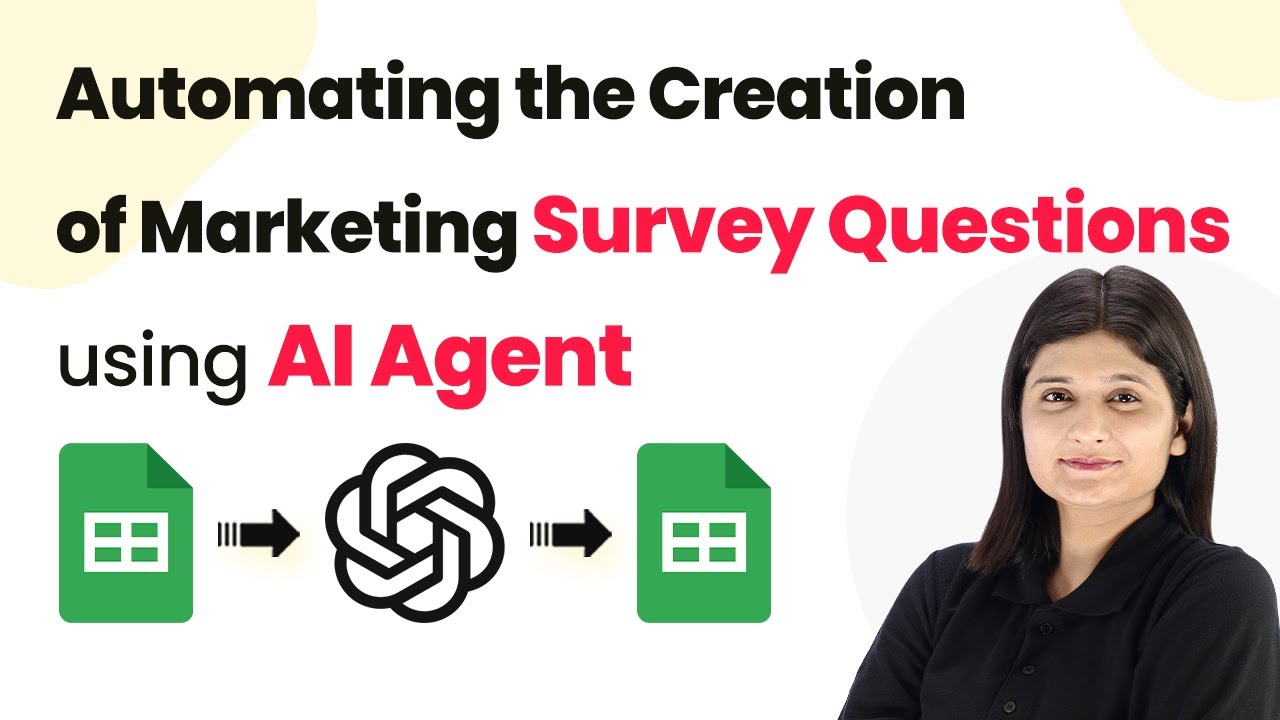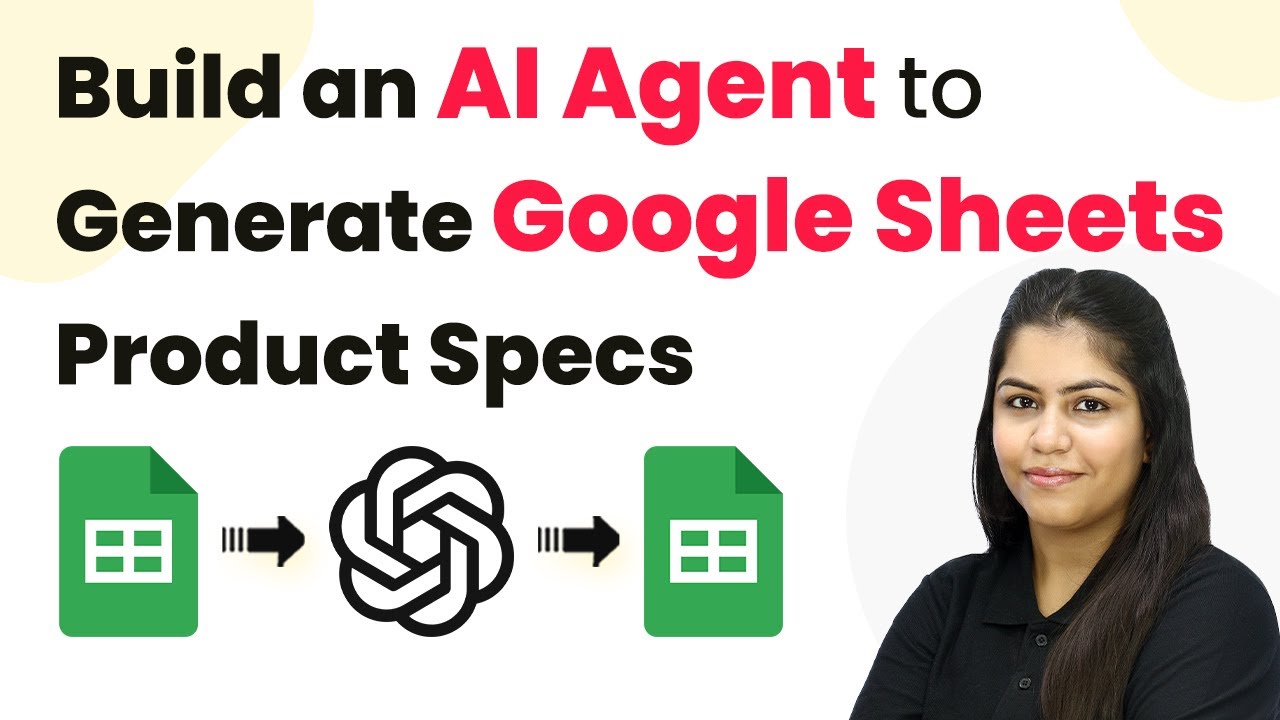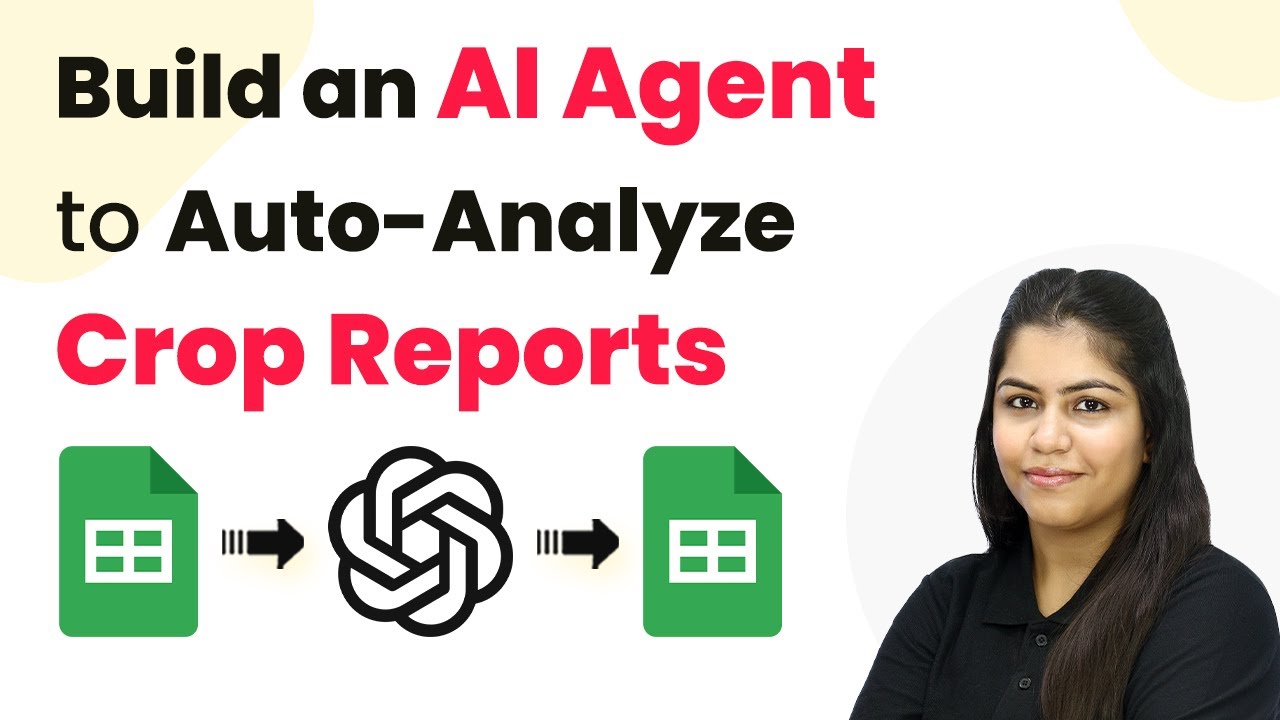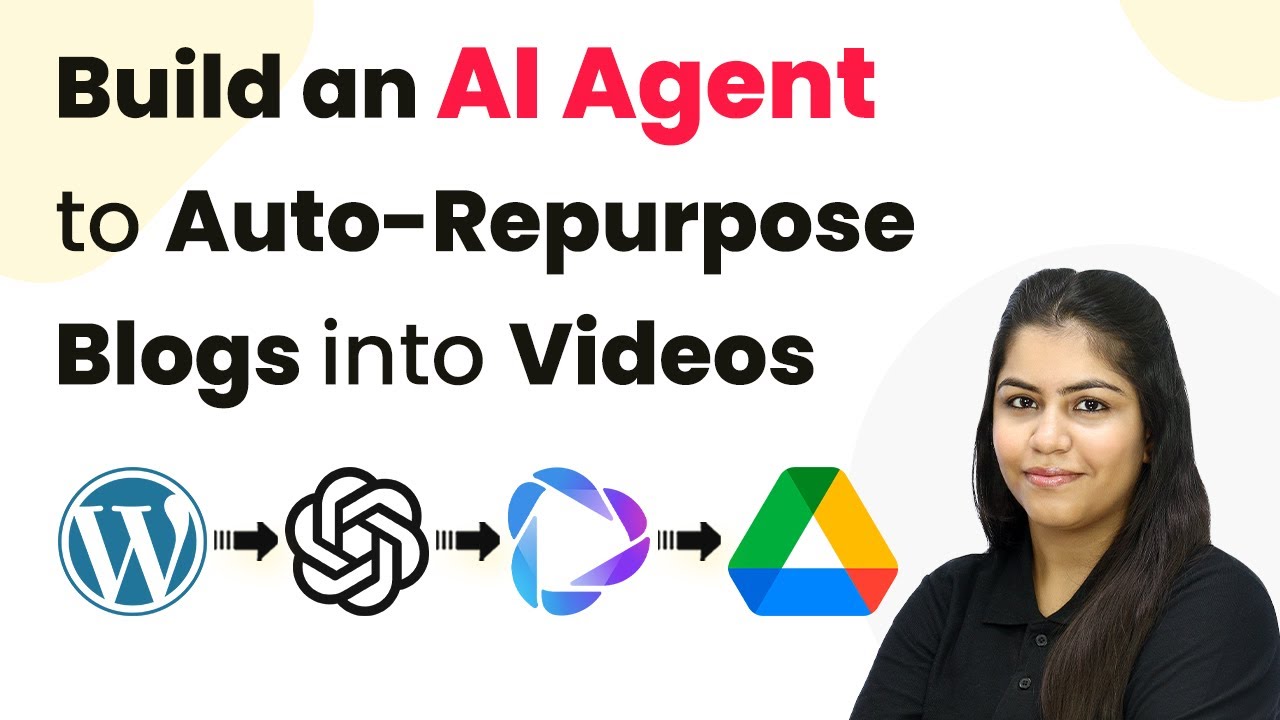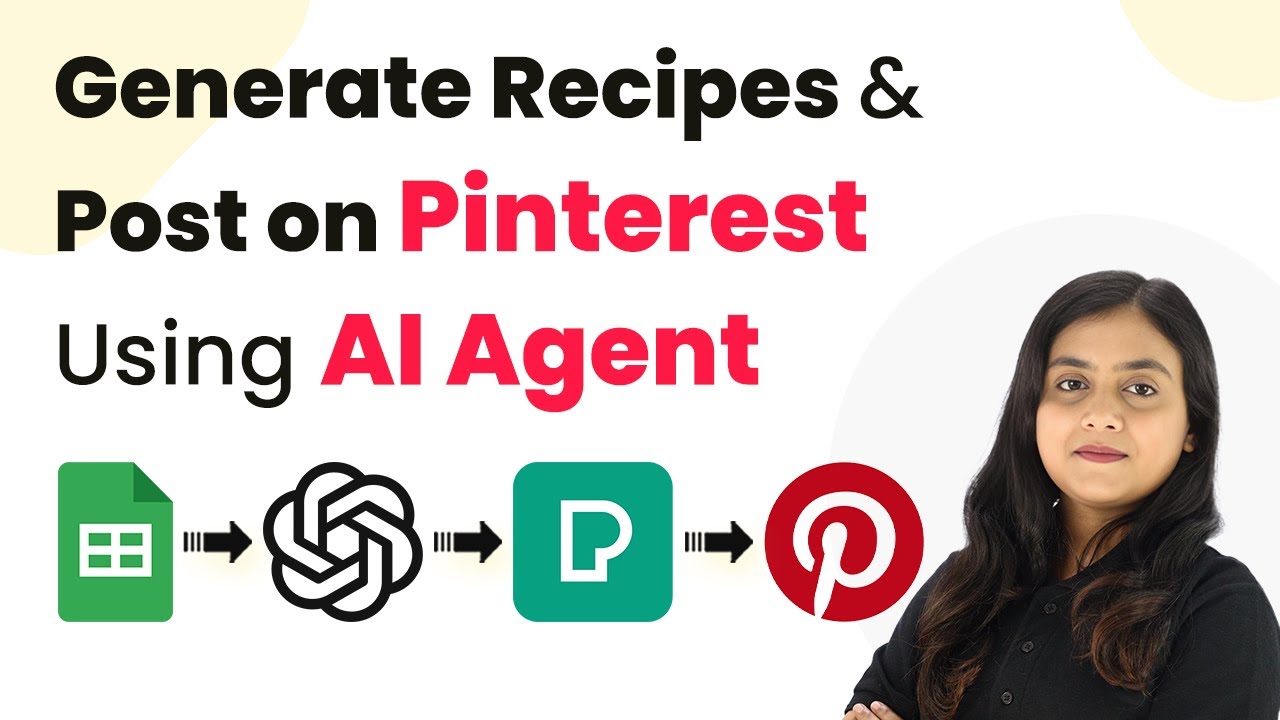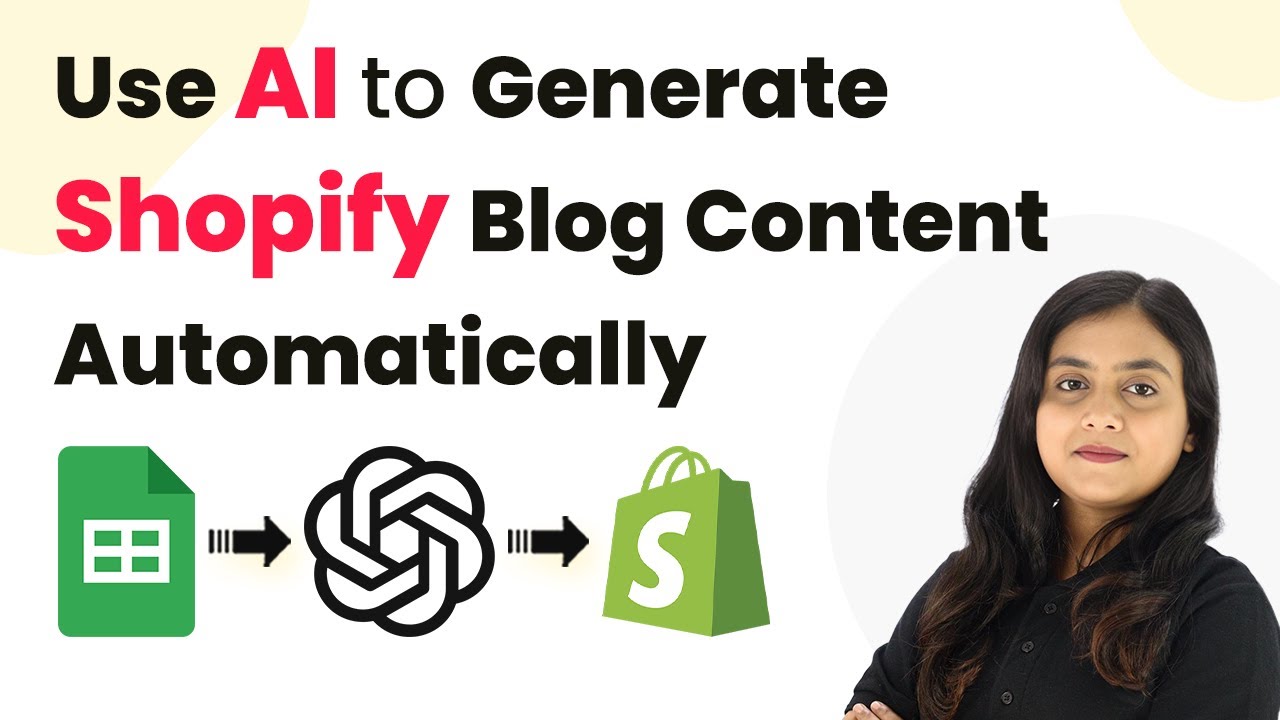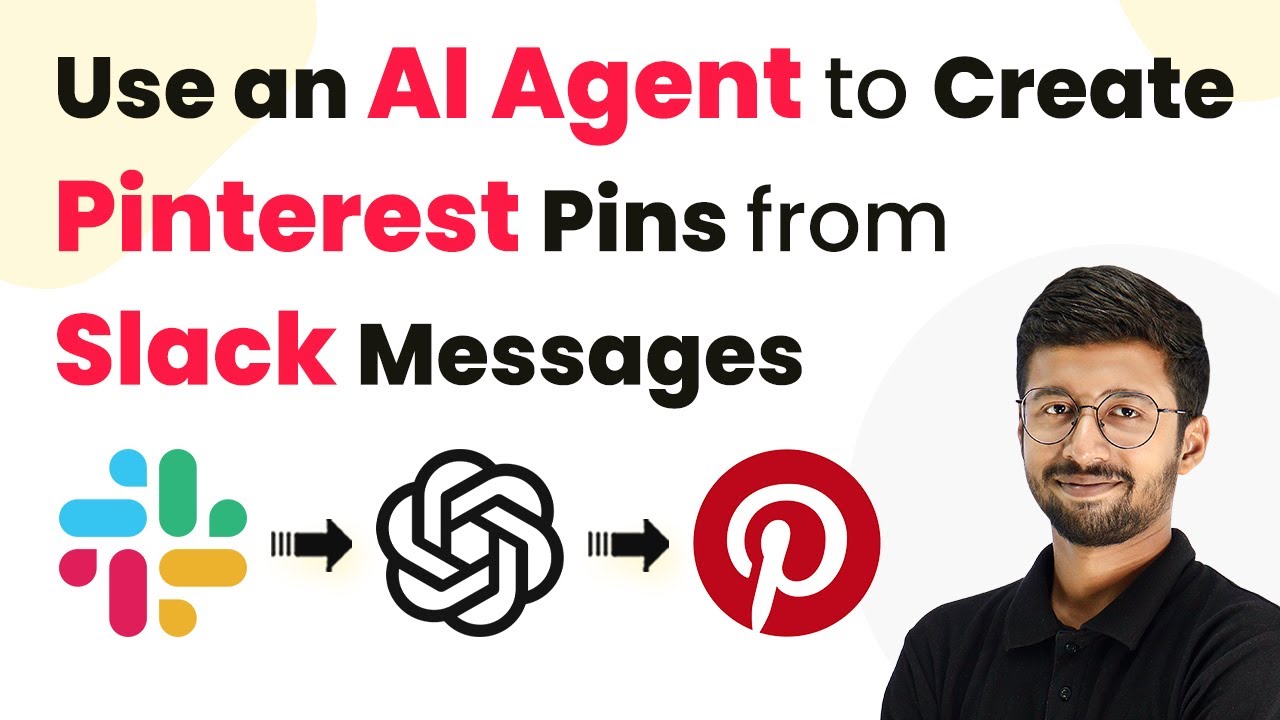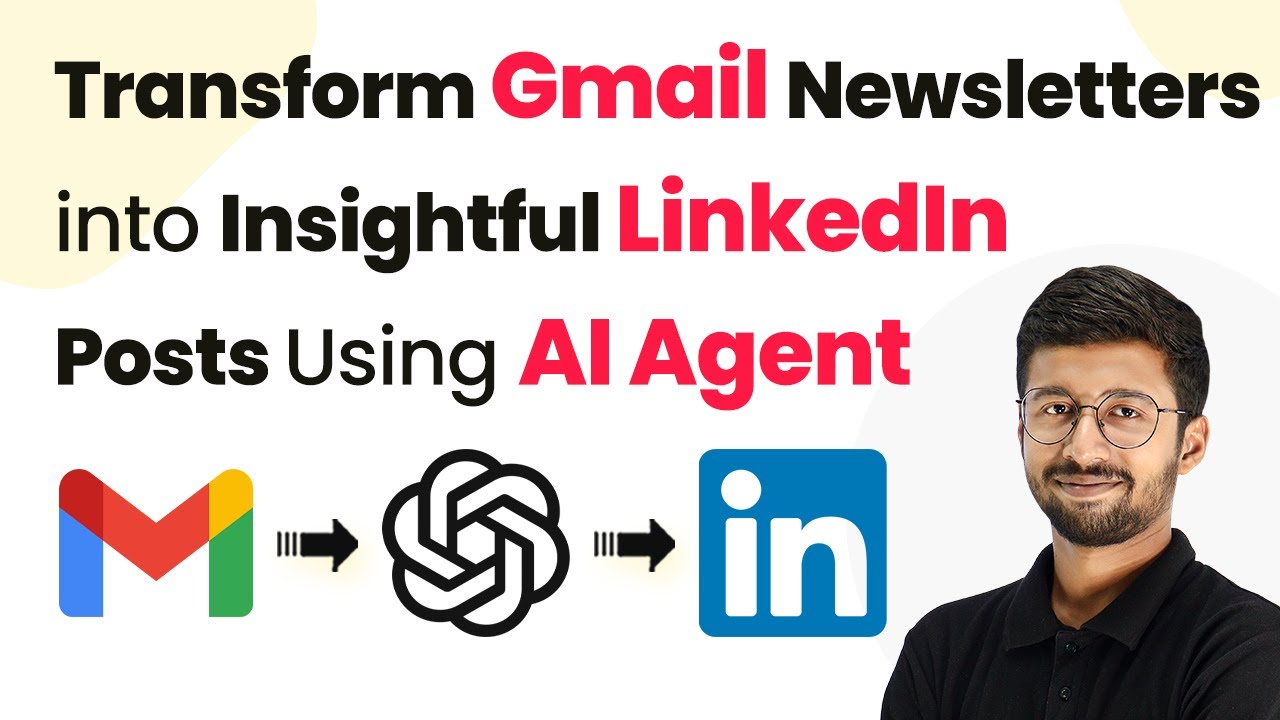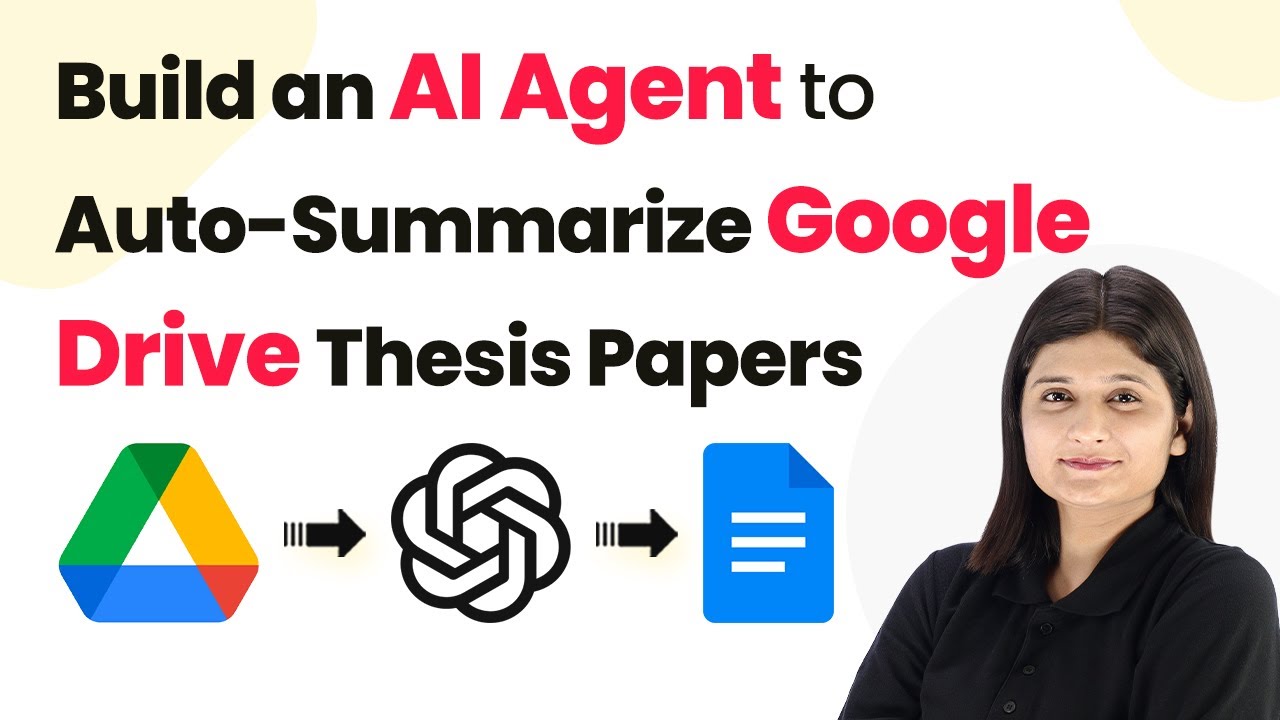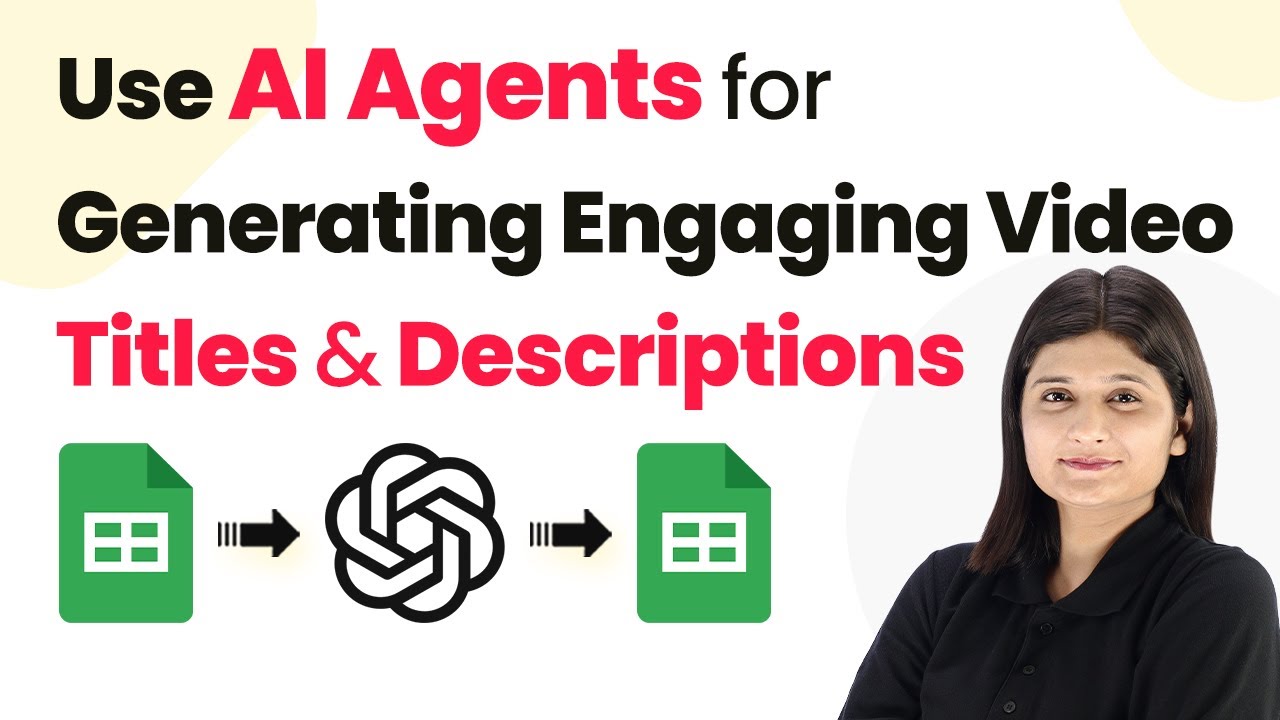Learn how to automate the creation of marketing survey questions using Pabbly Connect and AI Agent. Step-by-step tutorial for seamless integration. Discover how to seamlessly connect your essential tools through accessible instructions that make powerful automation available to professionals at every skill level.
Watch Step By Step Video Tutorial Below
1. Accessing Pabbly Connect for Automation
To automate the creation of marketing survey questions, first, you need to access Pabbly Connect. This powerful integration platform allows you to connect various applications seamlessly. Start by visiting Pabbly.com/connect in your browser.
Once on the Pabbly Connect page, sign in with your existing account or create a new one. New users can sign up for free and receive 100 tasks monthly. After signing in, you will be directed to your dashboard where you can manage your workflows.
2. Creating a New Workflow in Pabbly Connect
In this section, you will create a new workflow in Pabbly Connect to automate the marketing survey question generation. Click on the ‘Create Workflow’ button and name your workflow, for example, ‘Automating Marketing Survey Questions Using AI Agent.’ Select the appropriate folder for organization.
- Click on the ‘Create’ button to finalize your workflow.
- You will see two boxes: Trigger and Action.
The Trigger is the event that starts your automation, while the Action is what happens as a result. In this case, when you add new data to Google Sheets, the survey questions will be generated automatically using OpenAI.
3. Setting Up Google Sheets with Pabbly Connect
Next, you will set up Google Sheets as the trigger application in your Pabbly Connect workflow. Select ‘Google Sheets’ as the trigger app, and choose the event as ‘New or Updated Spreadsheet Row.’ This will allow Pabbly Connect to monitor your Google Sheets for any new entries.
To connect Google Sheets with Pabbly Connect, you will need to set up a webhook URL. This URL acts as a bridge between your Google Sheets and Pabbly Connect. Open your Google Sheets, go to Extensions, select Add-ons, and then click on Get Add-ons. Search for ‘Pabbly Connect Webhooks’ and install it.
- After installation, go to Extensions, select Pabbly Connect Webhooks, and open the Initial Setup.
- Paste the Webhook URL into the setup box and specify the trigger column (e.g., column C).
Click on ‘Send Test’ to ensure the connection is successful, and don’t forget to enable ‘Send on Event’ to capture future data entries.
4. Integrating OpenAI to Generate Survey Questions
Now, you will integrate OpenAI as the action application in your Pabbly Connect workflow. Select OpenAI and choose the action event as ‘Chat GPT.’ Connect to your OpenAI account by either selecting an existing connection or creating a new one by entering your API token.
Once connected, you will need to specify the AI model and the prompt for generating survey questions. For example, you can use the prompt ‘Generate five pre-launch survey questions in a casual tone for fitness enthusiasts about the fitness mobile app.’ This prompt will guide OpenAI in creating relevant questions based on your input.
Make sure to map the fields from your Google Sheets response to ensure dynamic content generation. Click on ‘Save’ and then ‘Send Test Request’ to see the generated questions.
After executing the test, you will receive the generated marketing survey questions from OpenAI, ready to be added to your Google Sheets.
5. Updating Google Sheets with Generated Questions
Finally, you will add the generated survey questions back to your Google Sheets using Pabbly Connect. Add another action step, selecting Google Sheets again, and choose the action event as ‘Update Row.’ Connect to your Google Sheets account if you haven’t done so already.
Specify the spreadsheet name and the row index where you want the generated questions to be added. For example, if you want to update row two, ensure to map this dynamically so that each new response updates the correct row.
Click on ‘Save’ and then ‘Send Test Request’ to confirm the update. Open your Google Sheets to verify that the questions have been added successfully.
This completes the automation workflow, allowing you to generate and store marketing survey questions effortlessly.
Conclusion
In this tutorial, we demonstrated how to automate the creation of marketing survey questions using Pabbly Connect and OpenAI. By following these steps, you can streamline your marketing processes and save valuable time. Integrating various applications through Pabbly Connect enhances your workflow efficiency and productivity.
Ensure you check out Pabbly Connect to create business automation workflows and reduce manual tasks. Pabbly Connect currently offer integration with 2,000+ applications.
- Check out Pabbly Connect – Automate your business workflows effortlessly!
- Sign Up Free – Start your journey with ease!
- 10,000+ Video Tutorials – Learn step by step!
- Join Pabbly Facebook Group – Connect with 21,000+ like minded people!