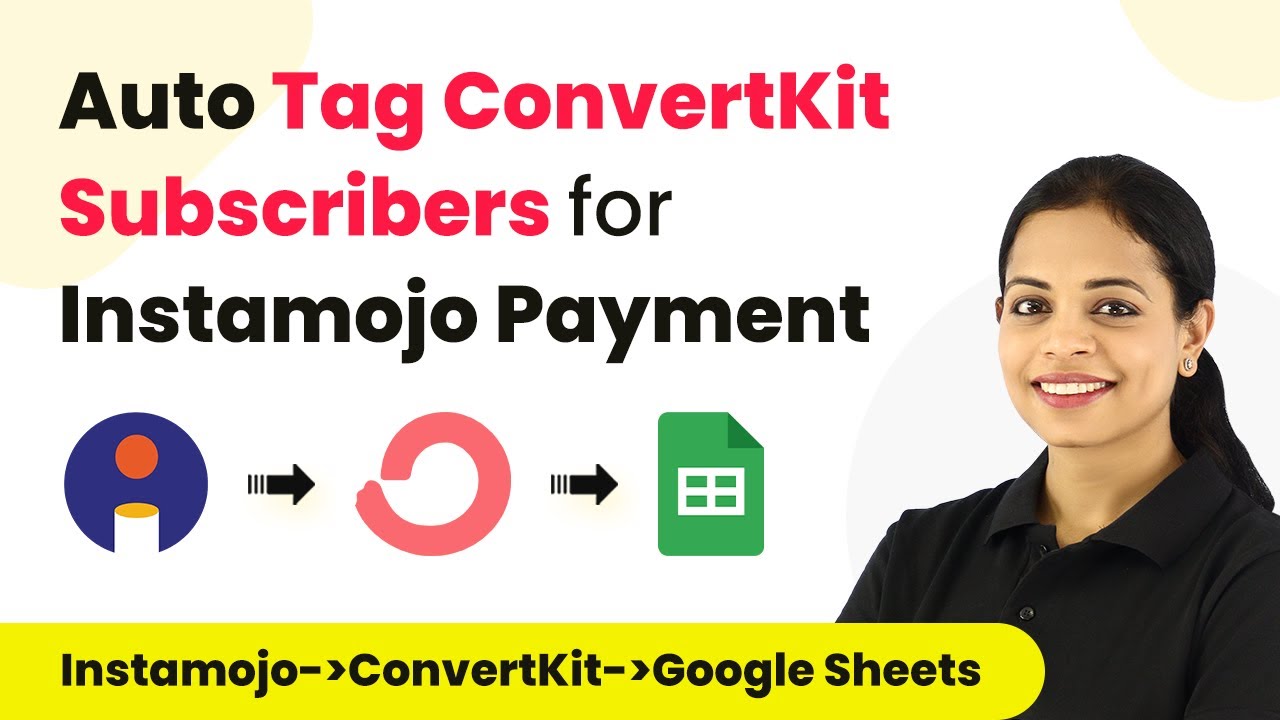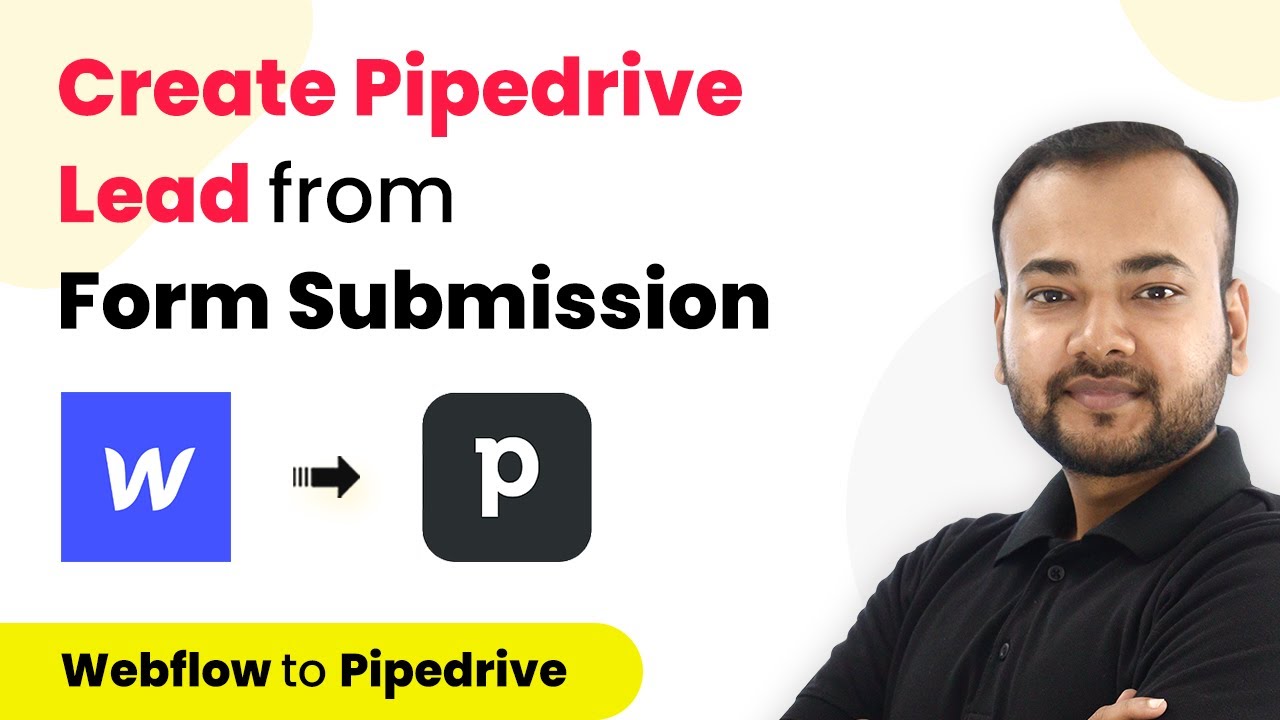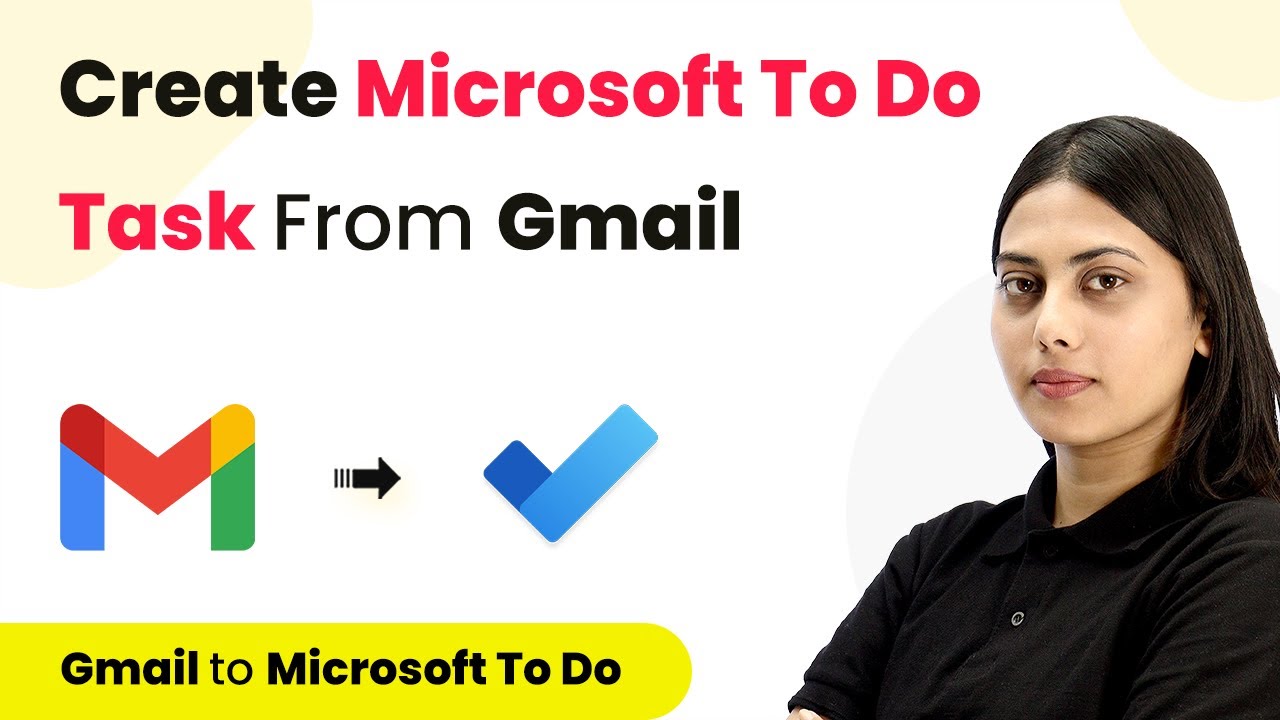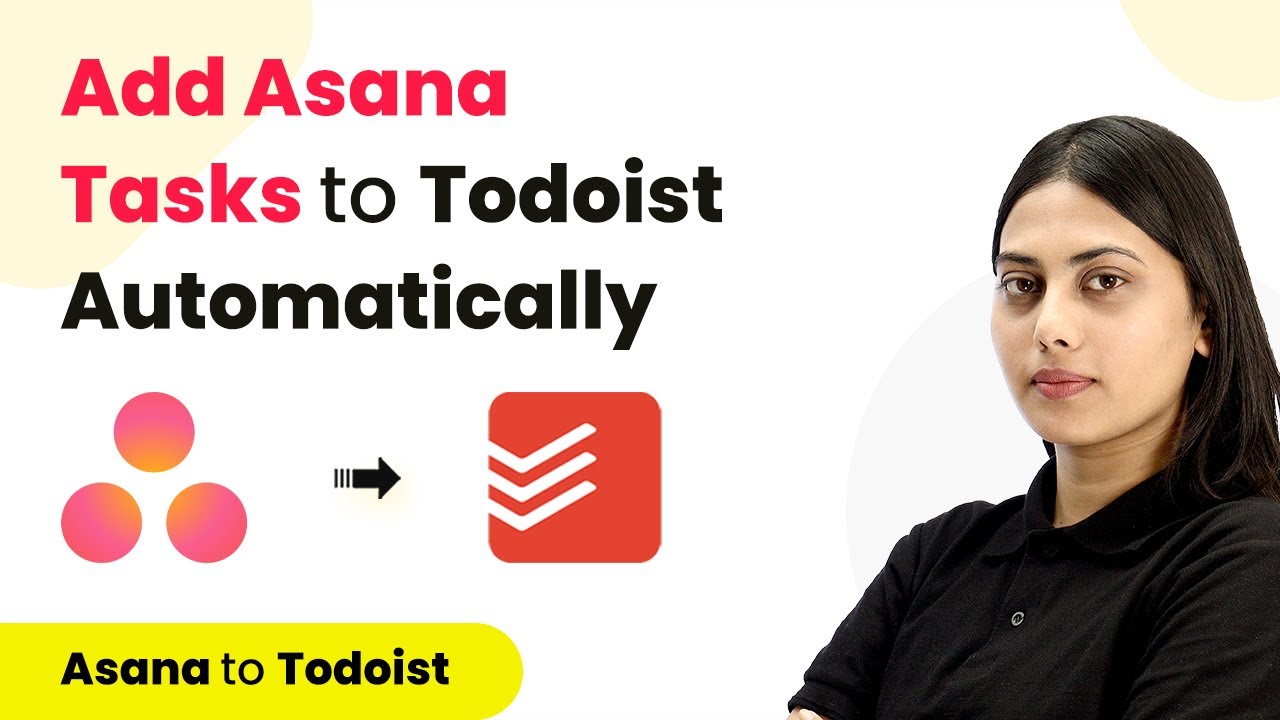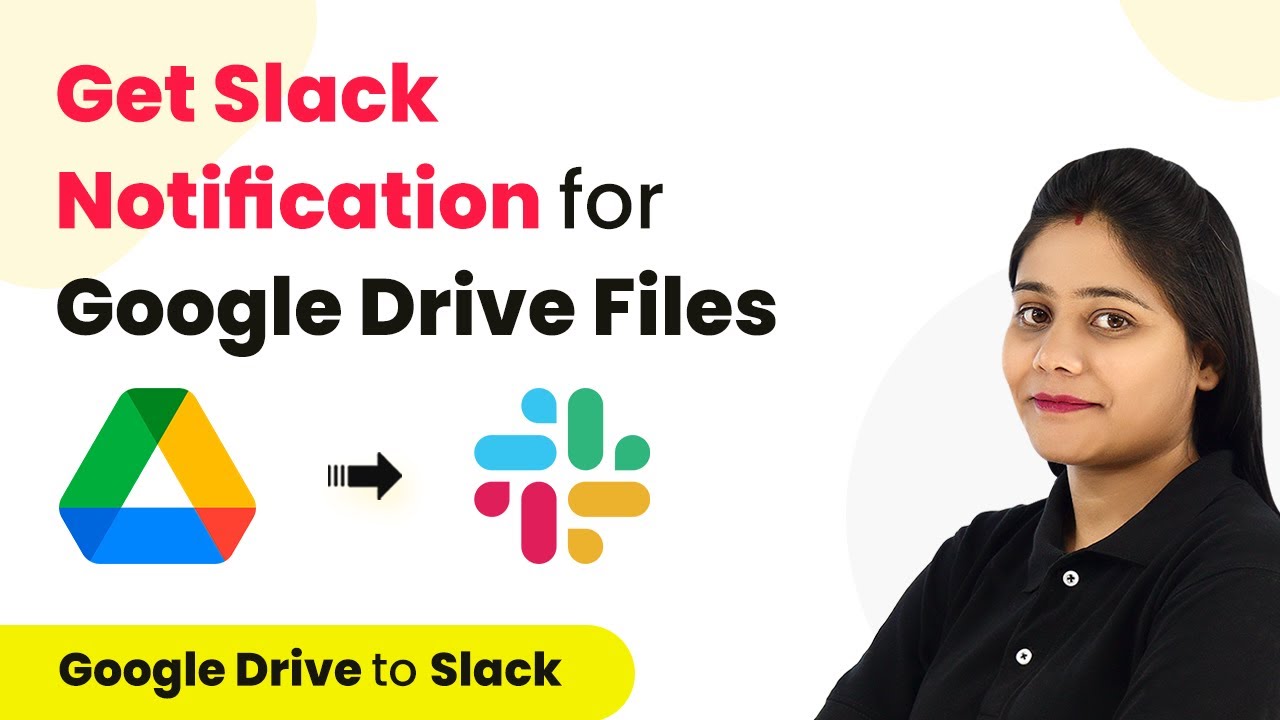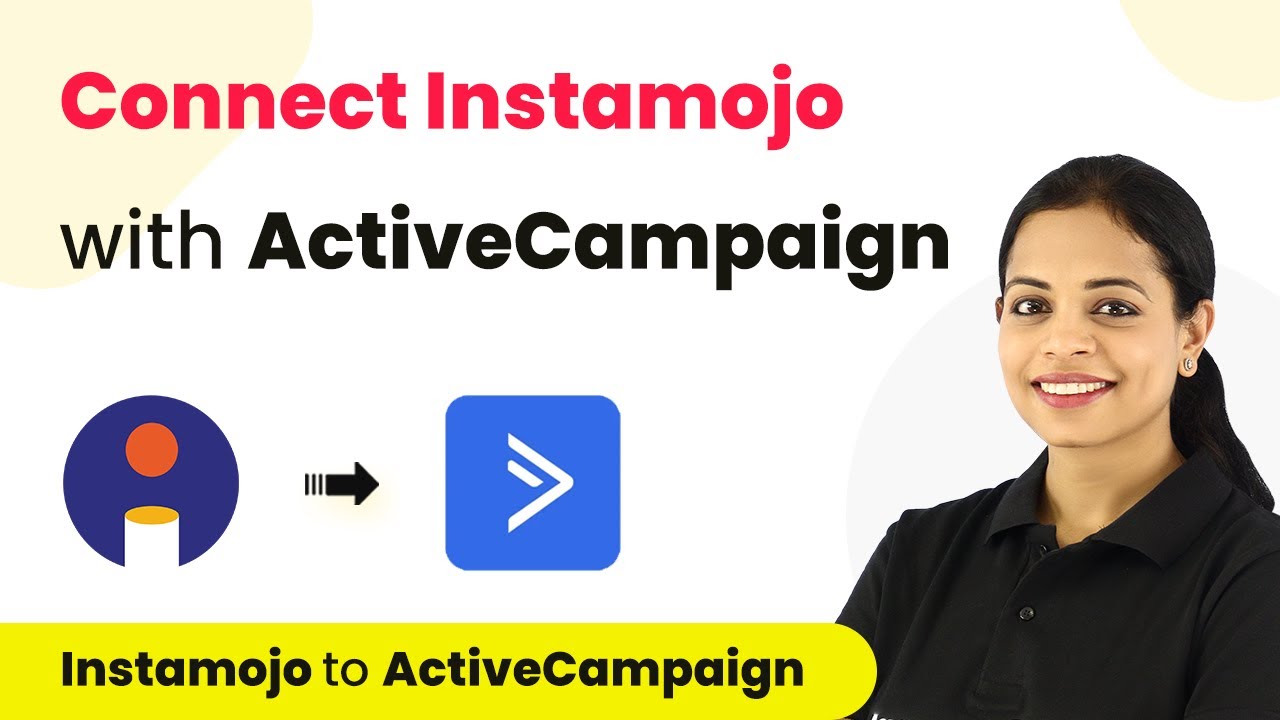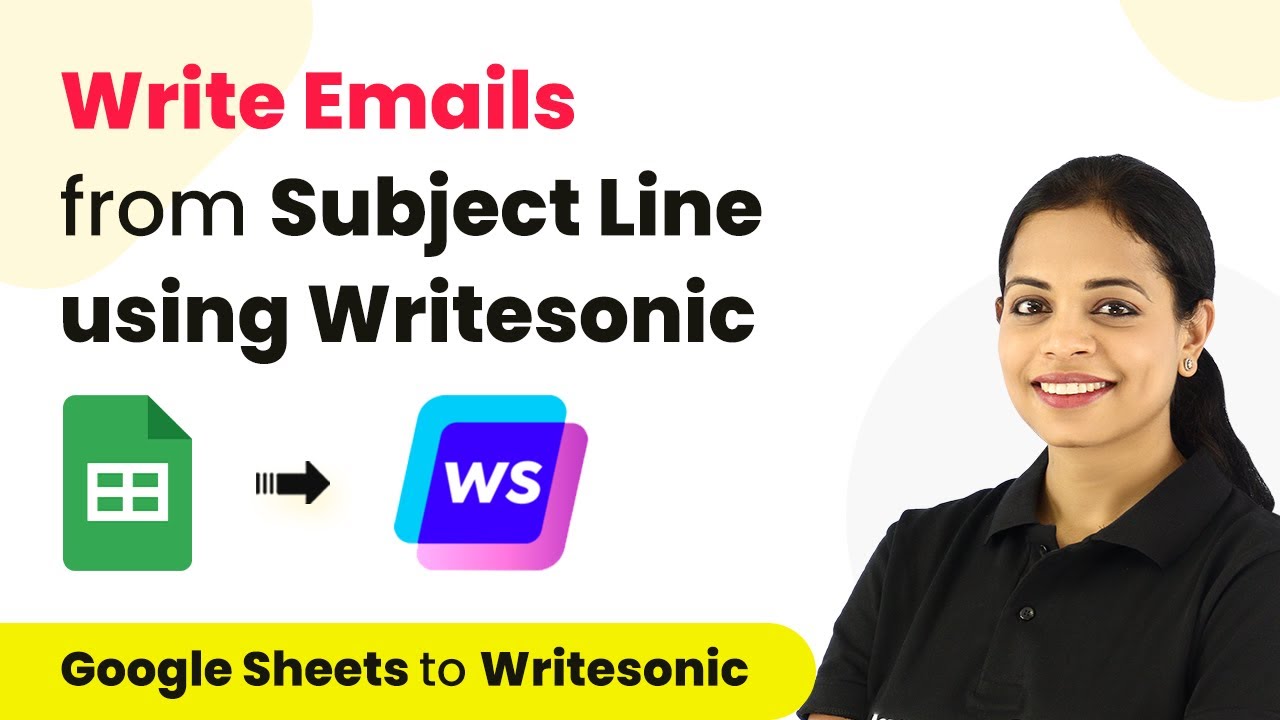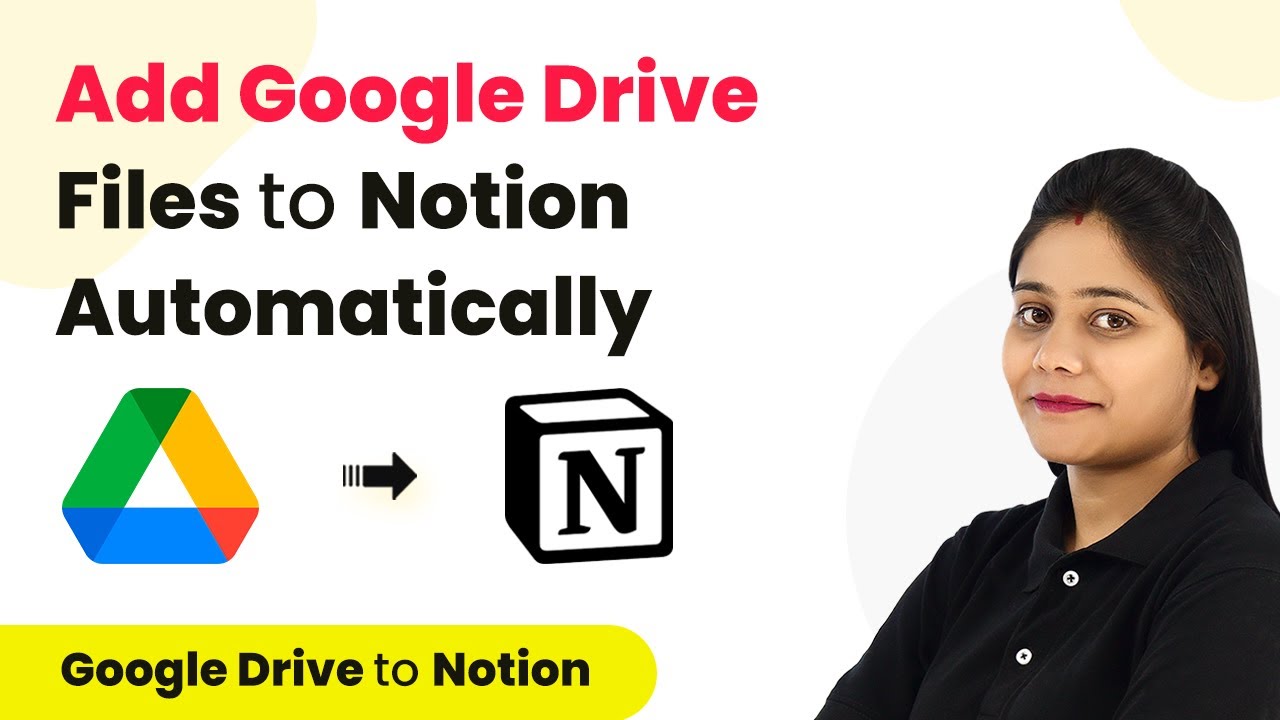Learn how to auto-tag ConvertKit subscribers for Instamojo payments and add data to Google Sheets using Pabbly Connect in this detailed tutorial. Explore systematic approaches to creating efficient automation solutions that convert technical concepts into practical, implementable instructions.
Watch Step By Step Video Tutorial Below
1. Accessing Pabbly Connect for Integration
To begin the integration process, first, access Pabbly Connect by typing the URL Pabbly.com/connect in your browser. This platform is essential for automating the workflow between ConvertKit, Instamojo, and Google Sheets.
Once you reach the landing page, you can either sign in if you already have an account or click on the sign-up option to create a new account. Signing up grants you access to 100 free tasks, allowing you to explore the capabilities of Pabbly Connect.
2. Creating a New Workflow in Pabbly Connect
After logging into Pabbly Connect, navigate to the applications page and click on the ‘Create Workflow’ button. You will be prompted to name your workflow; for this integration, name it something like ‘Tag ConvertKit Subscribers for Instamojo Payments and Add Data to Google Sheets’.
- Click on ‘Create’ to proceed.
- Select ‘Instamojo’ as the trigger application.
- Choose the trigger event as ‘New Sale’.
After setting up the trigger, Pabbly Connect will provide you with a webhook URL. This URL will serve as the bridge connecting Instamojo with Pabbly Connect.
3. Setting Up Instamojo with the Webhook URL
Now, log in to your Instamojo account and navigate to the settings of the product page you wish to integrate. In the settings, locate the ‘Webhook URL’ field and paste the URL you copied from Pabbly Connect.
Make sure to save the changes in Instamojo. This step ensures that every time a new sale occurs, the information is sent to Pabbly Connect for processing. Once saved, return to Pabbly Connect and perform a test submission to confirm the connection is successful.
4. Filtering Successful Payments in Pabbly Connect
After receiving a response from Instamojo in Pabbly Connect, you need to filter the results to ensure only successful payments trigger the next steps. Use the ‘Filter’ feature in Pabbly Connect to set the condition to check if the payment status is equal to ‘Success’.
- Click on ‘Save and Send Test Request’ to confirm the condition is true.
- If the condition is met, proceed to add an action step.
Now, select ConvertKit as your action application and choose the action event to ‘Tag a Subscriber’. This step will allow you to tag the subscriber based on the payment information received from Instamojo.
5. Tagging Subscribers in ConvertKit and Adding Data to Google Sheets
To tag subscribers in ConvertKit, you will need to connect your ConvertKit account to Pabbly Connect. You will be prompted to enter your API key and secret from your ConvertKit account settings. Once connected, map the subscriber’s email and tag it as ‘Instamojo Subscriber’.
Next, add another action step to connect Google Sheets with Pabbly Connect. Choose the action event to ‘Add New Row’. Map the necessary data fields such as the buyer’s name, email address, payment amount, payment ID, and payment date to the corresponding columns in your Google Sheets.
After successfully mapping the data, perform a test to ensure that the information is added correctly to Google Sheets. This step confirms that your integration is working seamlessly, allowing you to auto-tag ConvertKit subscribers based on Instamojo payments.
Conclusion
In this tutorial, we explored how to use Pabbly Connect to automate the process of tagging ConvertKit subscribers for Instamojo payments and adding data to Google Sheets. By following these steps, you can streamline your workflow and enhance your productivity.
Ensure you check out Pabbly Connect to create business automation workflows and reduce manual tasks. Pabbly Connect currently offer integration with 2,000+ applications.
- Check out Pabbly Connect – Automate your business workflows effortlessly!
- Sign Up Free – Start your journey with ease!
- 10,000+ Video Tutorials – Learn step by step!
- Join Pabbly Facebook Group – Connect with 21,000+ like minded people!