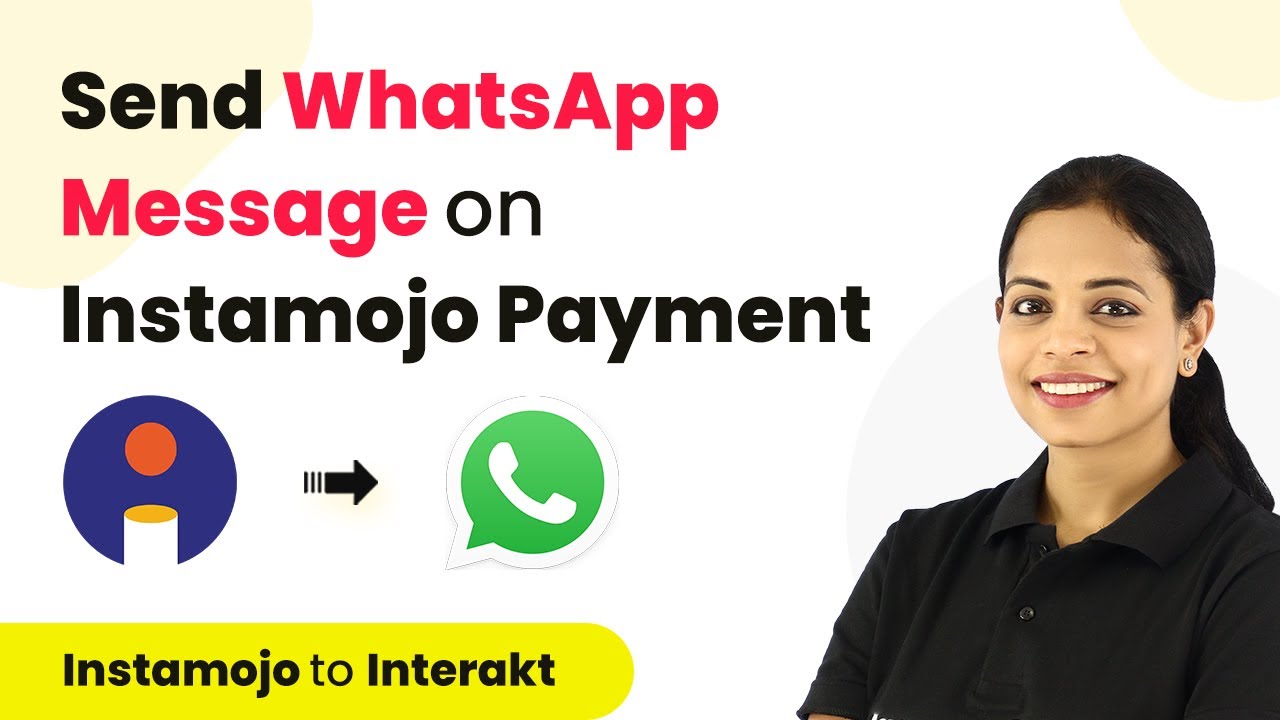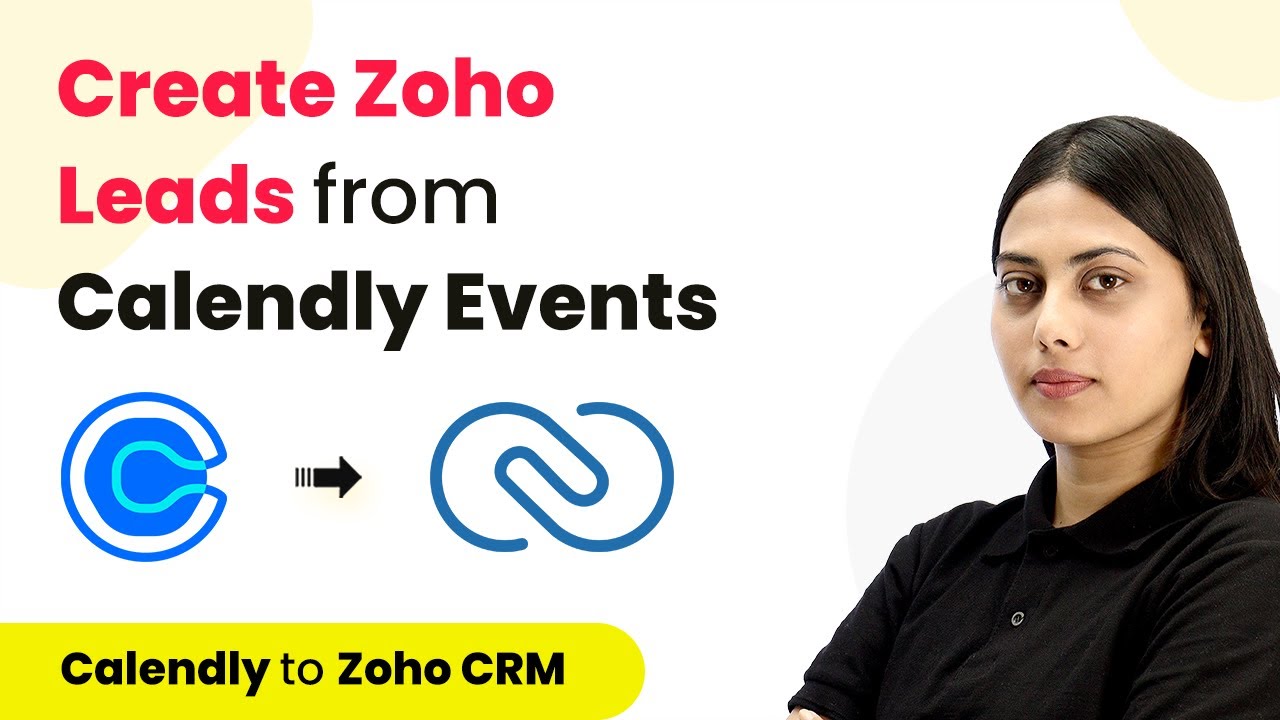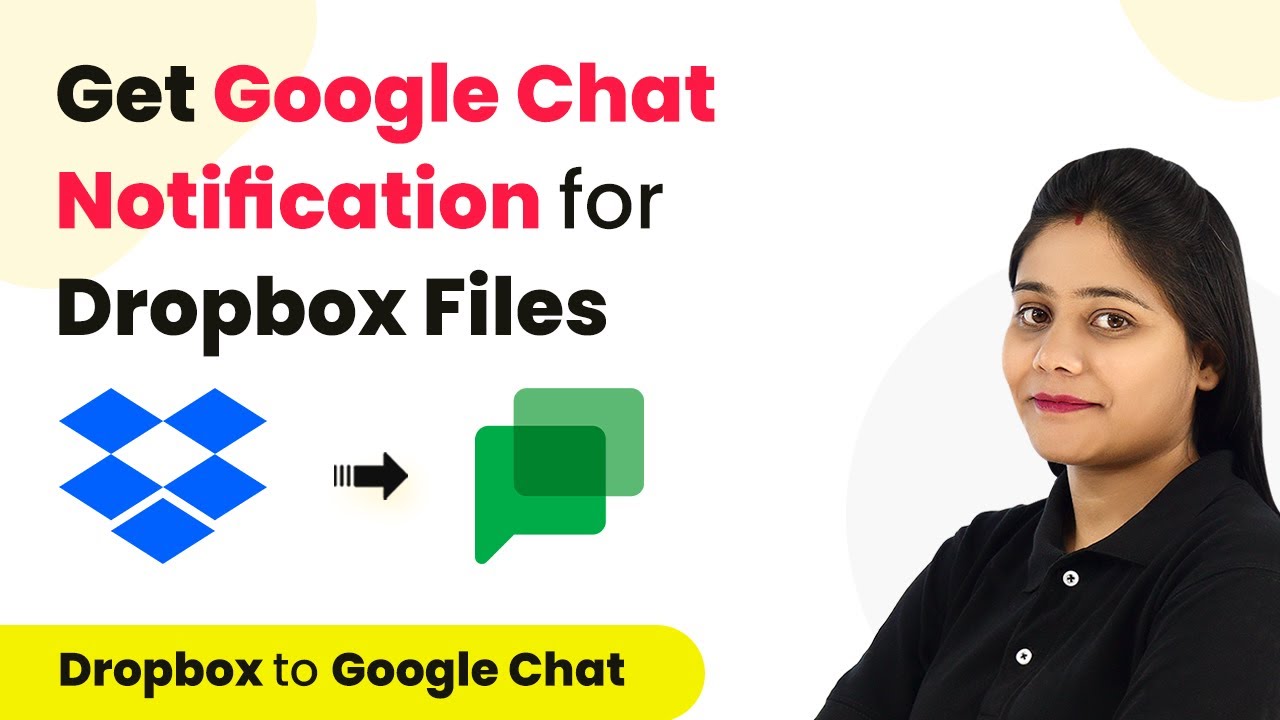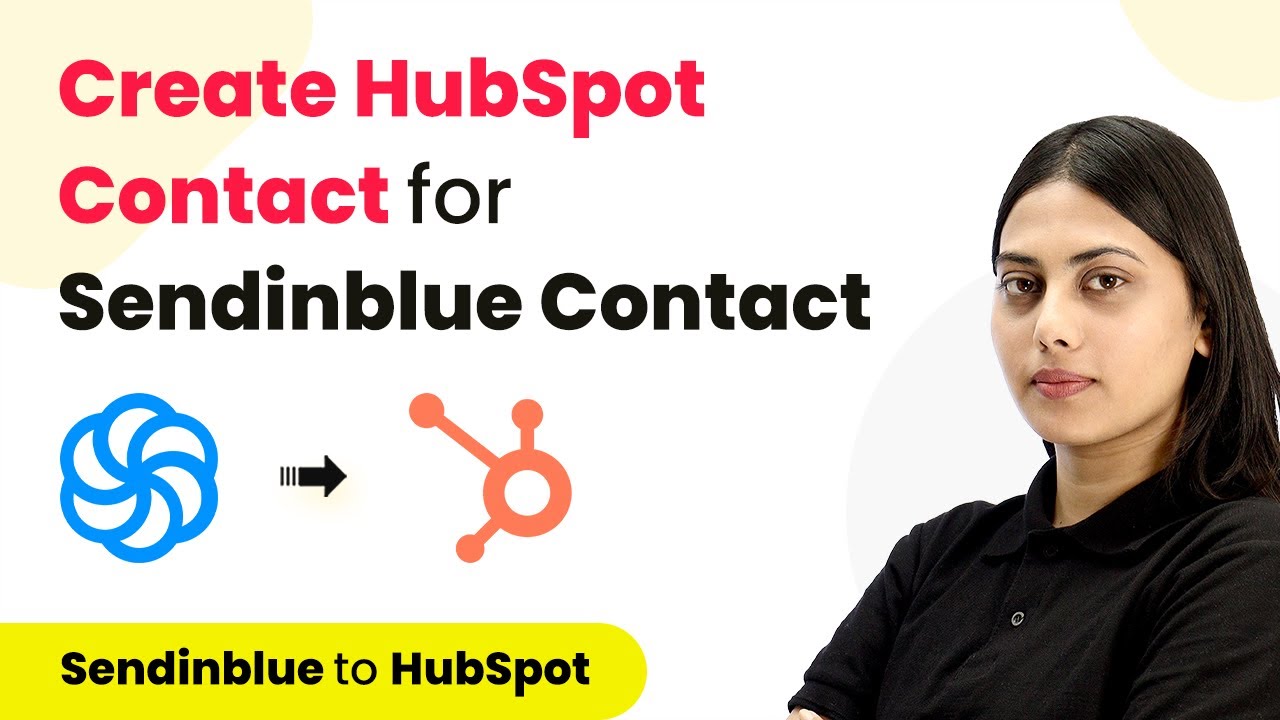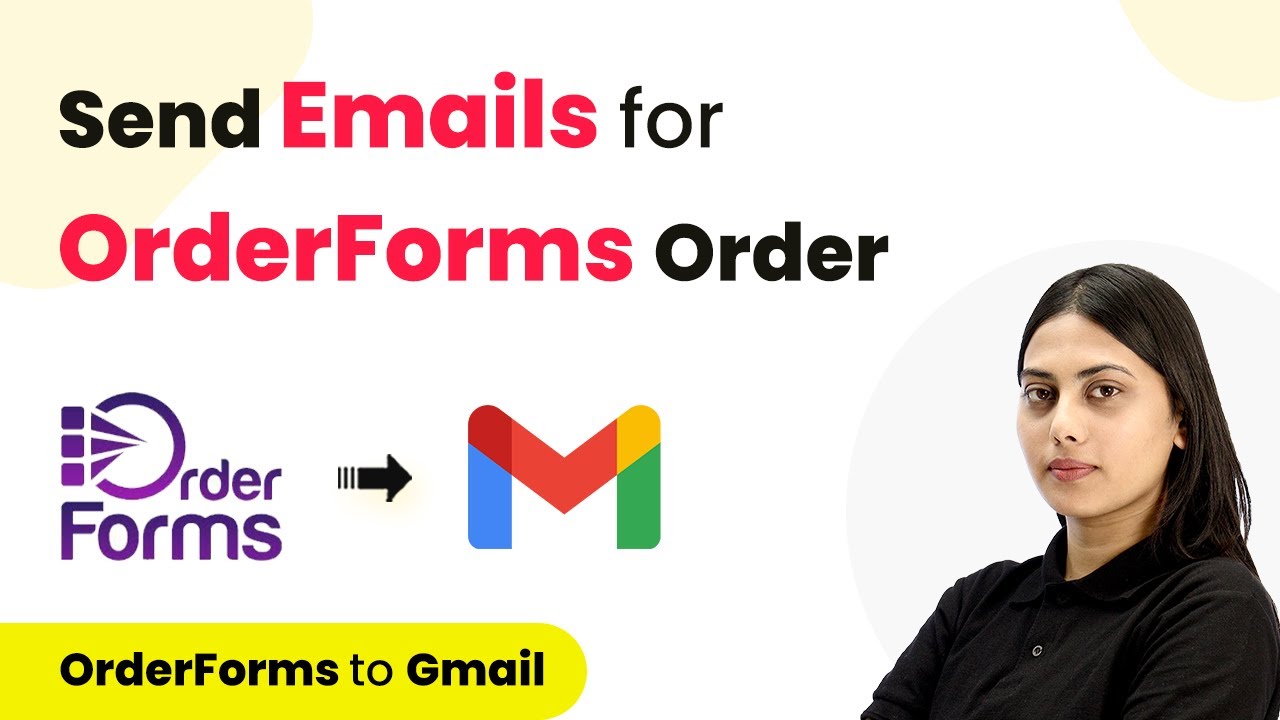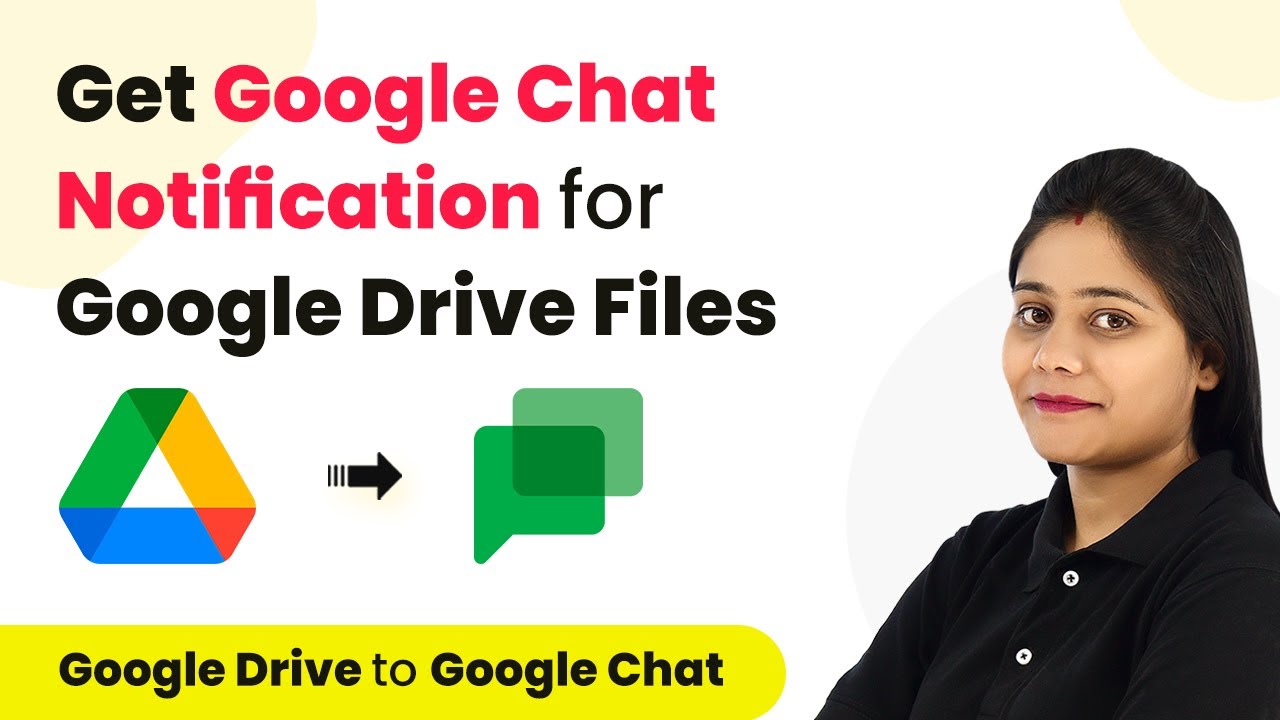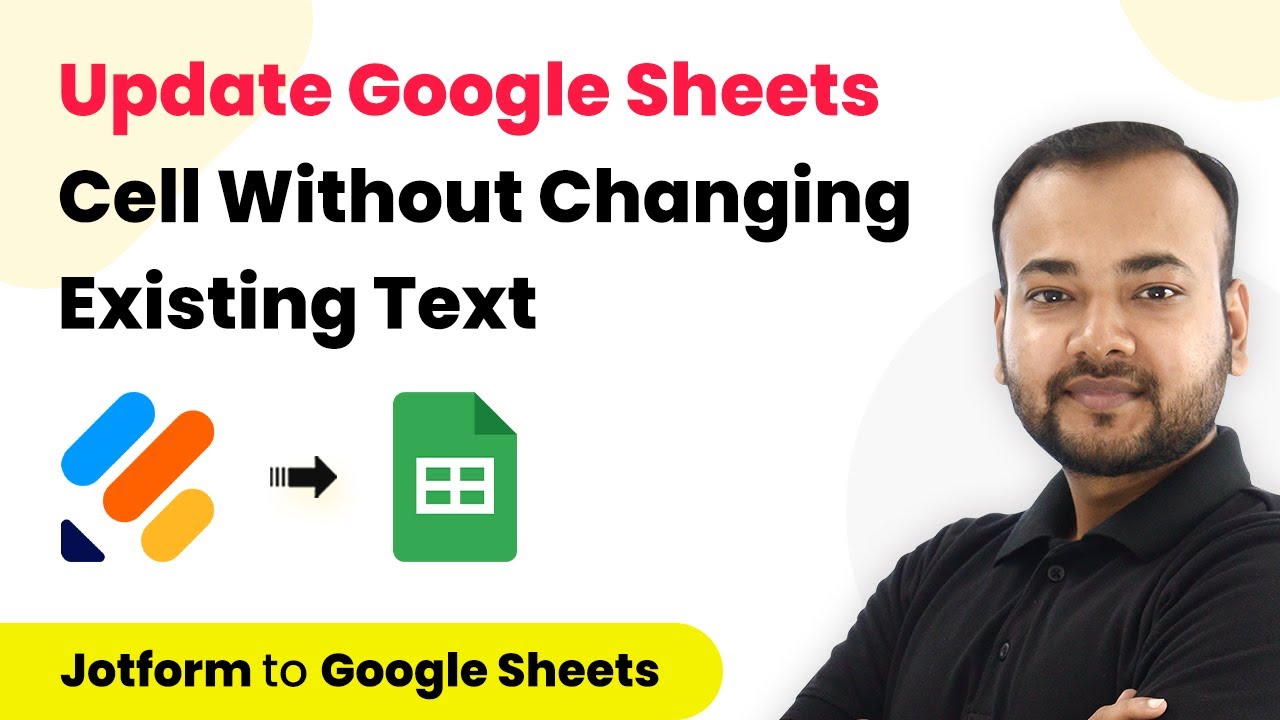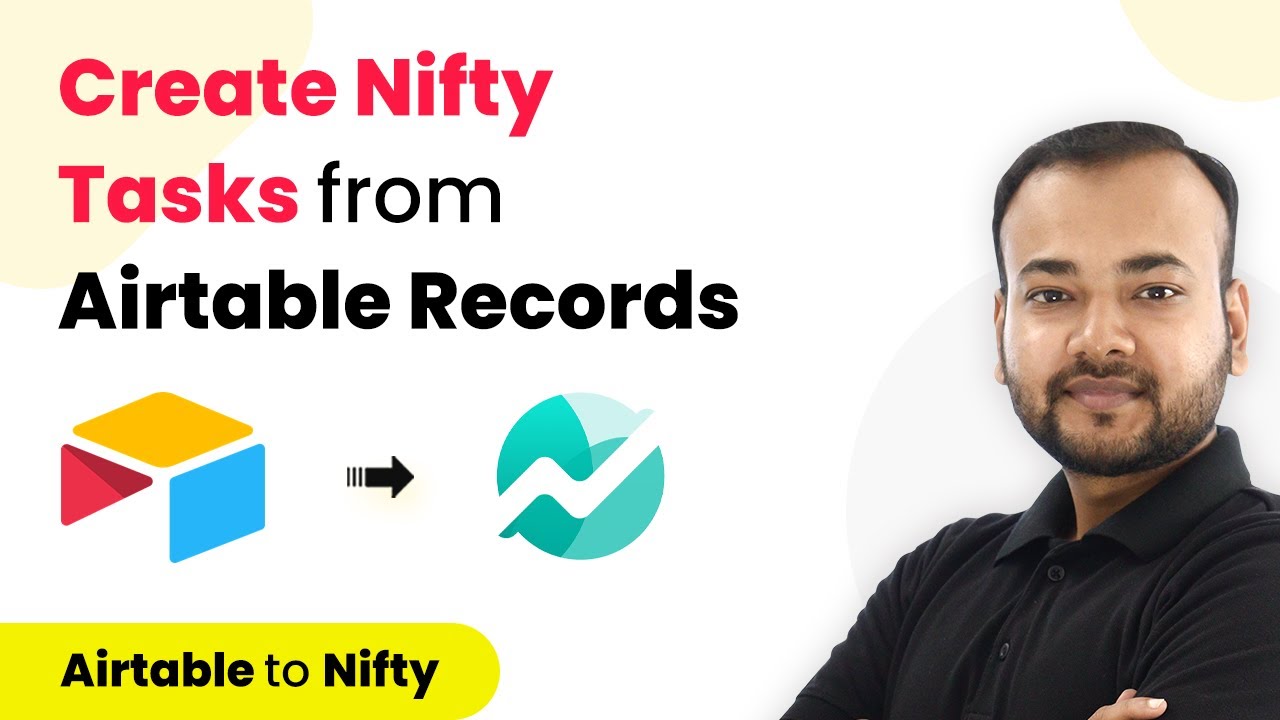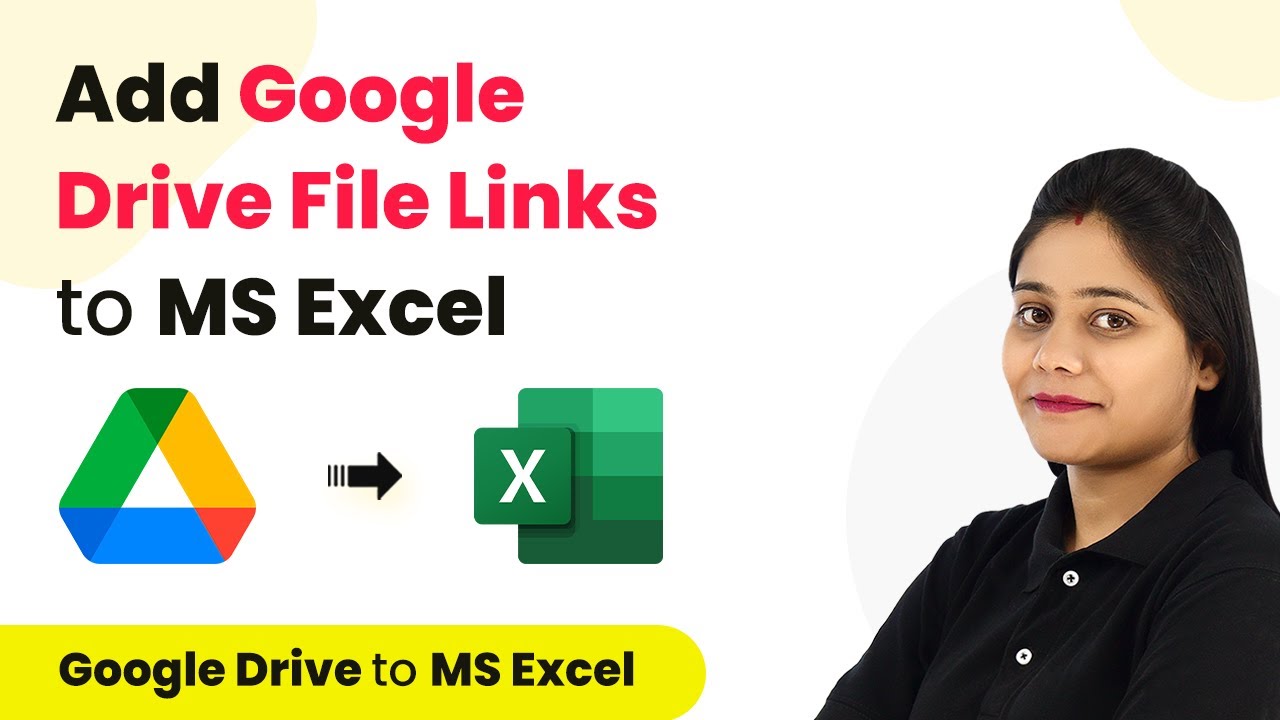Learn how to integrate WhatsApp and Instamojo using Pabbly Connect to send appointment scheduling links automatically after payment. Build sophisticated automated workflows in less time than you think. This guide translates complex integrations into straightforward steps for immediate implementation.
Watch Step By Step Video Tutorial Below
1. Accessing Pabbly Connect for Integration
To start the integration process, you need to access Pabbly Connect. Begin by visiting the URL Pabbly.com/connect. This will take you to the landing page of Pabbly Connect.
On the right side, you will see options to sign in or sign up. If you are a new user, click on ‘Sign up’ to create an account, which takes less than two minutes. Existing users can click on ‘Sign in.’ Once logged in, you will reach the dashboard where you can create workflows.
2. Creating a Workflow in Pabbly Connect
After logging in, click on ‘Create Workflow’ to start building your integration. You will need to name your workflow, such as ‘Send WhatsApp Messages with Appointment Scheduling Link on Instamojo Payment.’ This workflow will automate the process of sending WhatsApp messages after a payment is made on Instamojo. using Pabbly Connect
- Click on ‘Create’ to proceed to the next step.
- Select ‘Instamojo’ as the trigger application.
- Choose ‘New Sale’ as the trigger event.
Once you select the trigger, a webhook URL will be generated. This URL is crucial as it will connect Pabbly Connect with Instamojo. Copy this URL for later use.
3. Setting Up Instamojo with Webhook URL
Now, navigate to your Instamojo account. Here, you will set up the webhook URL generated by Pabbly Connect. Go to the product page you want to link and click on the three dots to edit the page.
- In the page settings, find the option to enter the webhook URL.
- Paste the copied webhook URL from Pabbly Connect.
- Save and update the settings.
Once the webhook is set, return to Pabbly Connect and perform a test submission to ensure that the data is recorded correctly in the webhook response.
4. Testing the Integration with Payment
To test the integration, go back to Instamojo and share the product page link. Open it in an incognito window and proceed to make a payment. Fill in the payment details, including the name, email, and mobile number, and complete the transaction.
After the payment is successful, return to Pabbly Connect to check if the API response has been received. You should see the payment status as ‘success’ along with other details like payment ID and amount.
5. Sending WhatsApp Messages after Payment
Now that you have confirmed the payment, the next step is to send a WhatsApp message. For this, you will use the Interact application within Pabbly Connect. Choose ‘Send WhatsApp Template Message’ as the action application.
Connect to your Interact account by providing the API key. Then, map the required fields such as country code, phone number, and template code. Ensure you have created a WhatsApp template in Interact that includes personalized variables for the message.
Fill in the phone number and template code. Add the necessary variables such as name, payment amount, and appointment link. Test the message sending to confirm everything works correctly.
Once the message is sent successfully, you can confirm that the integration is complete and functioning as intended. You can now automate the process of sending WhatsApp messages with appointment scheduling links every time a payment is made on Instamojo.
Conclusion
In this tutorial, we demonstrated how to use Pabbly Connect to send WhatsApp messages with appointment scheduling links upon successful payments on Instamojo. By following these steps, you can streamline your payment processes and improve communication with your customers.
Ensure you check out Pabbly Connect to create business automation workflows and reduce manual tasks. Pabbly Connect currently offer integration with 2,000+ applications.
- Check out Pabbly Connect – Automate your business workflows effortlessly!
- Sign Up Free – Start your journey with ease!
- 10,000+ Video Tutorials – Learn step by step!
- Join Pabbly Facebook Group – Connect with 21,000+ like minded people!