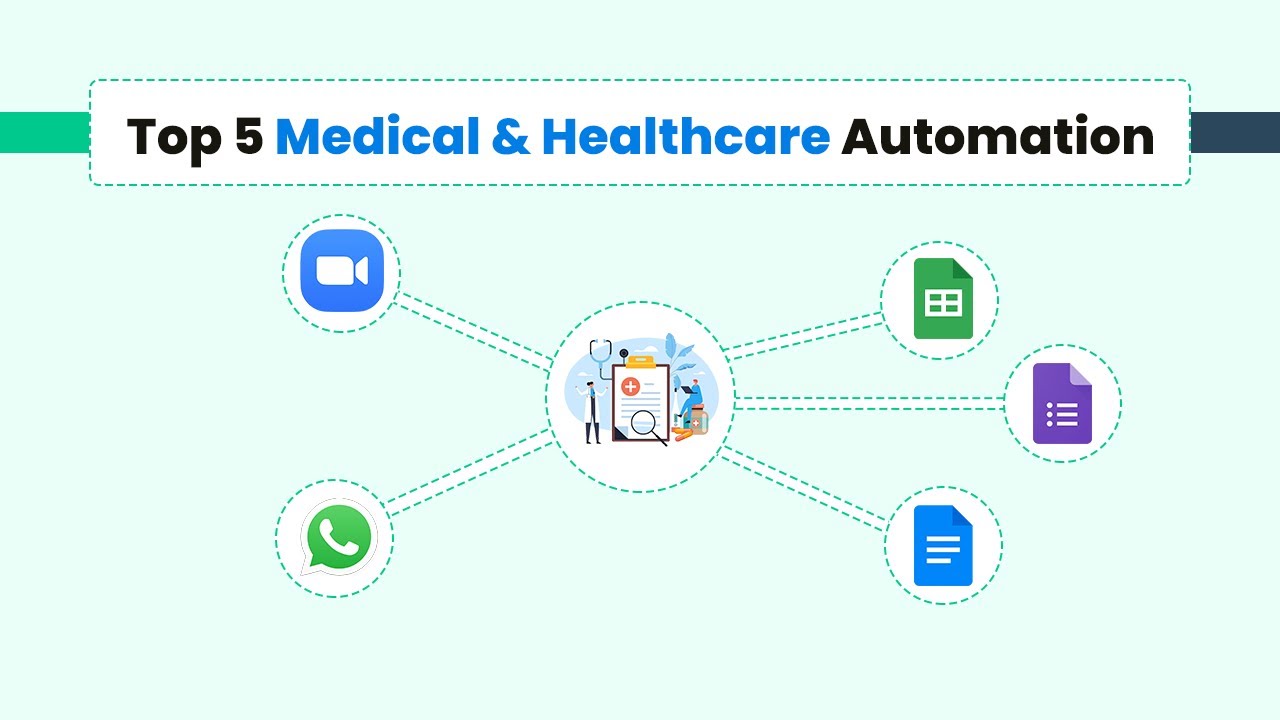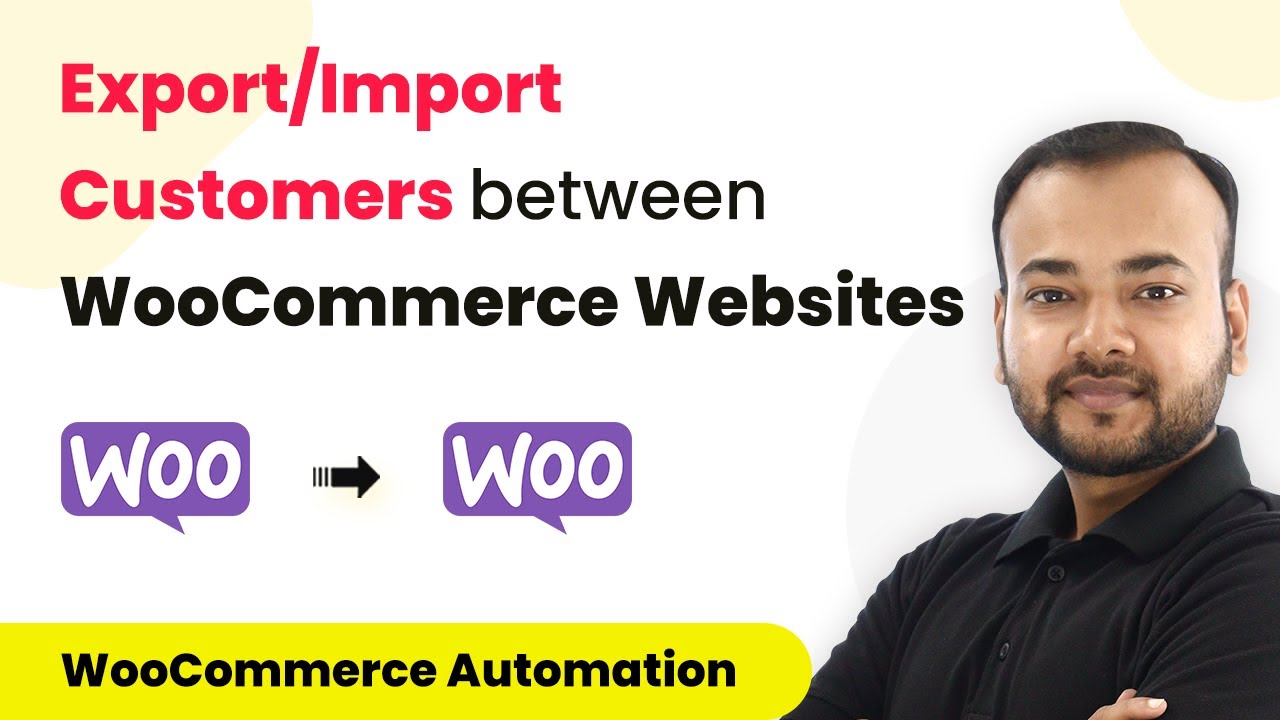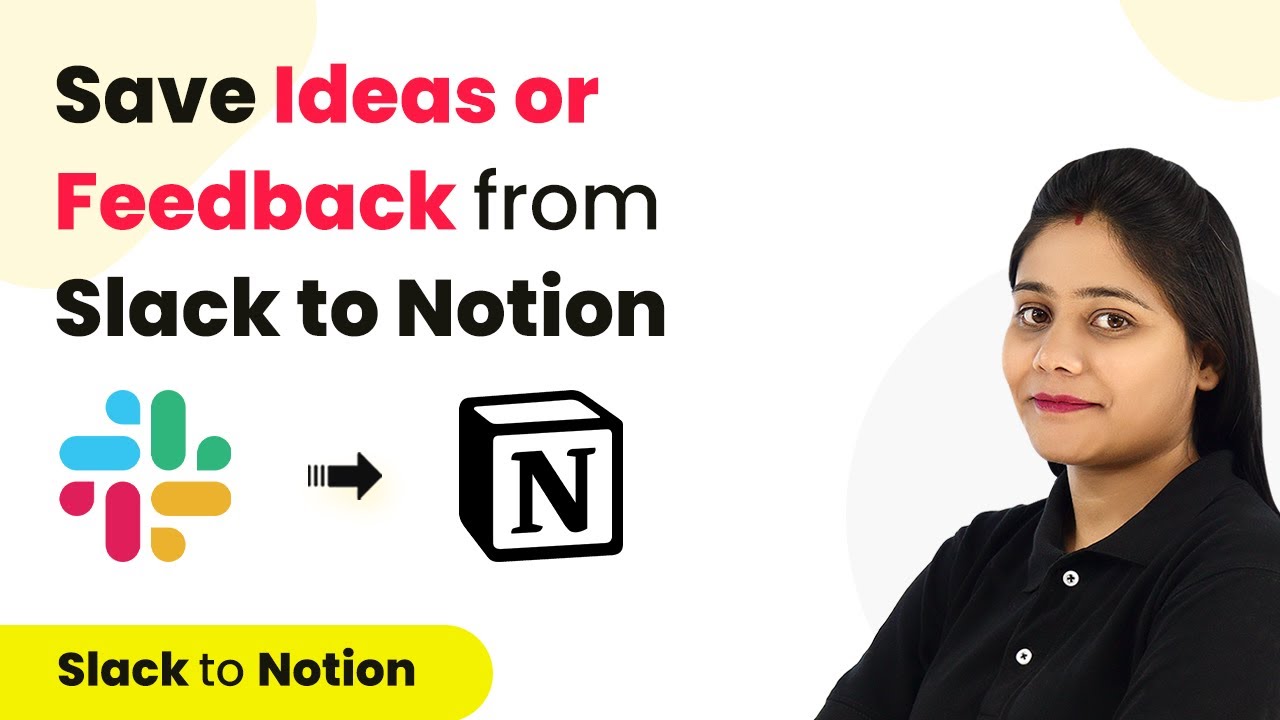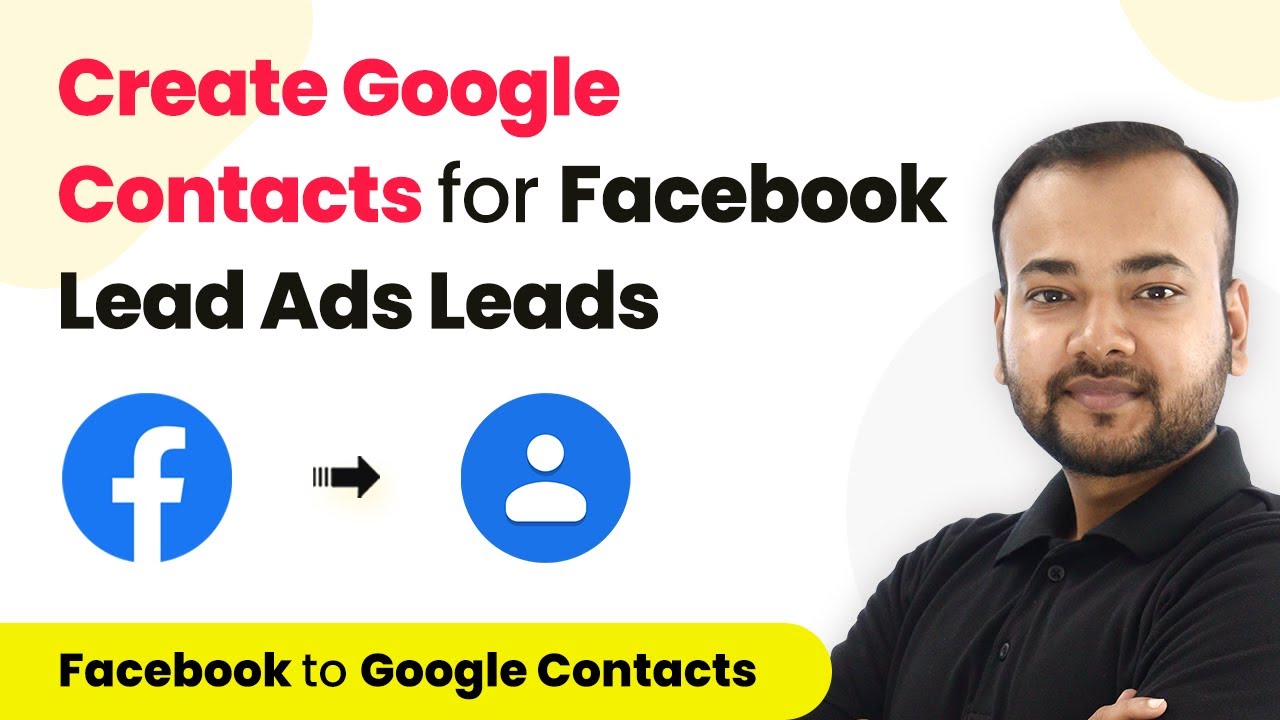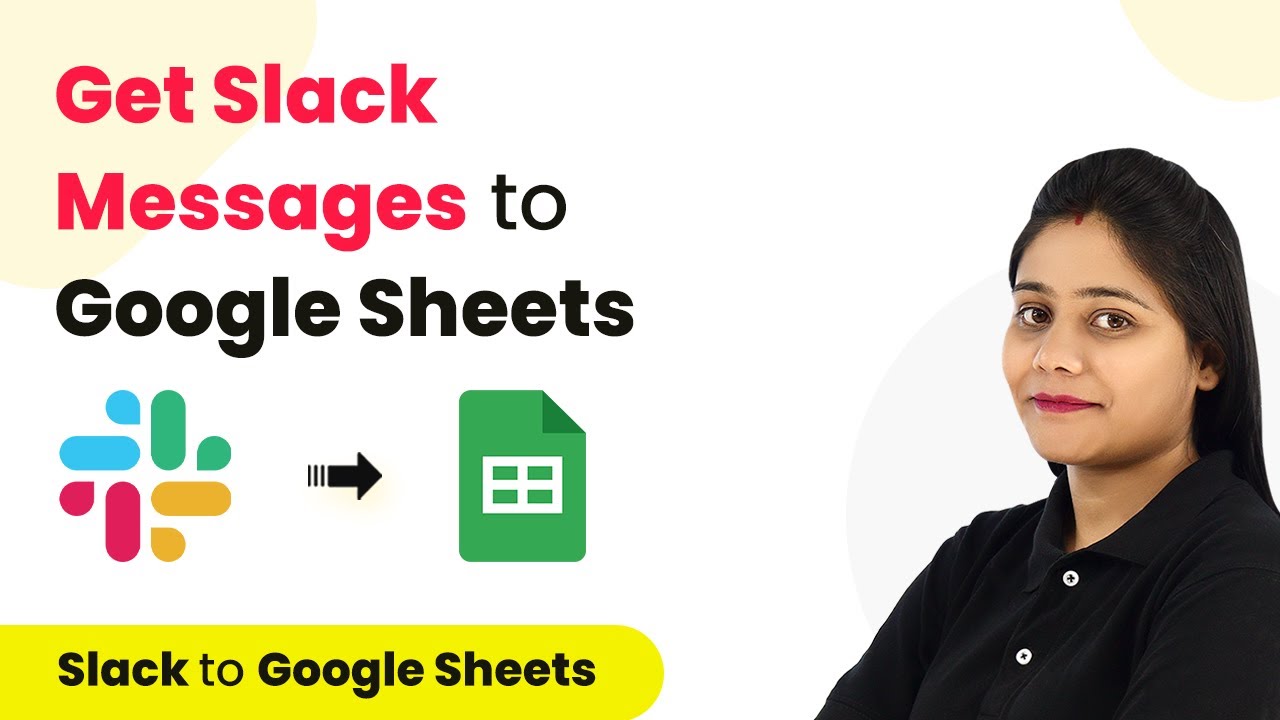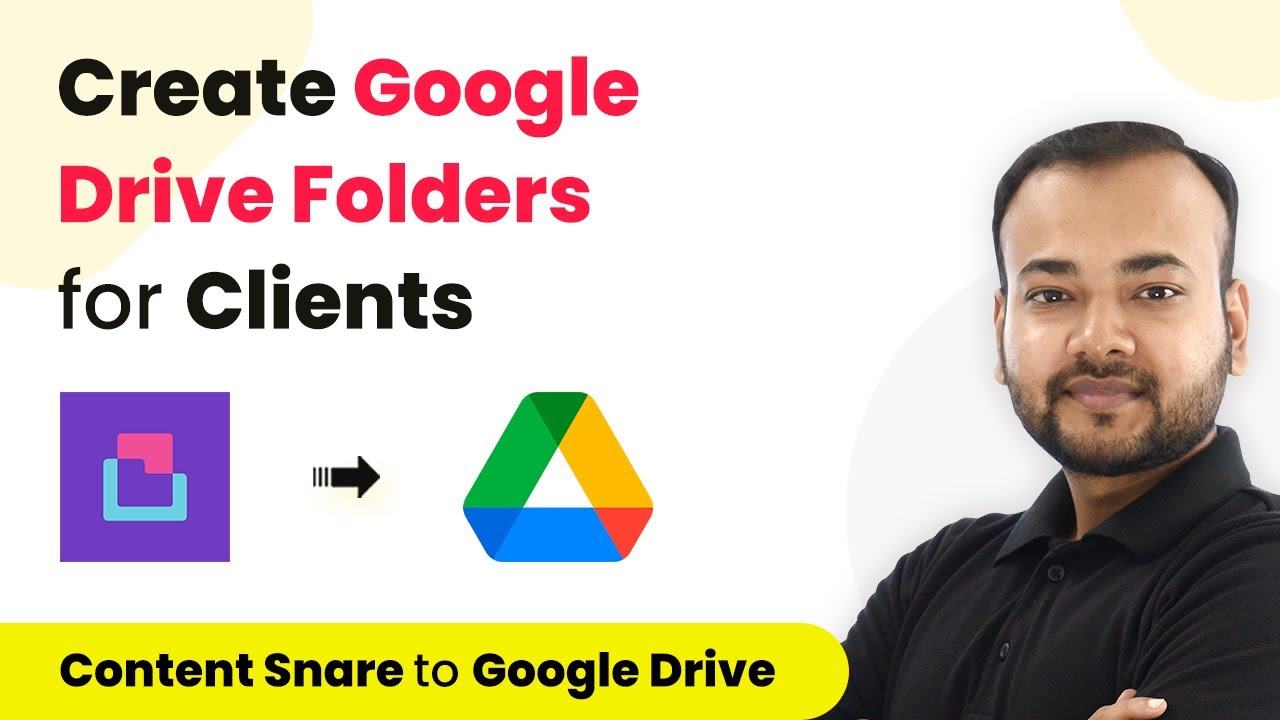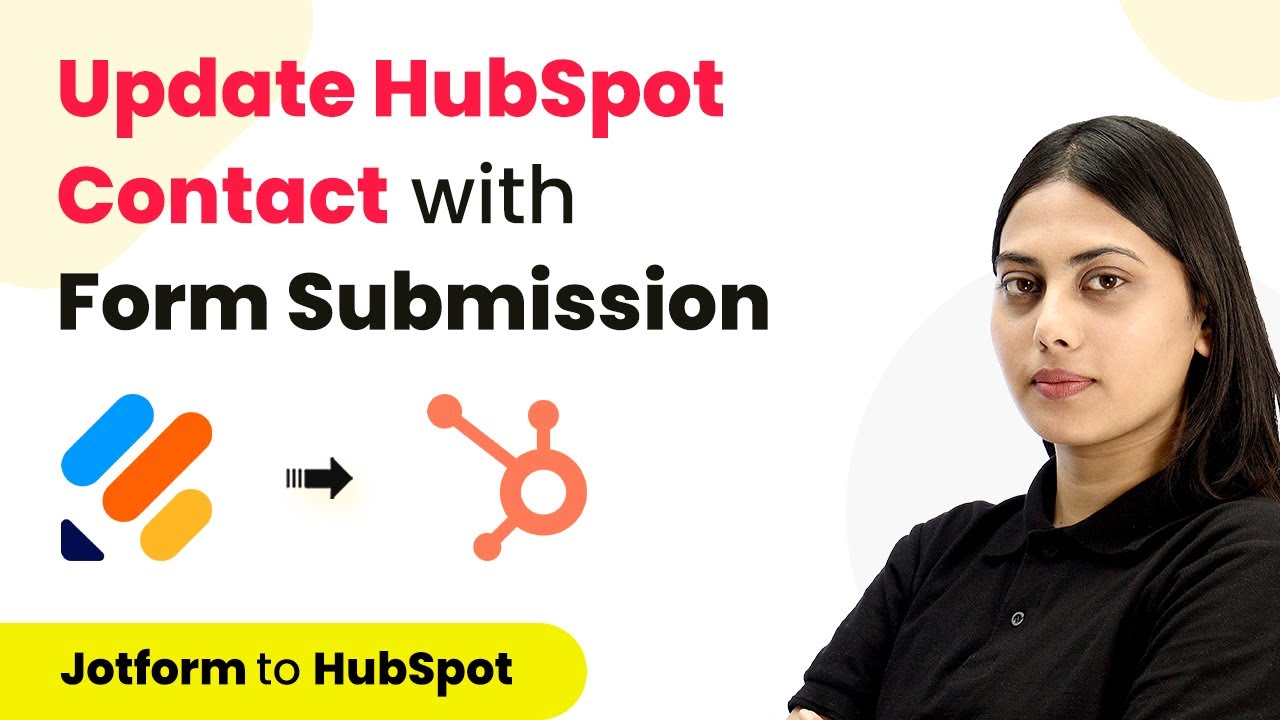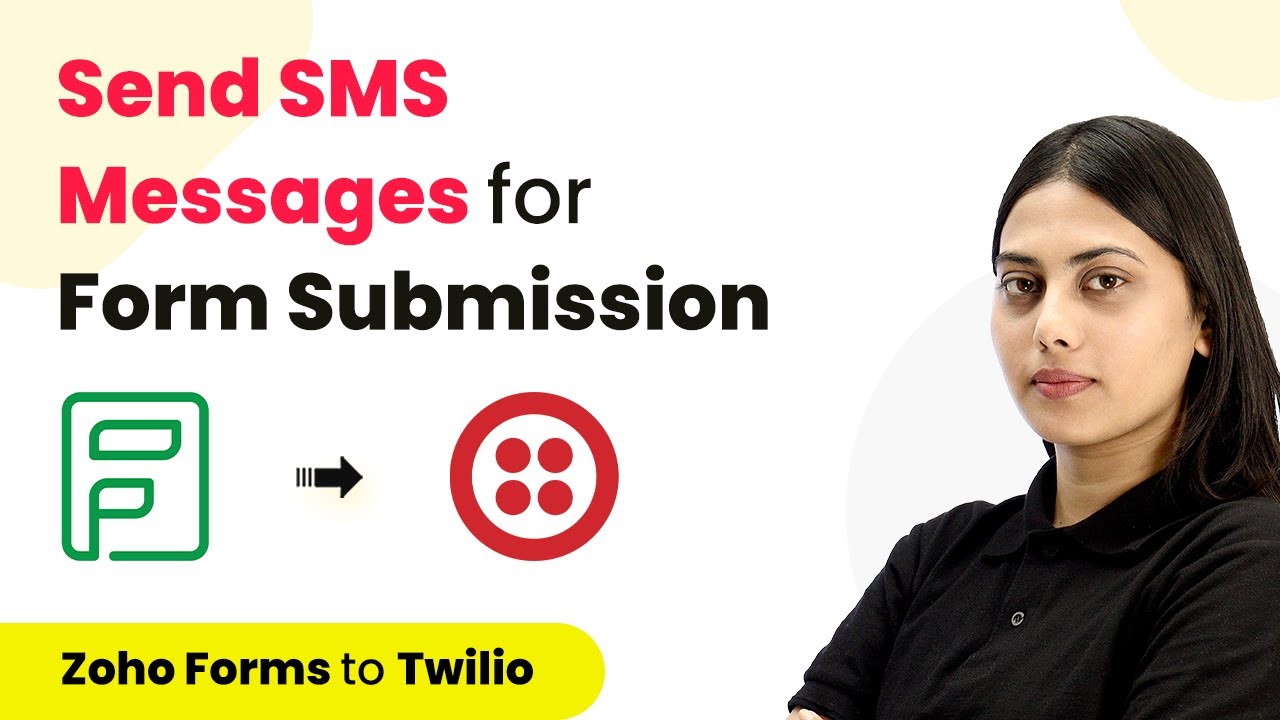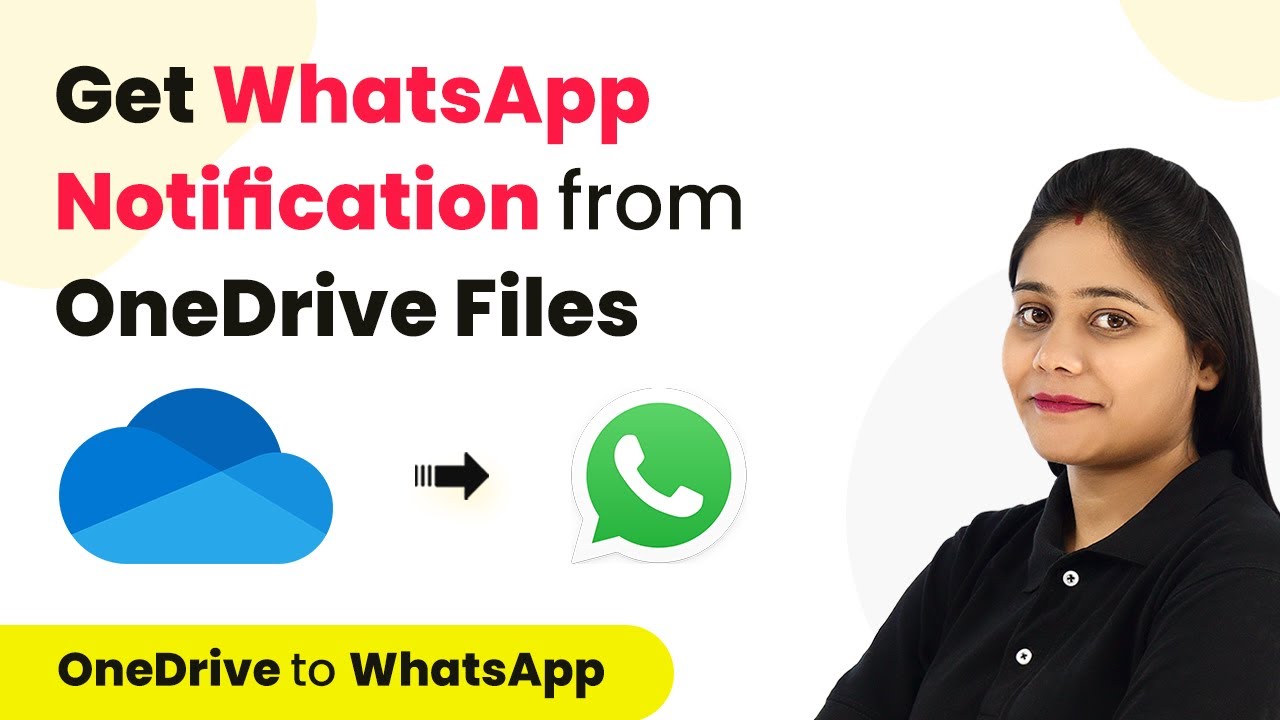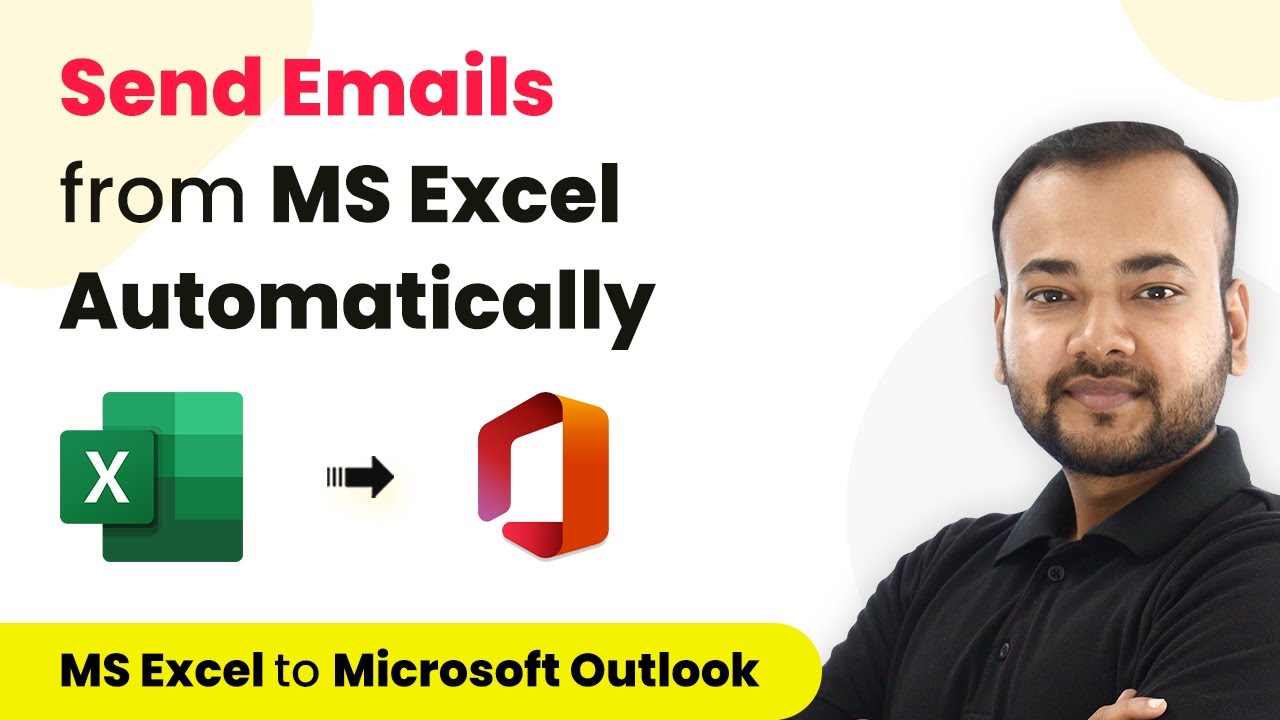Discover the top 5 automations using Pabbly Connect to enhance efficiency in your medical office. Streamline operations with WhatsApp, Google Sheets, and more! Master proven automation processes with practical implementation examples and strategic recommendations you can apply immediately in your workflow.
Watch Step By Step Video Tutorial Below
1. Send Medical Test Reports via WhatsApp Using Pabbly Connect
The first automation we will discuss is how to send medical test reports to patients automatically via WhatsApp using Pabbly Connect. This automation helps save time by eliminating the need to manually send reports to each patient. You simply need to enter patient details and their respective reports into a Google Sheets spreadsheet.
Once you have set up your spreadsheet, Pabbly Connect will trigger the workflow to generate and send the reports automatically to the patient’s WhatsApp. This process not only enhances productivity but also ensures timely delivery of reports, leading to improved patient satisfaction.
2. Automate Online Appointments with Pabbly Connect
The second automation focuses on managing online appointments for medical practitioners. With the rise of telemedicine, patients often prefer online consultations. By integrating an appointment scheduling application with Pabbly Connect, you can automatically share appointment details with patients via WhatsApp.
To set this up, connect your booking application, such as Acuity Scheduling, to Pabbly Connect. After a patient books an appointment, the workflow will trigger, creating an online meeting using Zoom and sending the details directly to the patient’s WhatsApp. This automation streamlines the entire online consultation process.
3. Send Quotations from WordPress Using Pabbly Connect
For the third automation, we will look at sending quotations to patients who inquire through your WordPress website. By using the Elementor form plugin and integrating it with Pabbly Connect, you can automate the process of delivering quotations via WhatsApp.
Here’s how to set it up:
- Integrate the Elementor form with Pabbly Connect.
- Use a WhatsApp API such as 360 Dialogue to send messages.
- Automate the delivery of quotations based on inquiries.
This setup allows you to efficiently manage inquiries without manual intervention, ultimately enhancing your productivity.
4. Streamline Administrative Tasks with Pabbly Connect
The fourth automation is aimed at streamlining administrative tasks within healthcare facilities. By connecting Google Sheets with a WhatsApp API provider through Pabbly Connect, you can send updates regarding patient admissions and movements, such as transfers from ICU to HDU.
This automation ensures that family members receive timely updates about their loved ones’ conditions, improving communication and patient care. The workflow can be set up easily within Pabbly Connect, allowing you to keep all stakeholders informed without additional effort.
5. Send Registration Confirmation Messages via WhatsApp Using Pabbly Connect
The final automation involves sending confirmation messages for registrations using Google Forms and a WhatsApp API provider like YT. By utilizing Pabbly Connect, you can automate the process of confirming registrations and sending messages directly to patients’ WhatsApp accounts.
This setup is straightforward and can be implemented with just a few clicks in Pabbly Connect. It eliminates the need for manual confirmations, ensuring efficiency in your healthcare operations.
Conclusion
In summary, using Pabbly Connect for automating processes in your medical office can significantly enhance efficiency and patient care. By integrating applications such as WhatsApp, Google Sheets, and Zoom, you can streamline operations and improve your overall workflow.
Ensure you check out Pabbly Connect to create business automation workflows and reduce manual tasks. Pabbly Connect currently offer integration with 2,000+ applications.
- Check out Pabbly Connect – Automate your business workflows effortlessly!
- Sign Up Free – Start your journey with ease!
- 10,000+ Video Tutorials – Learn step by step!
- Join Pabbly Facebook Group – Connect with 21,000+ like minded people!