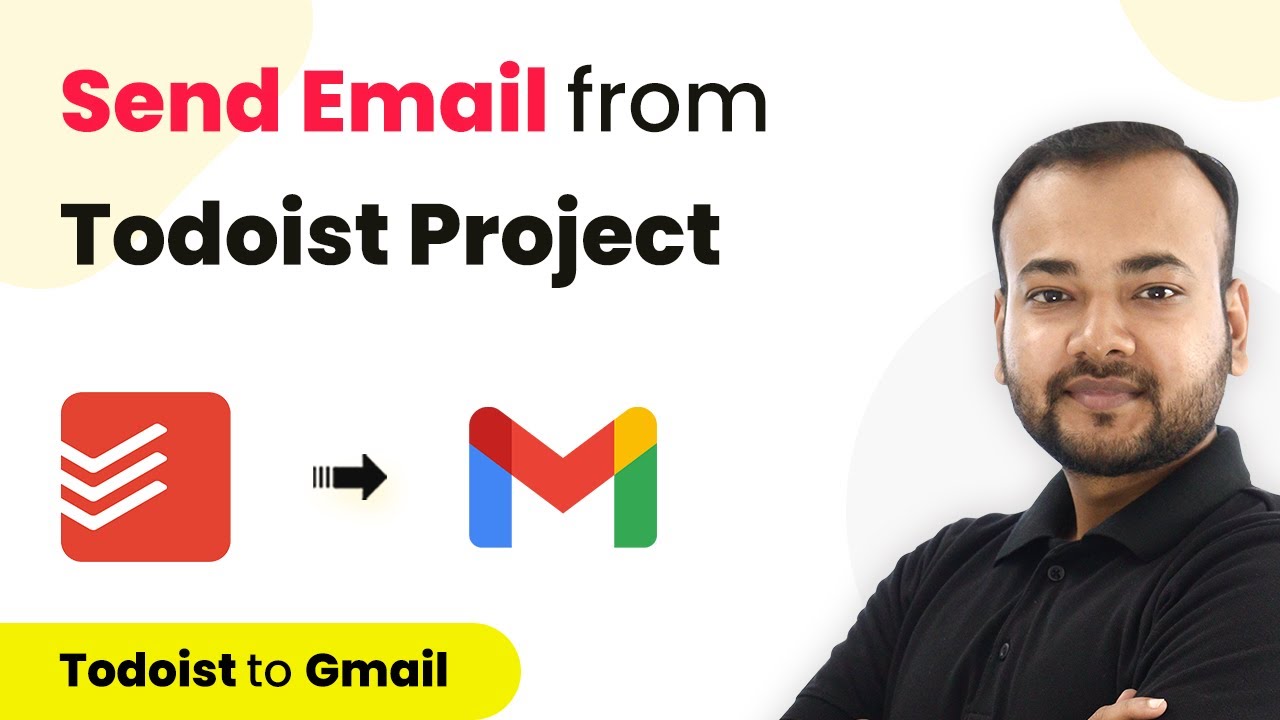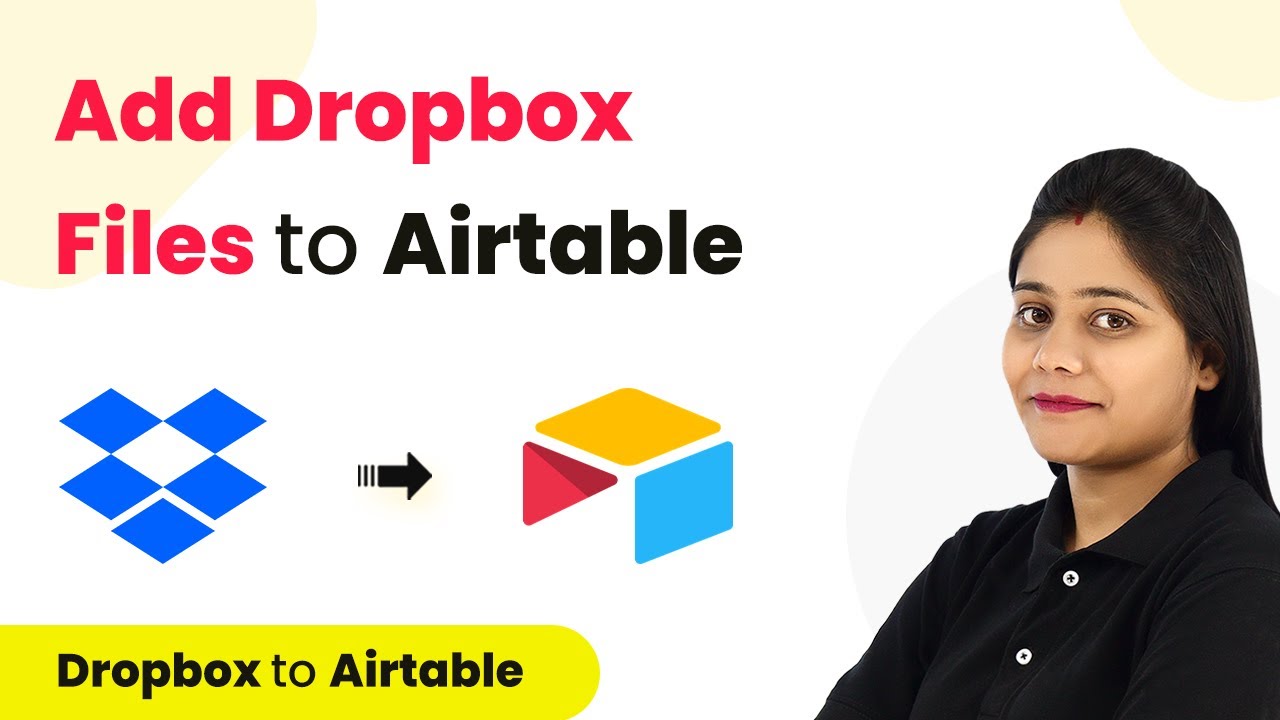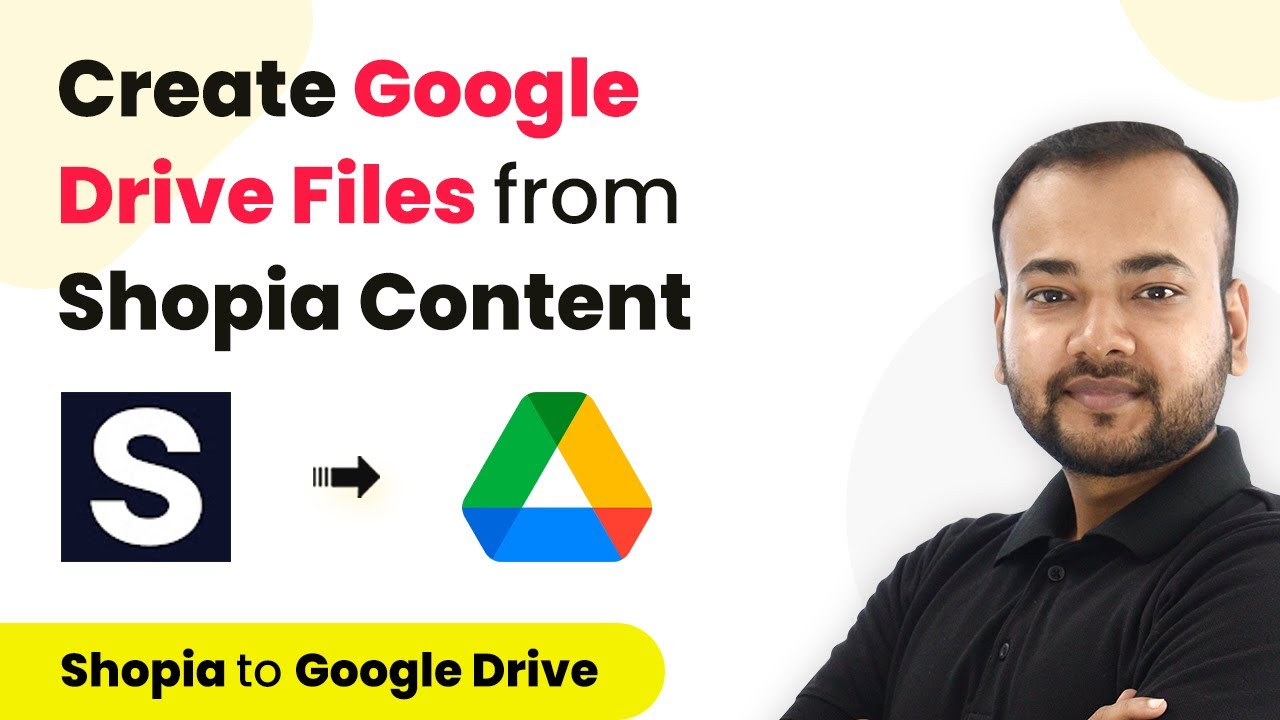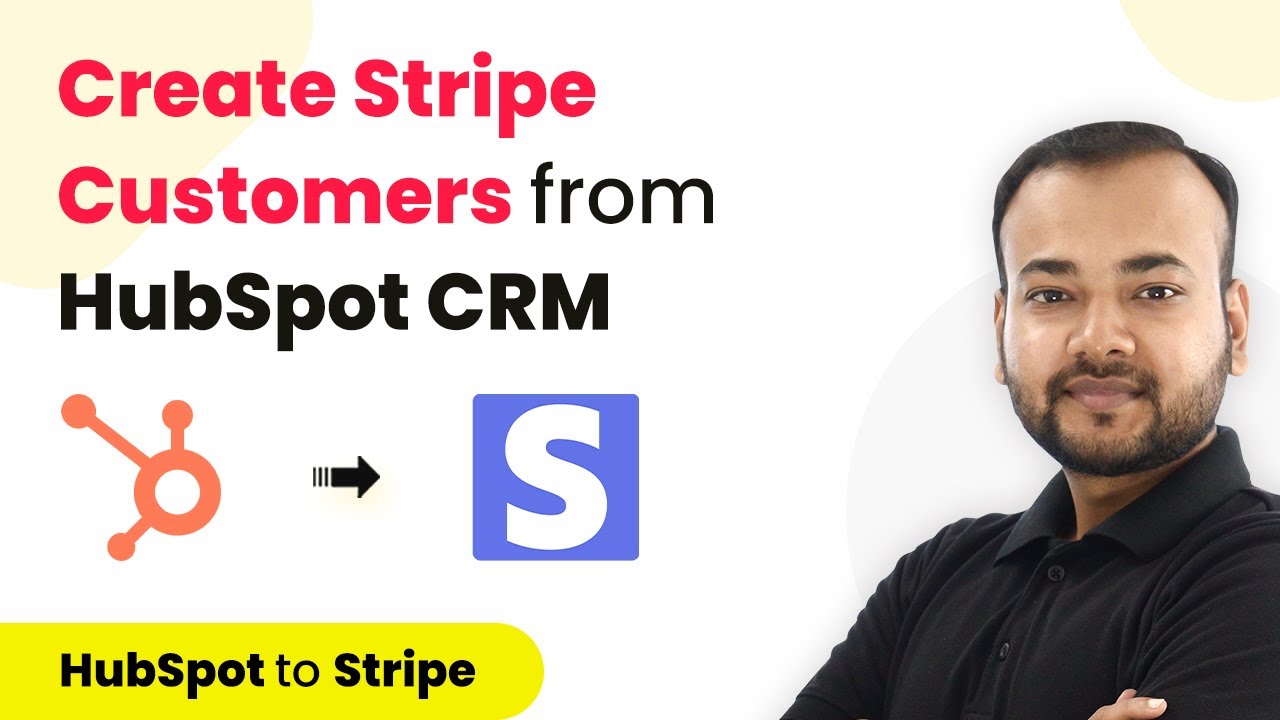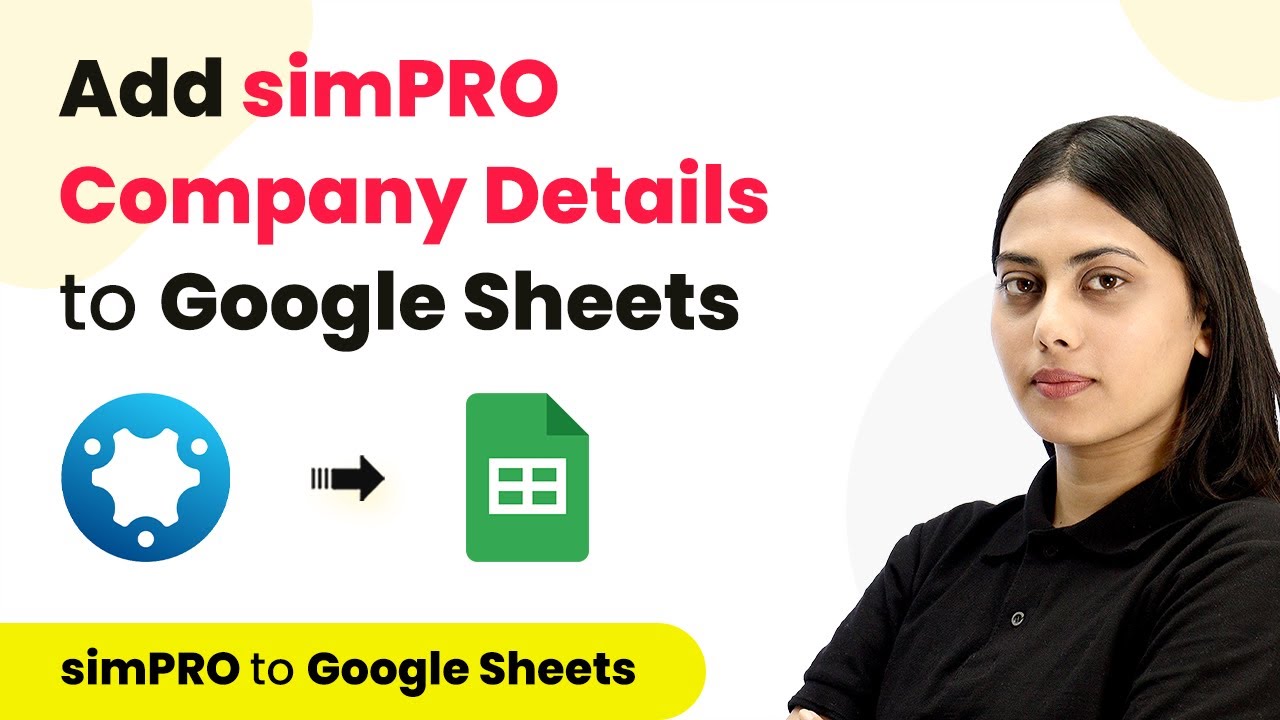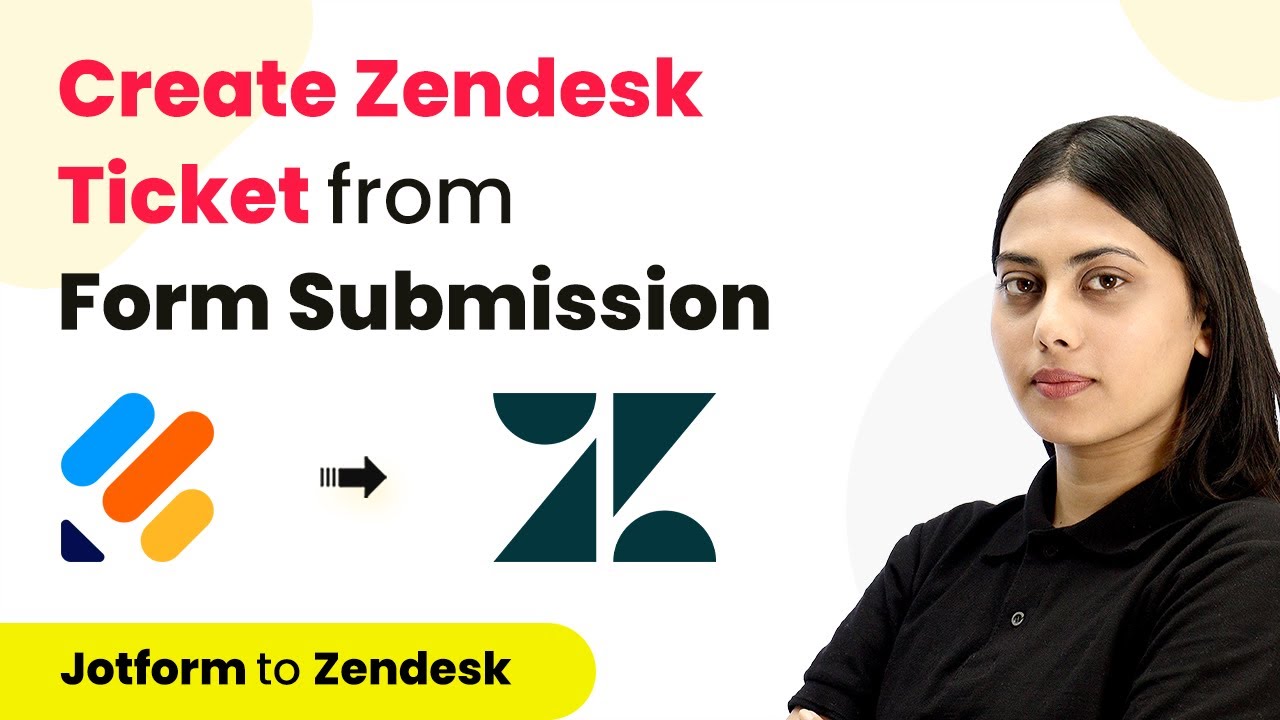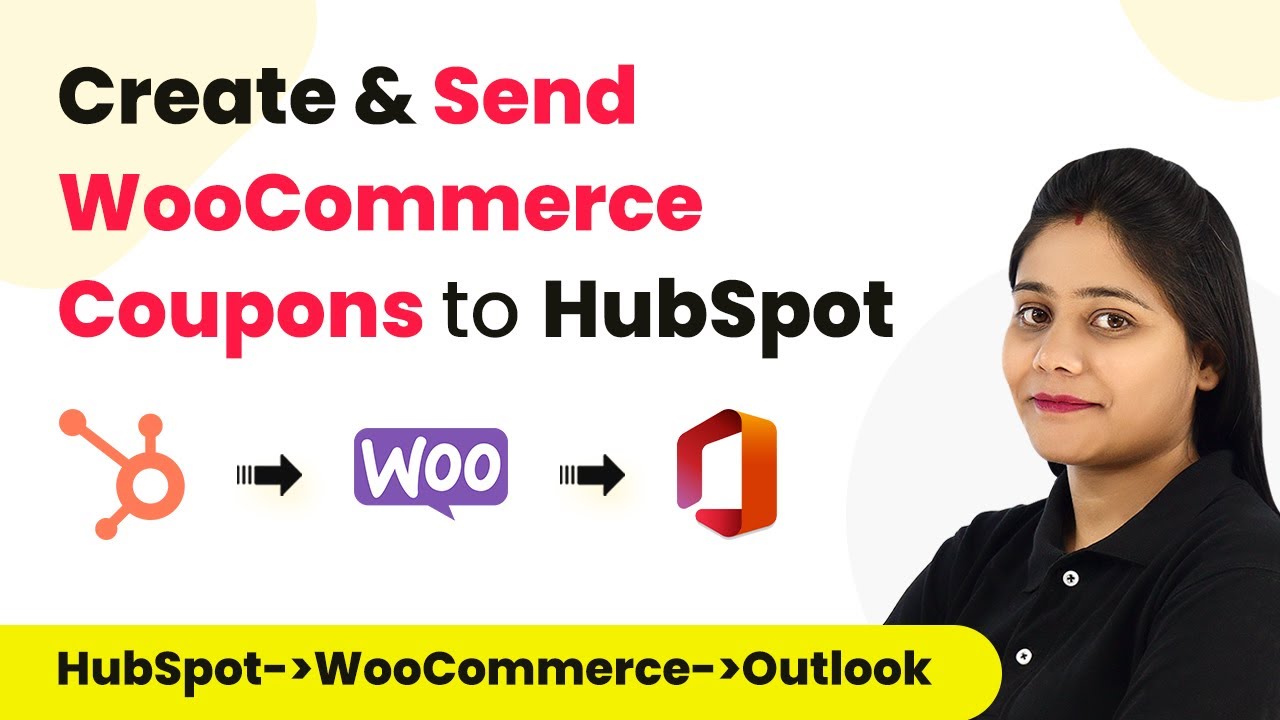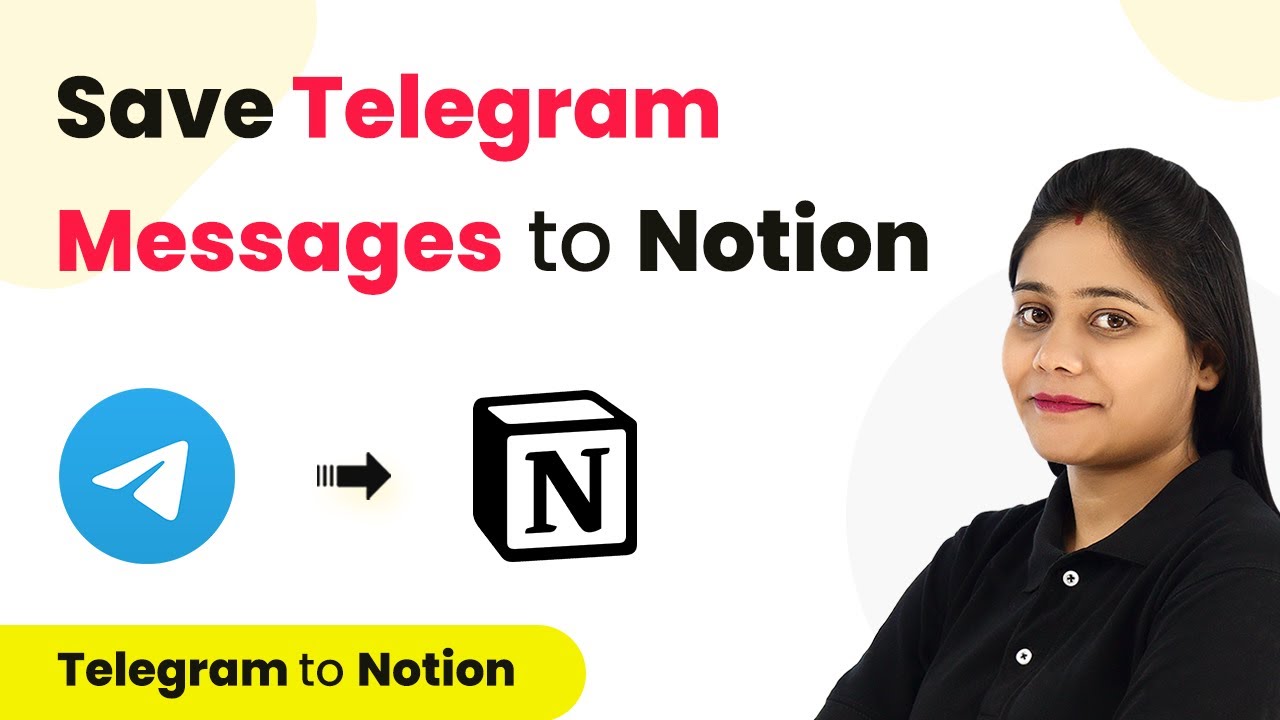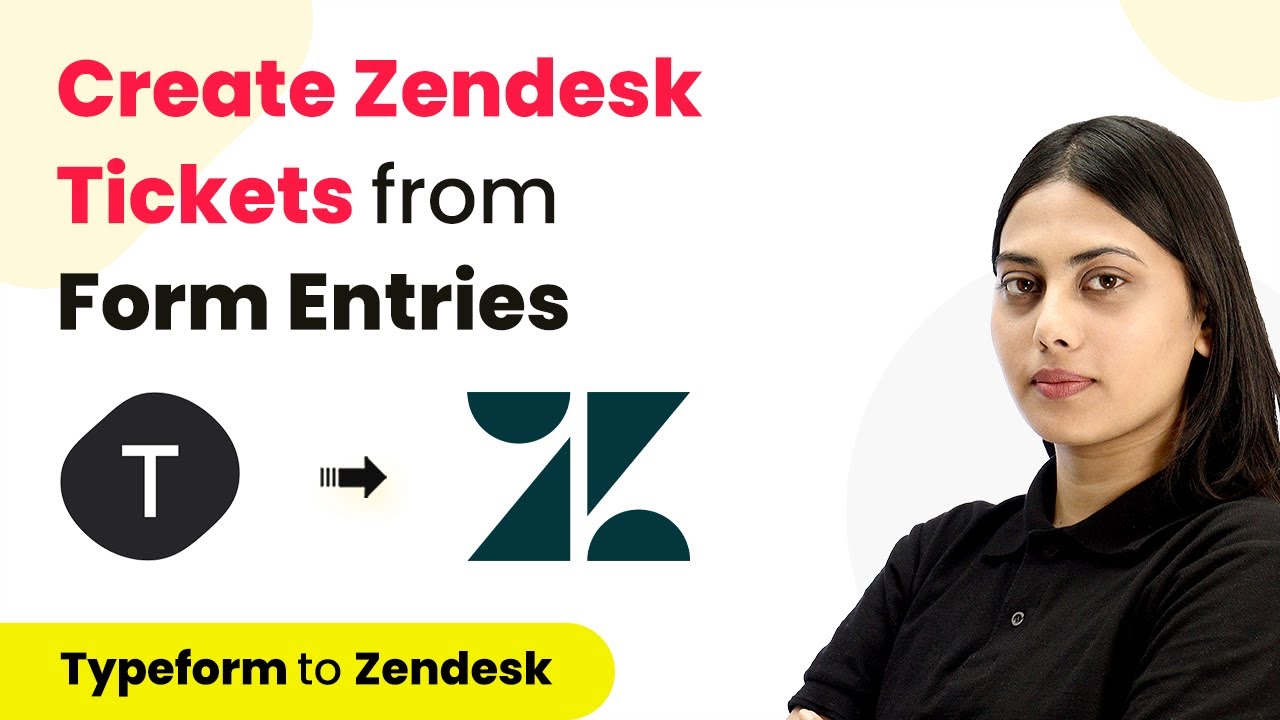Learn how to automate sending emails for new Todoist projects using Pabbly Connect. This step-by-step tutorial covers integration with Gmail effortlessly. Explore systematic approaches to creating efficient automation solutions that convert technical concepts into practical, implementable instructions.
Watch Step By Step Video Tutorial Below
1. Setting Up Pabbly Connect for Todoist and Gmail Integration
To begin automating your email notifications for new projects in Todoist, you will need to access Pabbly Connect. Start by signing up for a free account on the Pabbly Connect website. Once signed in, you will be directed to the Pabbly Connect dashboard.
From the dashboard, click on the ‘Create Workflow’ button to start. You can name your workflow, such as ‘Todoist Gmail Integration’. After naming, click the ‘Create’ button to proceed to the workflow page, where you will find two modules: Trigger and Action. This is where the automation magic happens.
2. Configuring the Todoist Trigger in Pabbly Connect
In this step, you will set up the trigger that initiates the workflow. Select Pabbly Connect as the trigger application and choose ‘Todoist’. The specific trigger event you need to select is ‘New Project’. This event will activate the workflow whenever a new project is created in Todoist.
- Select ‘Todoist’ as the trigger application.
- Choose ‘New Project’ as the trigger event.
- Copy the webhook URL provided for integration.
Next, you will need to open the Todoist App Management console. Click the provided link to access the console, where you can create a new app by clicking on the ‘Create New App’ button. Name your app and proceed to create a test token. This token will allow Pabbly Connect to interact with your Todoist account.
3. Activating the Webhook for Todoist Projects
Once you have created your app, scroll down to the Webhooks section. Here, you will need to paste the webhook URL you copied earlier. This URL is essential for linking Todoist with Pabbly Connect.
- Paste the webhook URL in the Webhook Callback URL field.
- Select the event ‘Project Added’ to trigger the webhook.
- Click on ‘Activate Webhook’ to finalize.
After activating the webhook, return to Pabbly Connect, where you will see a status indicating it is waiting for a response. This means your integration is ready to capture data from Todoist.
4. Creating a New Project in Todoist
To test the integration, create a new project in Todoist. Navigate to the Projects section on the left side of your Todoist dashboard and click on ‘Add Project’. Enter a name for your project, such as ‘Testing Project’, and select the project type.
Once the project is created, Pabbly Connect will capture the project details. You will see the captured data in the response section of your workflow. This includes the project name, creator’s name, and other relevant details. This step confirms that the integration between Todoist and Pabbly Connect is functioning correctly.
5. Setting Up Gmail Action to Send Emails
The final step is to configure the action that sends emails via Gmail. In your Pabbly Connect workflow, select Gmail as the action application and choose the action event ‘Send Email’. Click on the connect button and select ‘Add New Connection’ to link your Gmail account. using Pabbly Connect
Once connected, you will need to specify the recipient’s email addresses, the subject, and the email content. You can map the project details captured from Todoist into the email body. This ensures that your team receives relevant information about the new project automatically.
Conclusion
In this tutorial, we explored how to automate sending emails for new Todoist projects using Pabbly Connect. By integrating Todoist and Gmail, you can streamline communication with your team effortlessly. This setup ensures that every time a new project is created, your team is notified instantly, enhancing productivity and collaboration.
Ensure you check out Pabbly Connect to create business automation workflows and reduce manual tasks. Pabbly Connect currently offer integration with 2,000+ applications.
- Check out Pabbly Connect – Automate your business workflows effortlessly!
- Sign Up Free – Start your journey with ease!
- 10,000+ Video Tutorials – Learn step by step!
- Join Pabbly Facebook Group – Connect with 21,000+ like minded people!