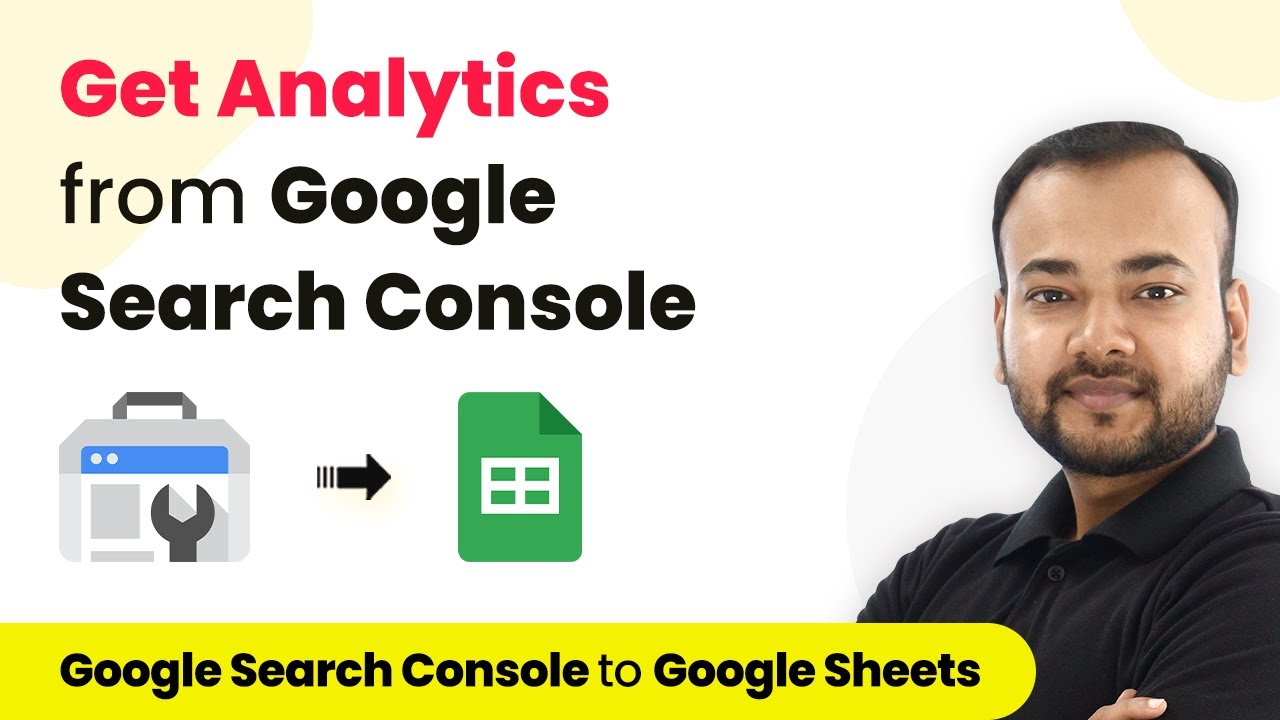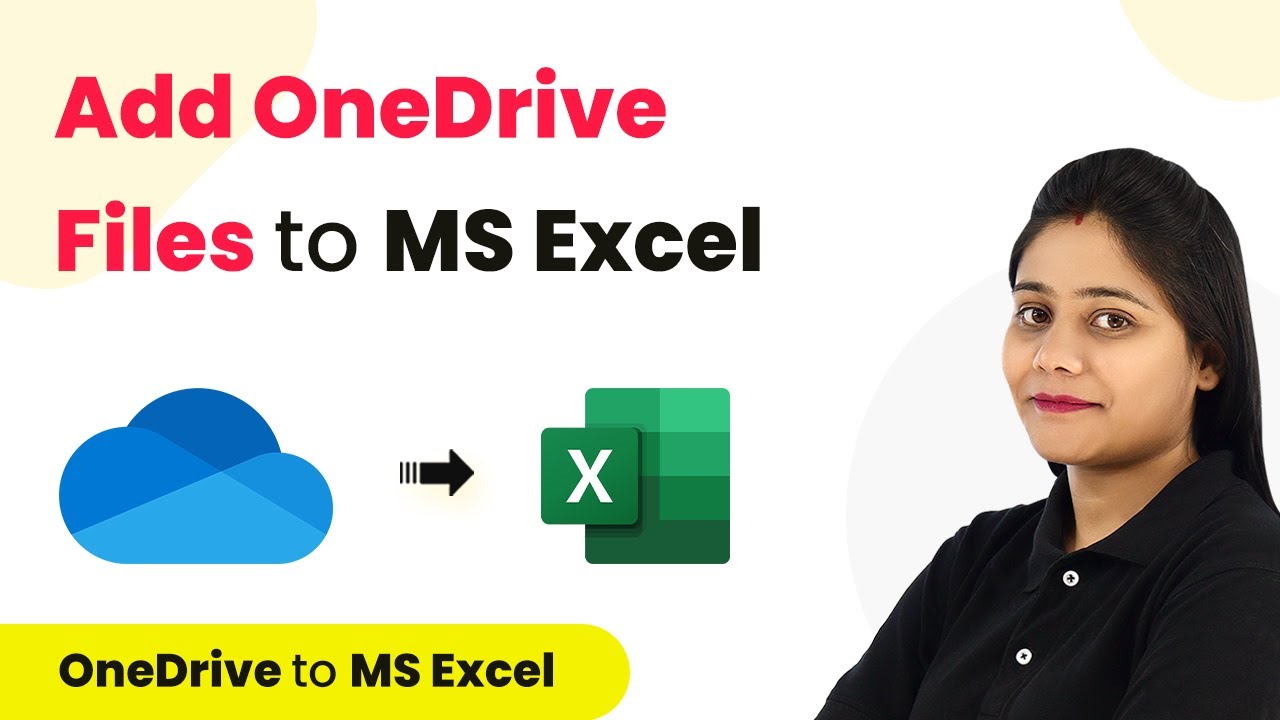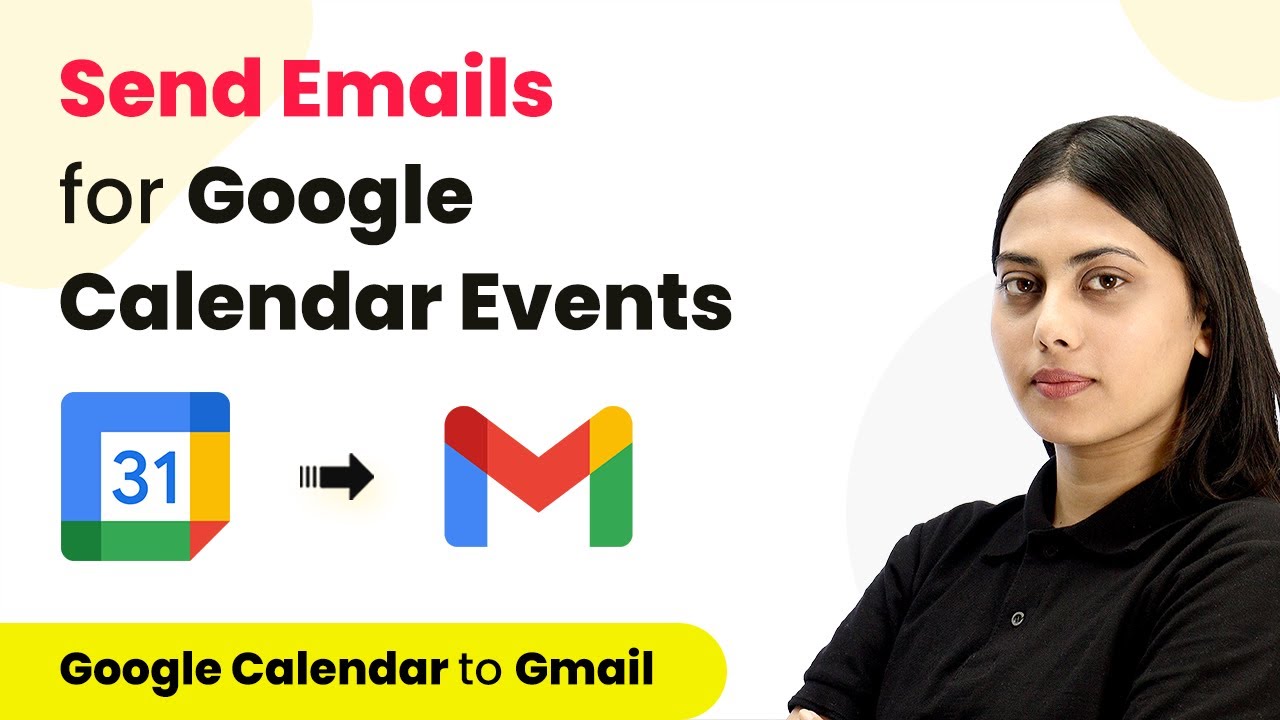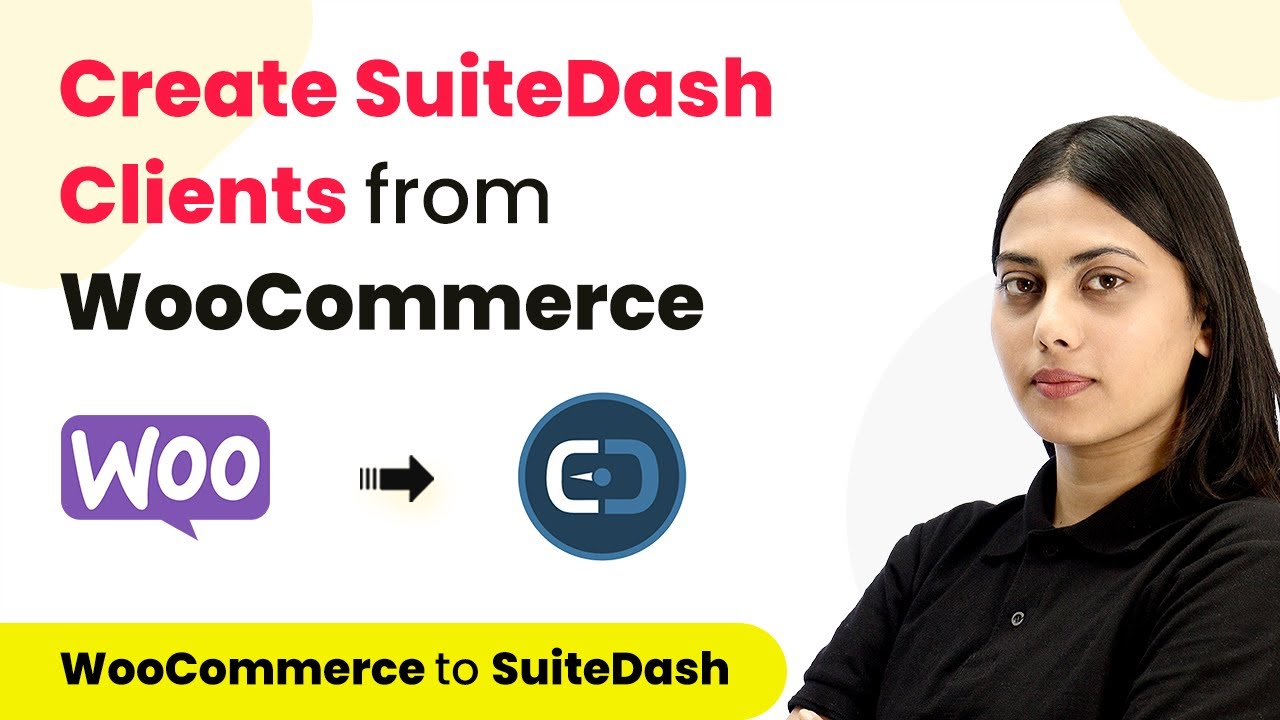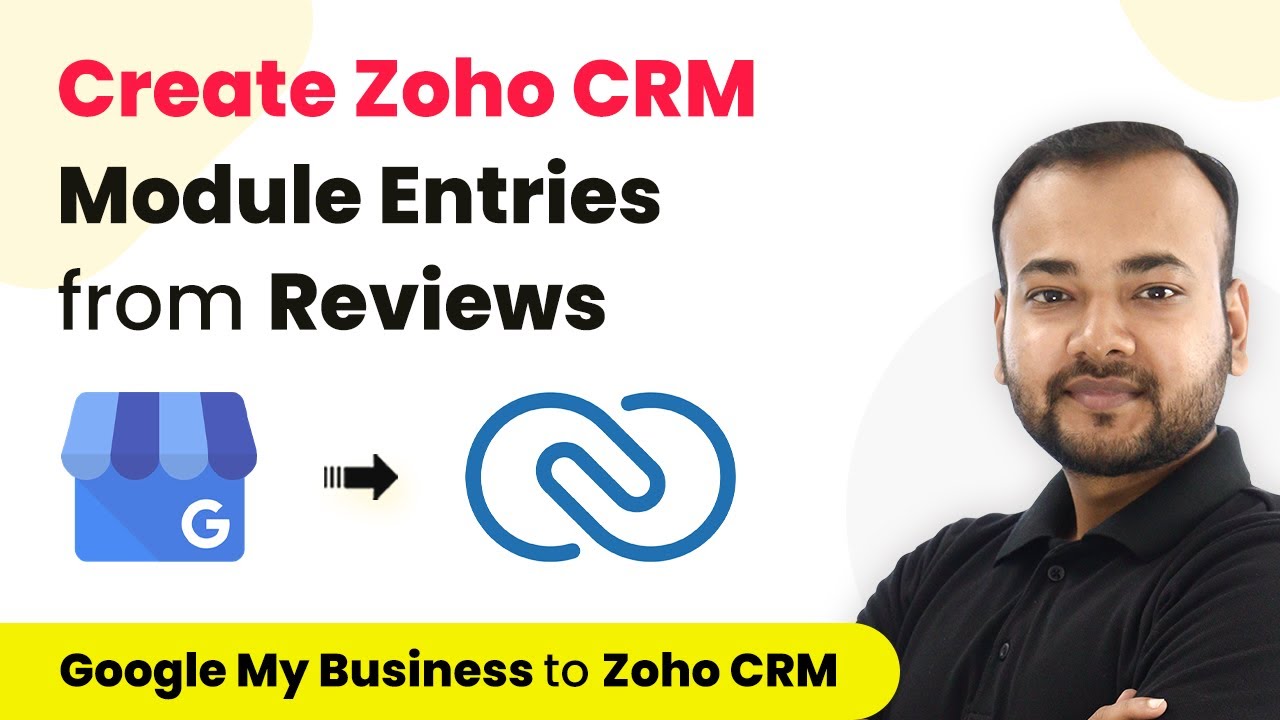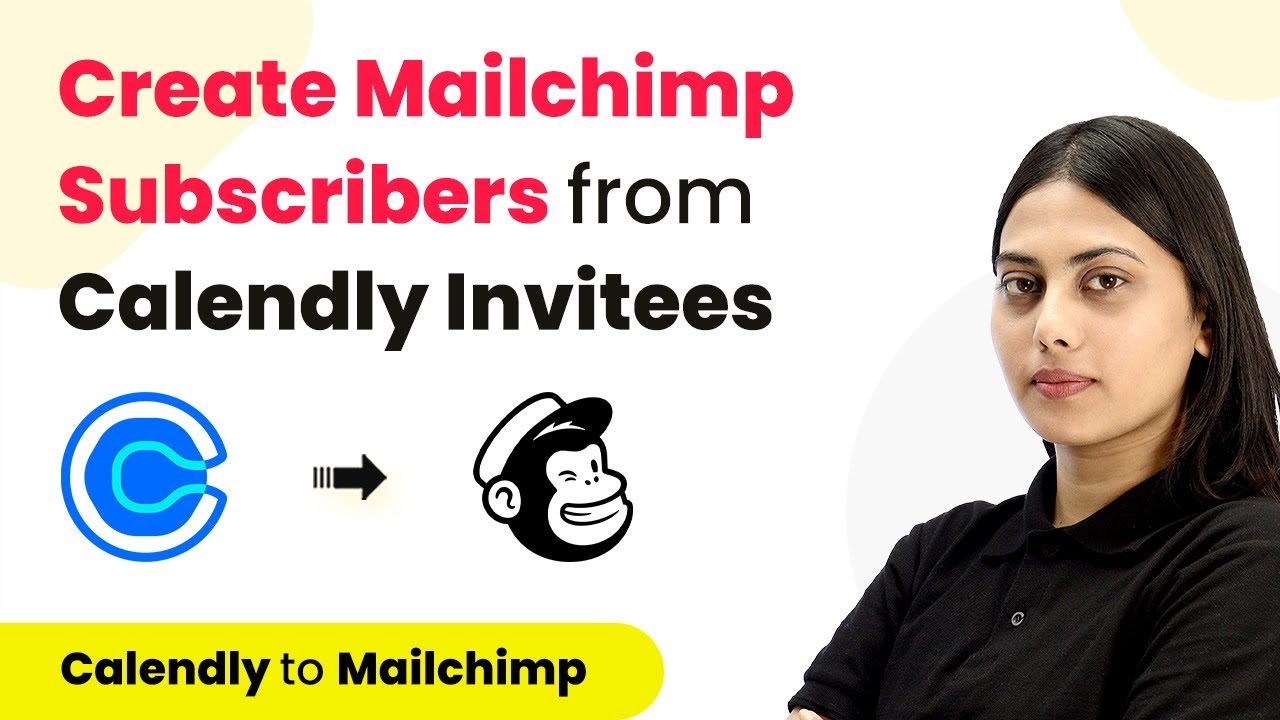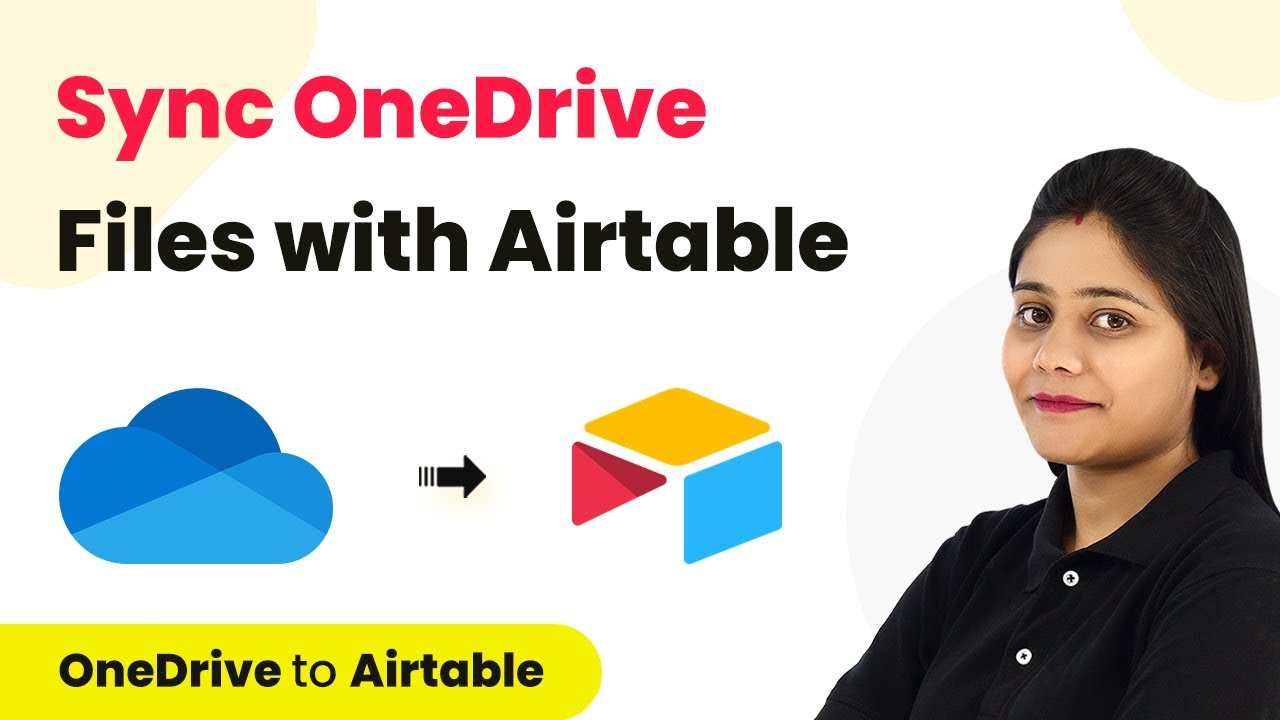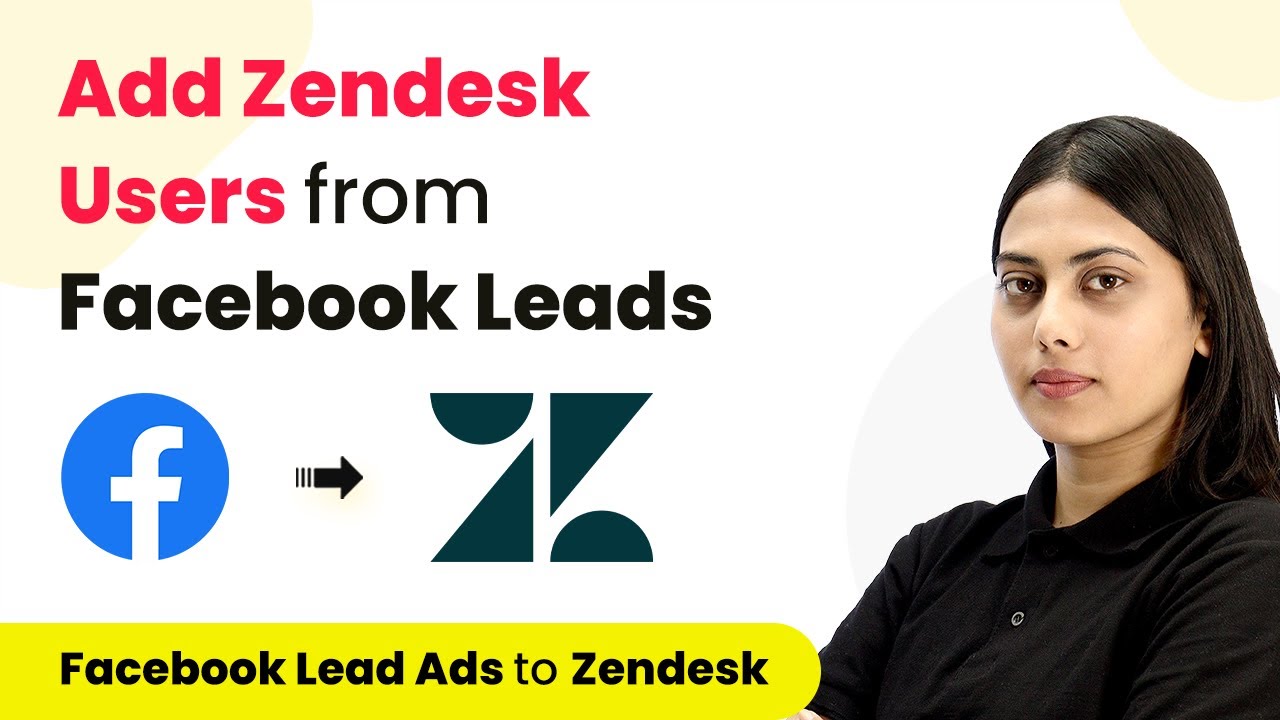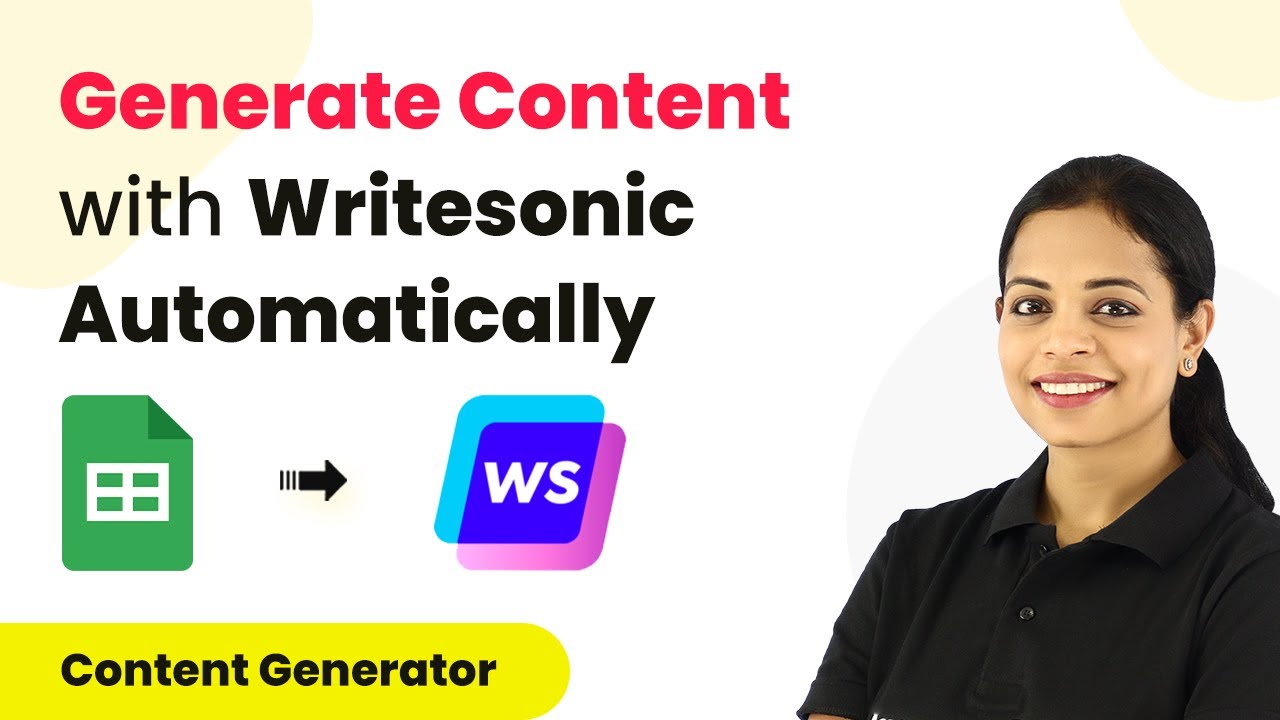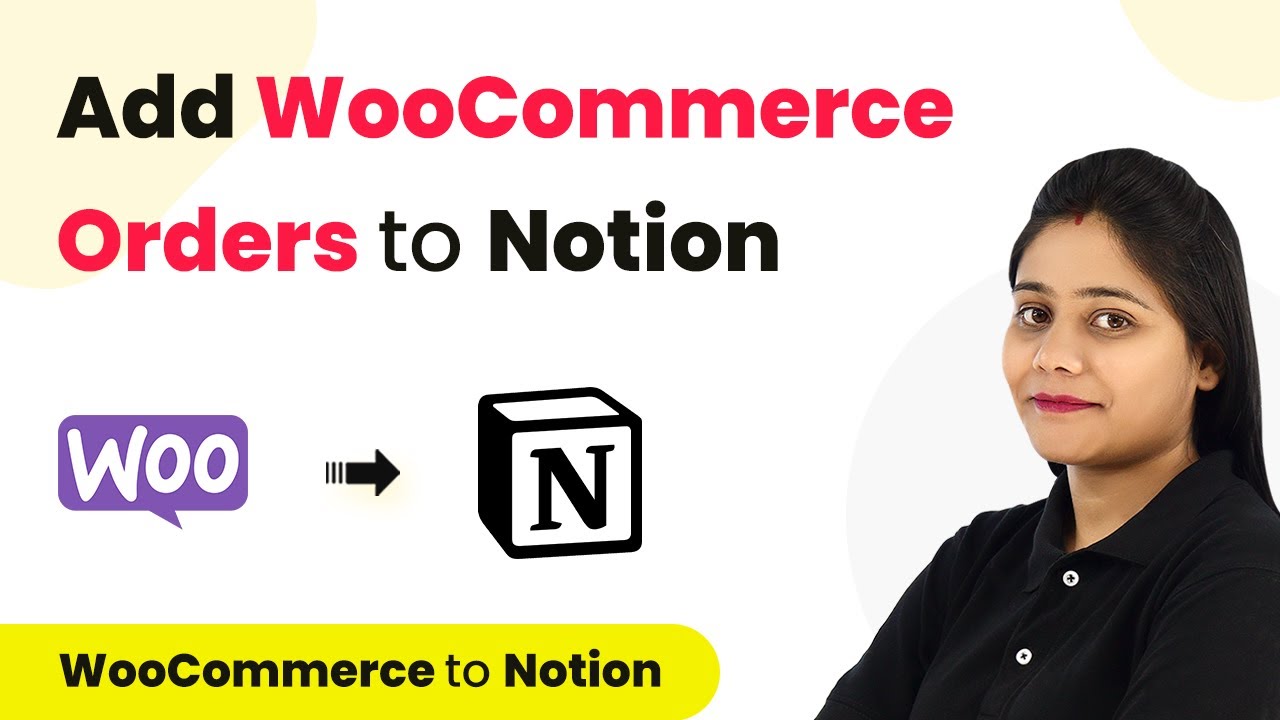Learn how to automate Google Search Console analytics weekly using Pabbly Connect. This detailed tutorial covers the exact steps and integrations needed. Revolutionize your productivity approach with just a few strategic clicks. Uncover professional methods for connecting applications and creating workflows that reclaim hours of your week.
Watch Step By Step Video Tutorial Below
1. Setting Up Pabbly Connect for Google Search Console Analytics
To automate Google Search Console analytics on a weekly basis, you begin by accessing Pabbly Connect. This tool simplifies the integration process between various applications, including Google Search Console and Google Sheets.
Start by signing up for a free account on Pabbly Connect. Once logged in, navigate to the dashboard where you can create a new workflow. Click on the ‘Create Workflow’ button, name your workflow, and click ‘Create’ to proceed.
2. Configuring the Trigger in Pabbly Connect
In this step, you will set up the trigger for your workflow using Pabbly Connect. The trigger will initiate the workflow to fetch analytics data from Google Search Console weekly. Select the ‘Scheduler’ feature to automate the process.
- Choose the interval for the workflow (e.g., every week).
- Select the specific day of the week (e.g., Monday).
- Set the time for the workflow to run.
After configuring these options, click ‘Save’ to schedule the workflow. This ensures that the Google Search Console analytics will be fetched automatically at the specified time each week.
3. Fetching Current Date and Last Week’s Data
Next, you need to fetch the current date and the date from the previous week using Pabbly Connect. Add an action step and select the ‘Date Time Formatter’ feature. Use the ‘Current Date’ action event to capture today’s date.
To calculate the last week’s date, add another action step and use the ‘Add/Subtract Time’ option. You will subtract seven days from the current date to get the start date for your analytics data. Map the current date from the previous step and set the expression to ‘-7 days’. Click ‘Save and Send Test Request’ to ensure it works correctly.
4. Integrating Google Search Console to Fetch Analytics
Now, integrate Google Search Console to retrieve analytics data. In Pabbly Connect, add another action step and select Google Search Console as the application. Choose the ‘Search Analytics’ action event to get the desired data.
- Connect your Google account by following the prompts.
- Select your site URL from the dropdown menu.
- Map the start and end dates using the dates fetched previously.
Once you have configured these settings, click ‘Save and Send Test Request’ to fetch the analytics data. This data will include metrics such as clicks, impressions, and CTR for the specified period.
5. Storing Analytics Data in Google Sheets
Finally, you will store the fetched analytics data in Google Sheets using Pabbly Connect. Add another action step and select Google Sheets as the application. Choose the ‘Add New Row’ action event to insert the data into your spreadsheet.
Map the data fields such as country, device, clicks, impressions, and CTR from the previous steps. Once you have mapped all the necessary fields, click ‘Save and Send Test Request’ to verify that the data is being correctly inserted into your Google Sheet.
Conclusion
This guide summarizes the key points and helps you understand the essential features and benefits of using this tool.
Ensure you check out Pabbly Connect to create business automation workflows and reduce manual tasks. Pabbly Connect currently offer integration with 2,000+ applications.
- Check out Pabbly Connect – Automate your business workflows effortlessly!
- Sign Up Free – Start your journey with ease!
- 10,000+ Video Tutorials – Learn step by step!
- Join Pabbly Facebook Group – Connect with 21,000+ like minded people!
This automation setup will run every week, fetching the latest analytics data from Google Search Console and storing it in your Google Sheets automatically. By using Pabbly Connect, you can streamline your data collection process without any manual intervention.
In conclusion, using Pabbly Connect allows you to automate the retrieval and storage of Google Search Console analytics efficiently. This setup not only saves time but also ensures that you have up-to-date data for analysis.