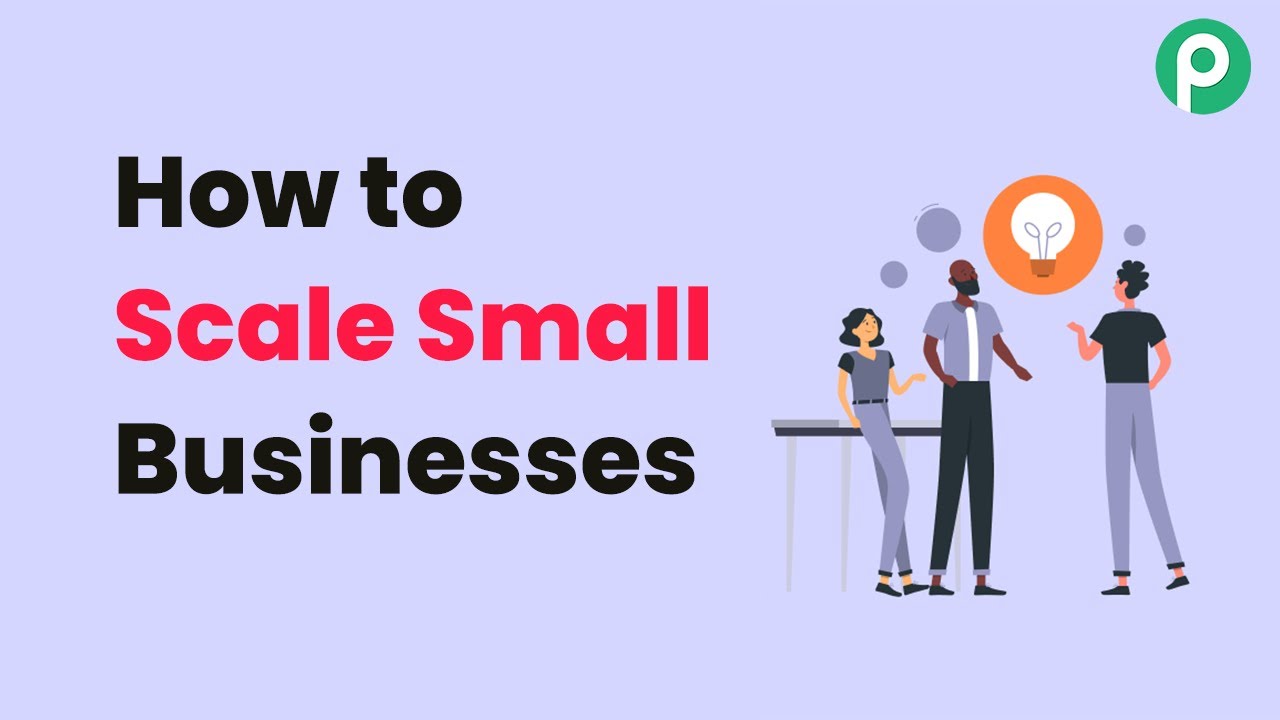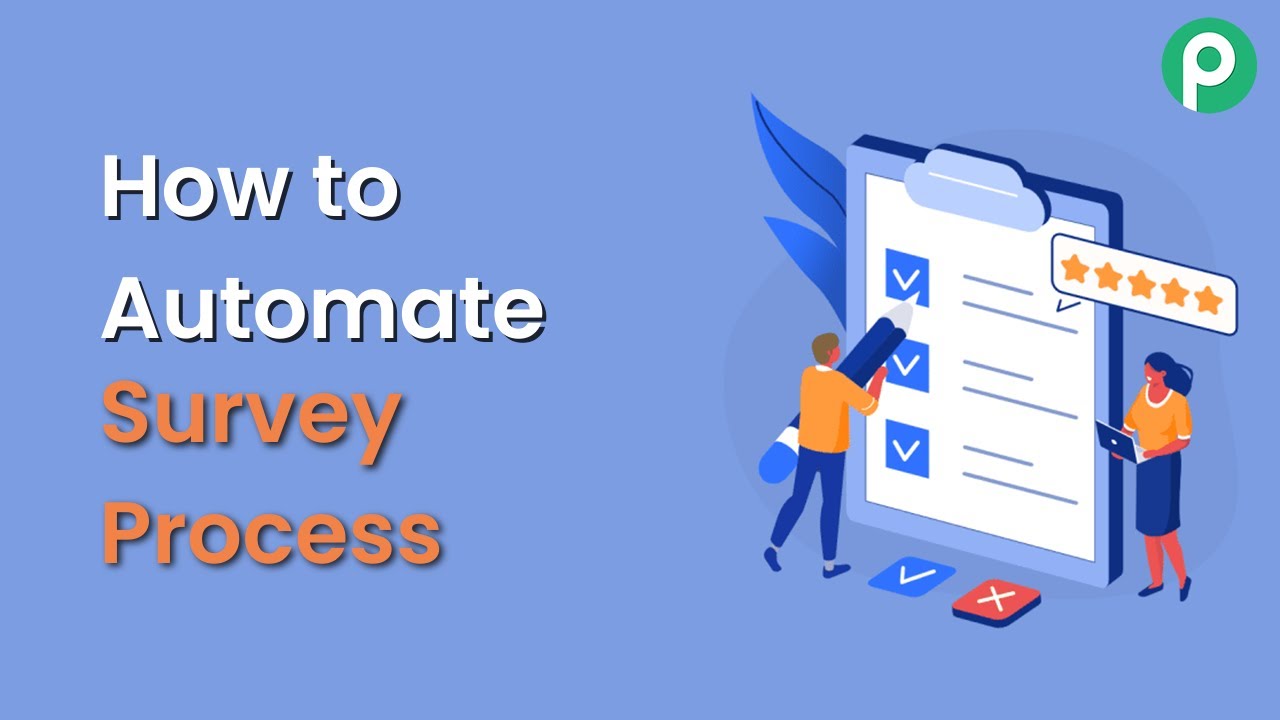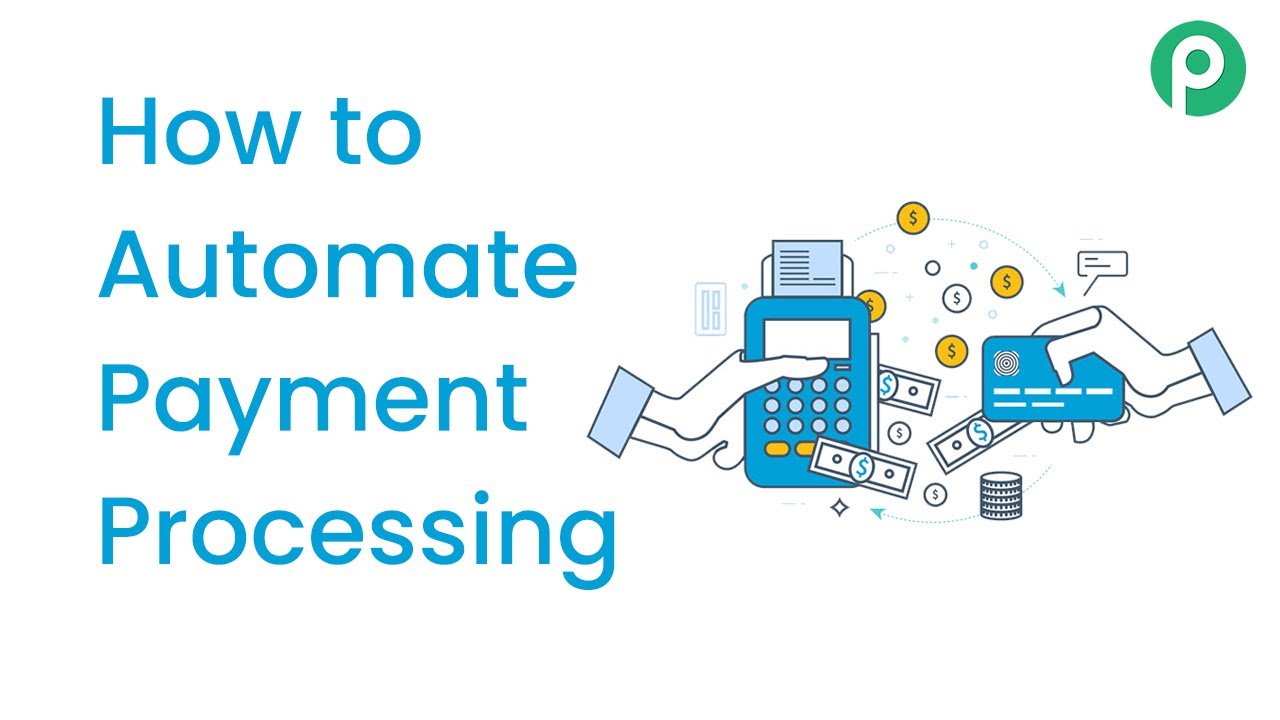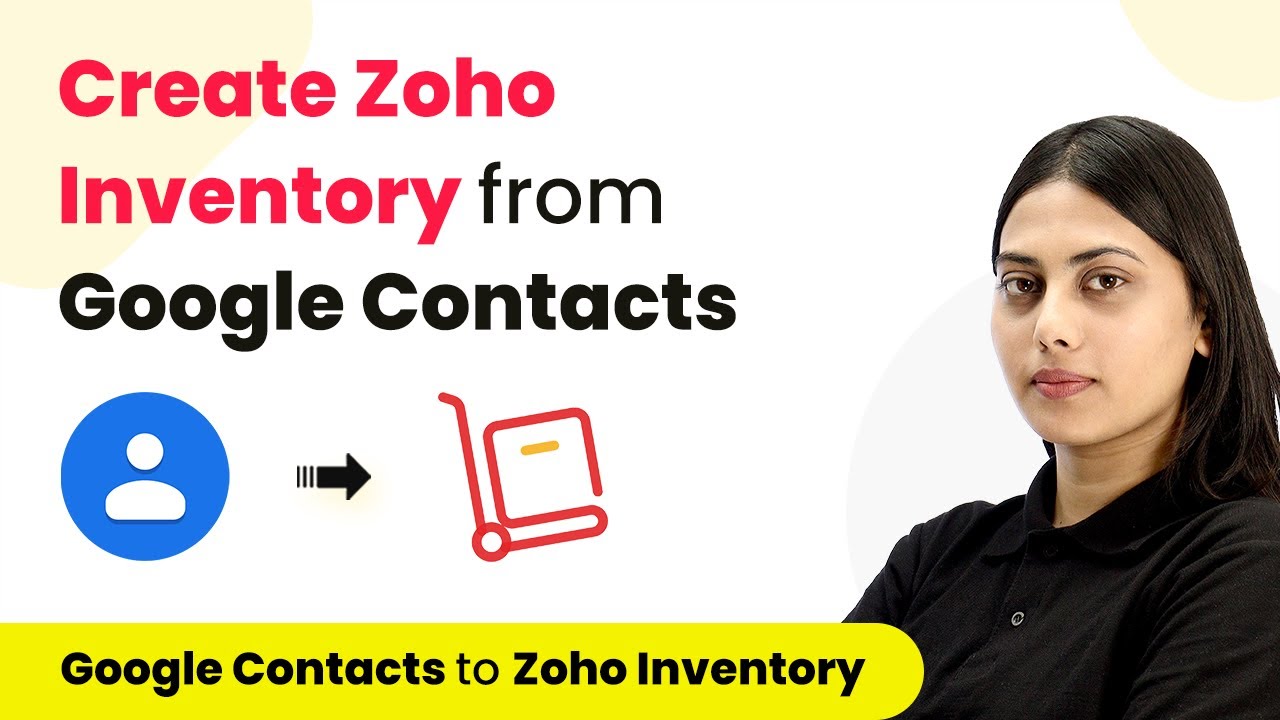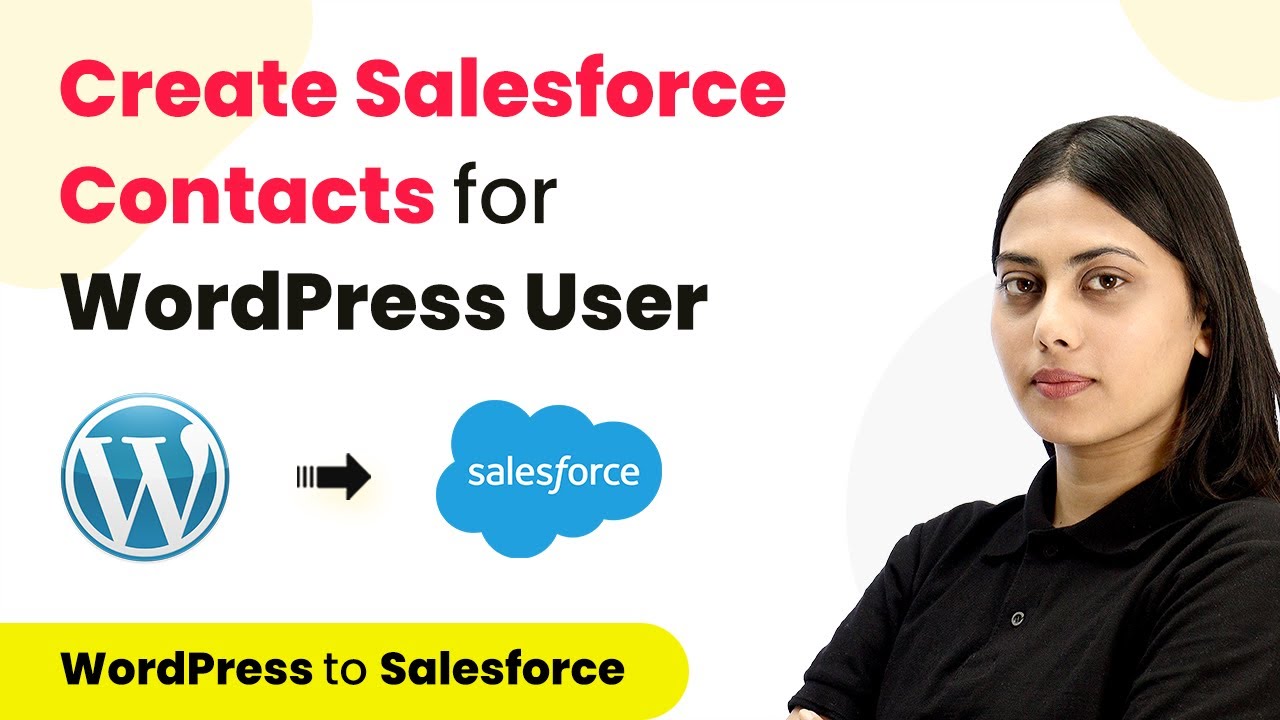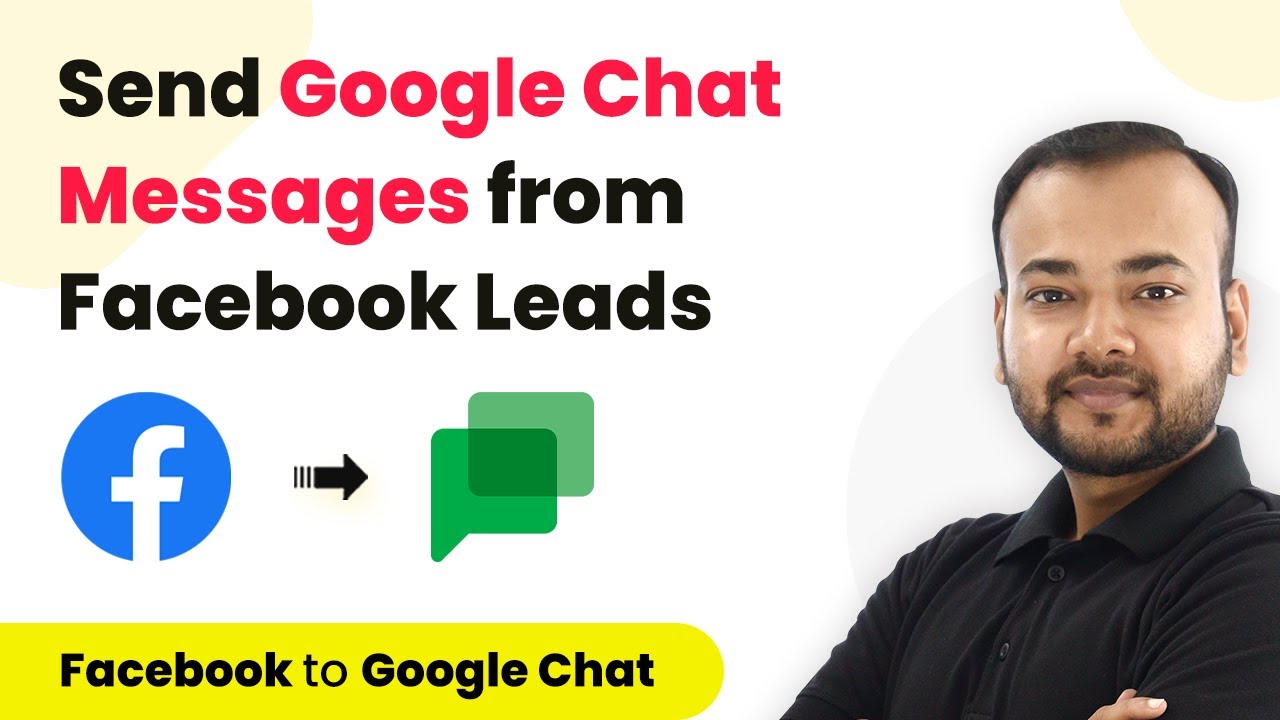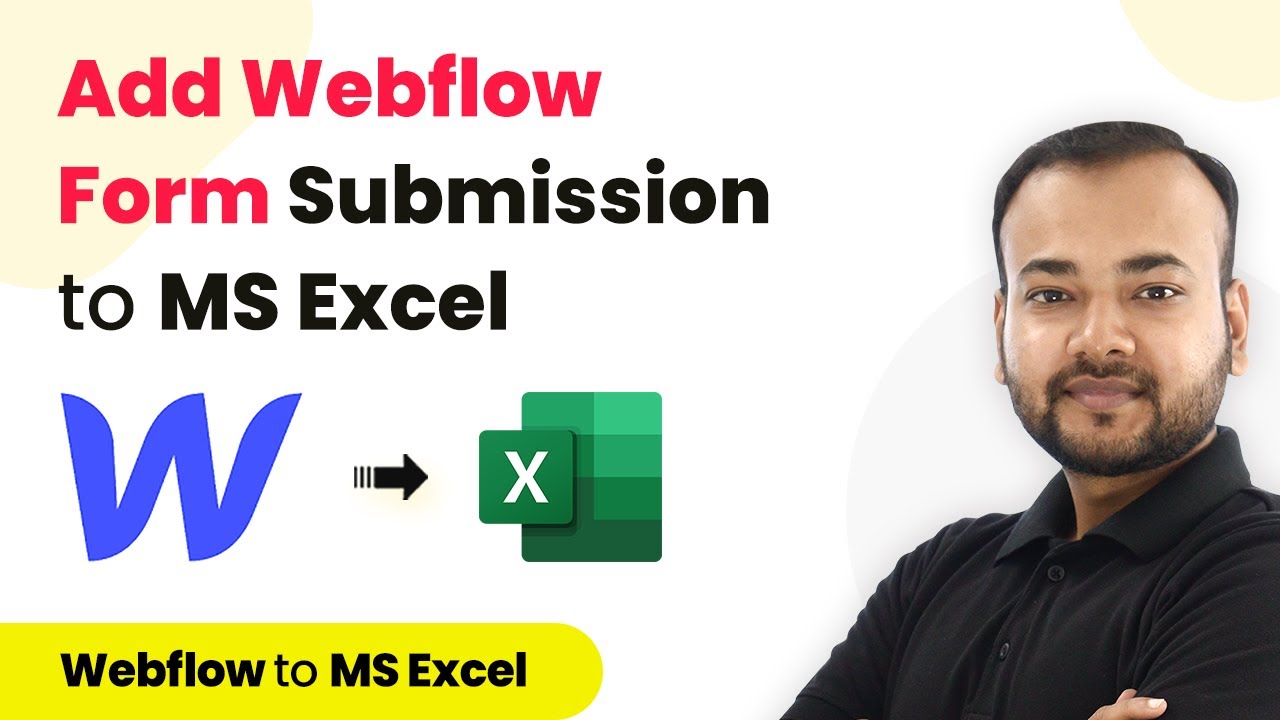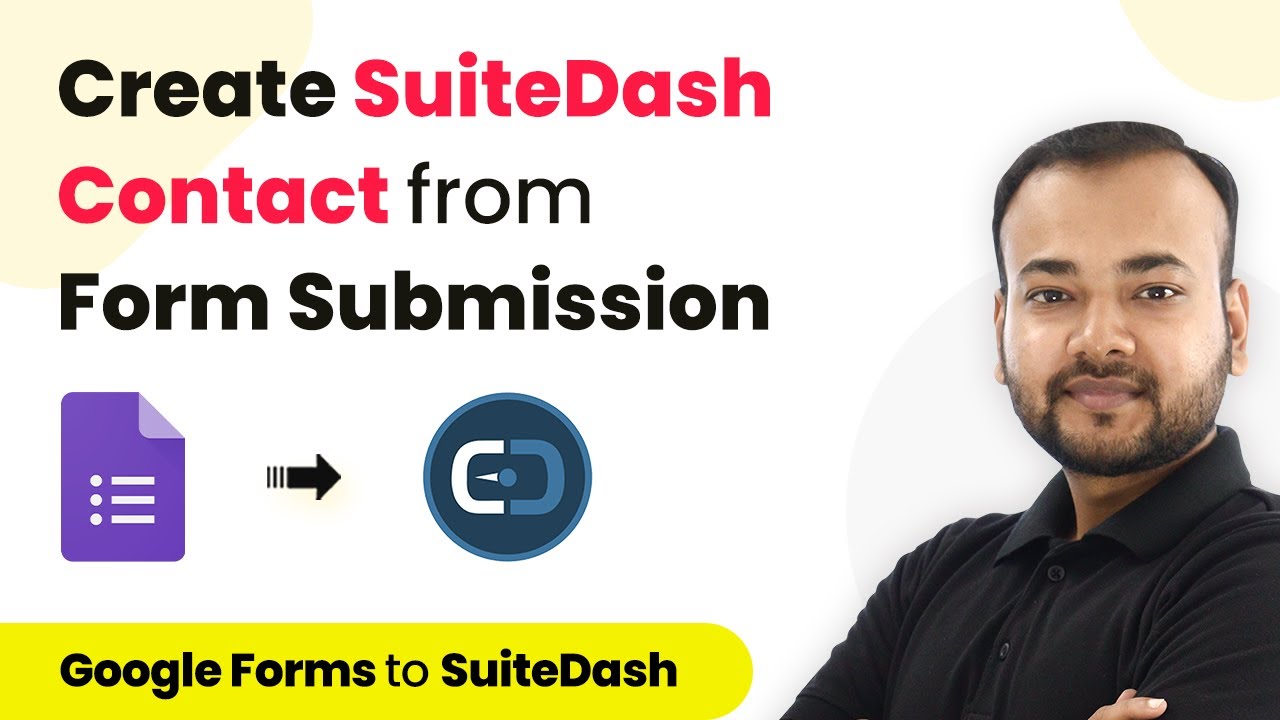Explore how to effectively use Pabbly Connect for automating project management tasks with integrations for Facebook, YouTube, Trello, Asana, and more. Learn to create powerful connections between your critical applications without requiring specialized programming knowledge or extensive technical background.
Watch Step By Step Video Tutorial Below
1. Introduction to Pabbly Connect for Project Management
In this section, we will explore how to access and use Pabbly Connect for project management automation. Pabbly Connect serves as the central platform for integrating various applications, ensuring seamless workflow management.
To start, log into your Pabbly Connect account. Once logged in, you will be greeted by the dashboard, where you can create new workflows. This is where the automation magic happens, making project management tasks simpler and more efficient.
2. Integrating Google Forms with Monday.com Using Pabbly Connect
Automating task creation in Monday.com can be achieved by integrating it with Google Forms through Pabbly Connect. This integration allows you to create items in Monday.com automatically when new Google Forms responses are submitted.
- Step 1: Select Google Forms as the trigger application in Pabbly Connect.
- Step 2: Choose the trigger event as ‘New Response in Spreadsheet’.
- Step 3: Connect your Google account and select the specific form.
- Step 4: Set Monday.com as the action application.
- Step 5: Choose ‘Create Item’ as the action event and map the fields accordingly.
By following these steps, every new form submission will automatically create a task in Monday.com, streamlining your project management process.
3. Sending Email Notifications from Trello with Pabbly Connect
Using Pabbly Connect, you can set up automated email notifications for new comments added to Trello cards. This ensures that your team stays updated without manual notifications.
To set this up, first, choose Trello as the trigger application and select the event ‘New Comment Added’. Connect your Trello account and specify the board and list you want to monitor.
- Step 1: Choose Trello as the trigger application in Pabbly Connect.
- Step 2: Set the trigger event to ‘New Comment Added’.
- Step 3: Connect your Trello account and select the appropriate board.
- Step 4: Choose Email as the action application.
- Step 5: Set ‘Send Email’ as the action event and customize your email content.
This automation allows you to keep your team informed about changes in Trello without any extra effort.
4. SMS Notifications for New Trello Cards via Pabbly Connect
Another powerful feature of Pabbly Connect is sending SMS notifications for new Trello cards using Twilio. This integration ensures your team receives immediate updates on new tasks.
To set this up, select Trello as the trigger application and the event ‘New Card Created’. Connect Trello and then choose Twilio as the action application.
Step 1: Select Trello as the trigger application in Pabbly Connect. Step 2: Choose ‘New Card Created’ as the trigger event. Step 3: Connect your Trello account and set up Twilio as the action application. Step 4: Choose ‘Send SMS’ as the action event and configure the message details.
With this automation, your team will receive SMS notifications whenever a new card is created in Trello, enhancing communication and task management.
5. Saving Asana Tasks to Excel Using Pabbly Connect
Saving tasks from Asana to Excel is made easy with Pabbly Connect. This integration allows you to automatically log new tasks into your Excel sheet for better tracking.
To implement this, choose Asana as the trigger application and select ‘New Task Created’ as the trigger event. Connect your Asana account, then set Excel as the action application.
Step 1: Select Asana as the trigger application in Pabbly Connect. Step 2: Choose ‘New Task Created’ as the trigger event. Step 3: Connect your Asana account and set up Excel as the action application. Step 4: Choose ‘Add Row’ as the action event and map the fields accordingly.
This setup ensures that every new task in Asana is automatically recorded in your Excel sheet, facilitating better project management.
Conclusion
In conclusion, using Pabbly Connect for project management automation significantly enhances efficiency by integrating various applications like Google Forms, Trello, Asana, and more. Automating these processes saves time and keeps teams informed, leading to better project outcomes.
Ensure you check out Pabbly Connect to create business automation workflows and reduce manual tasks. Pabbly Connect currently offer integration with 2,000+ applications.
- Check out Pabbly Connect – Automate your business workflows effortlessly!
- Sign Up Free – Start your journey with ease!
- 10,000+ Video Tutorials – Learn step by step!
- Join Pabbly Facebook Group – Connect with 21,000+ like minded people!