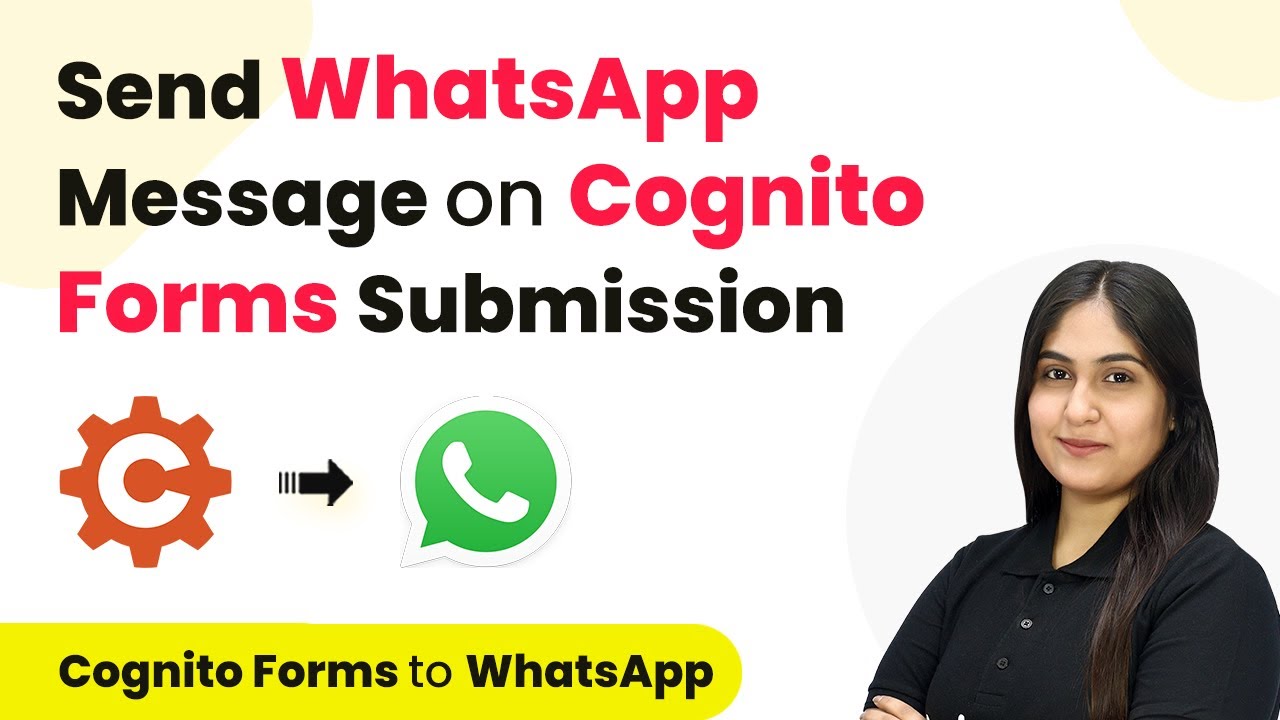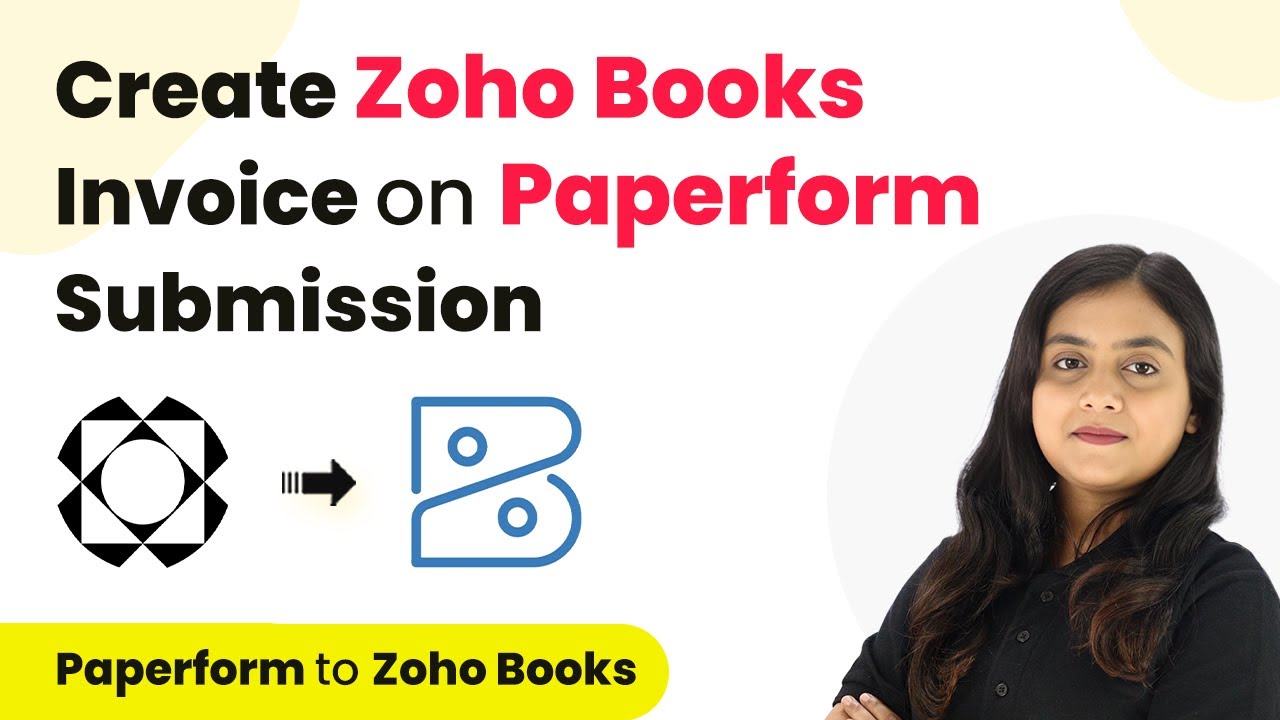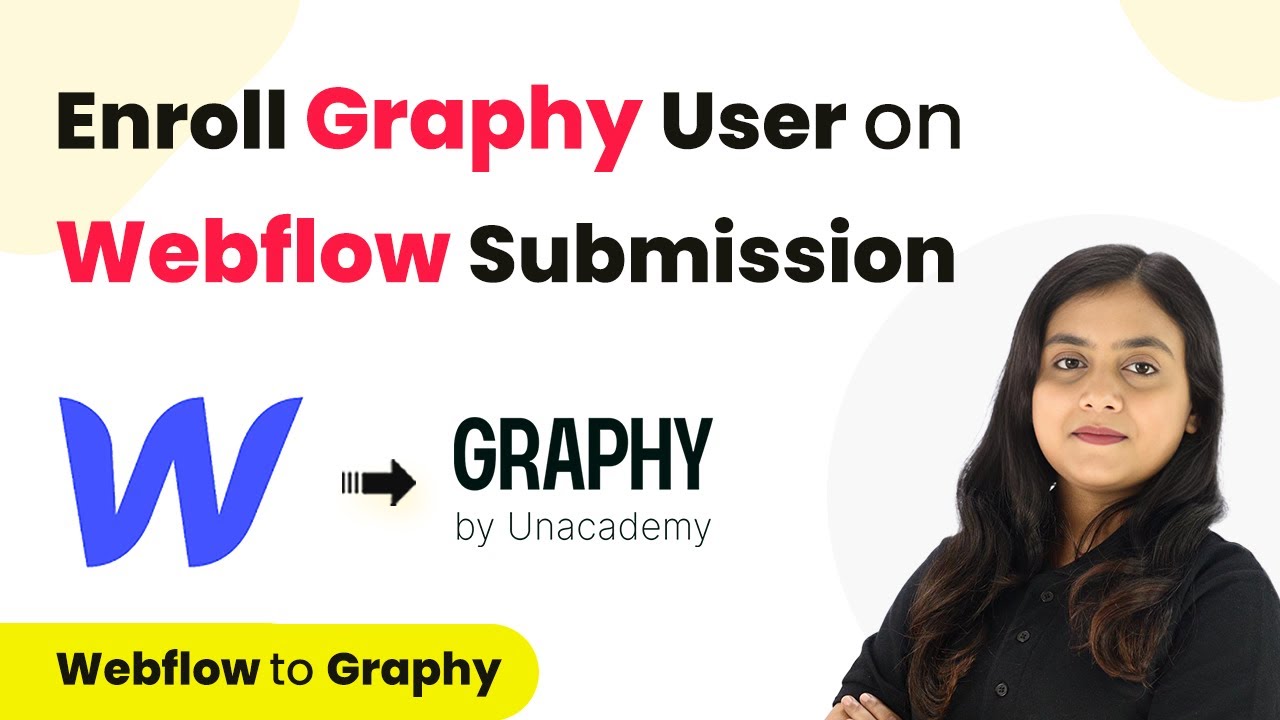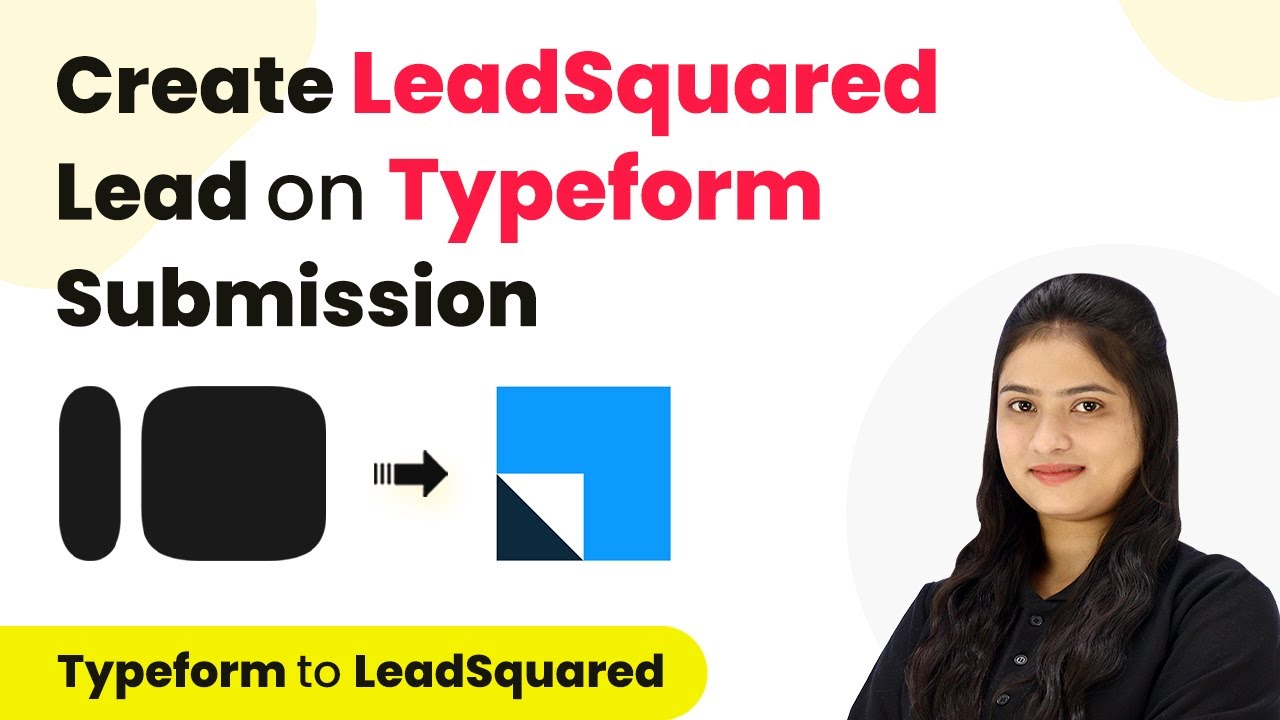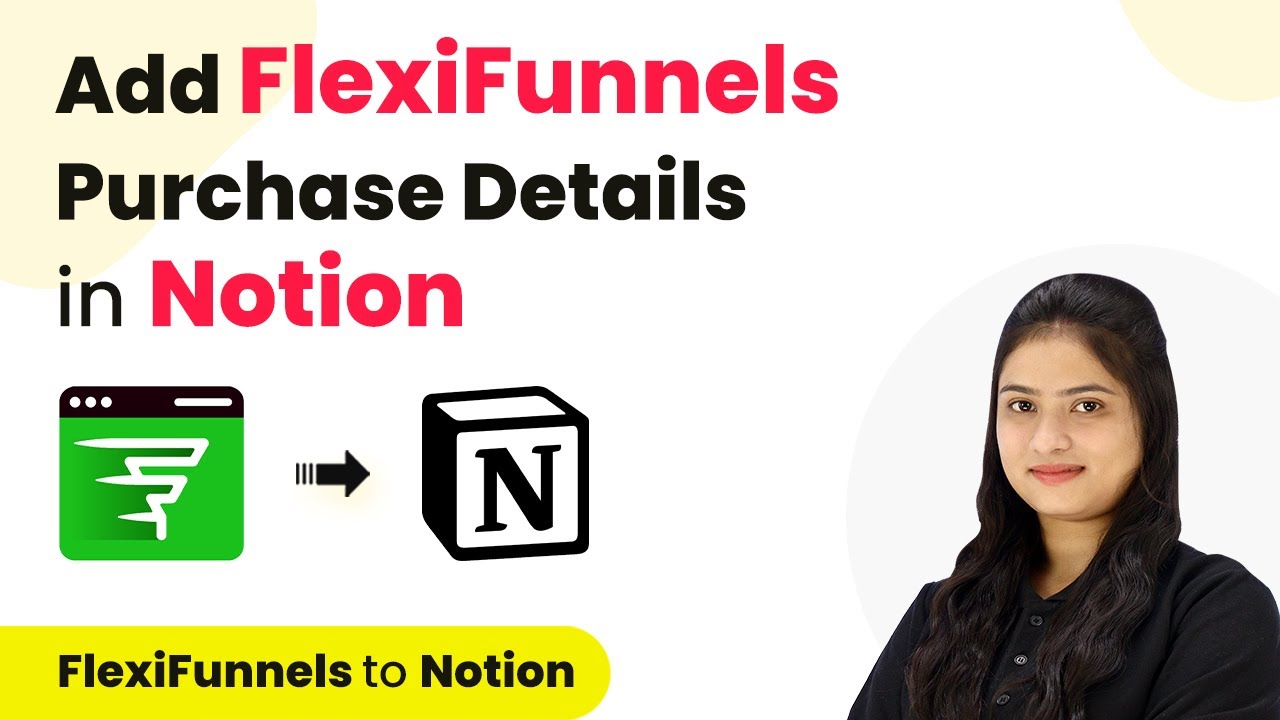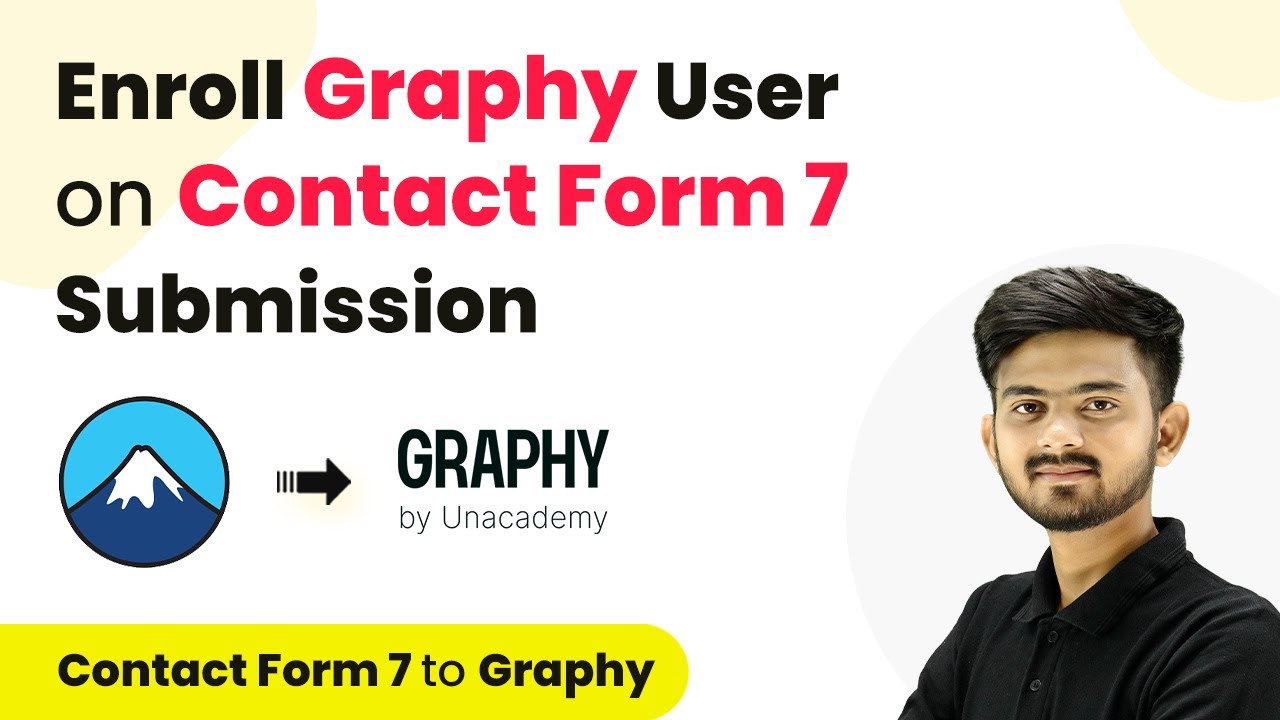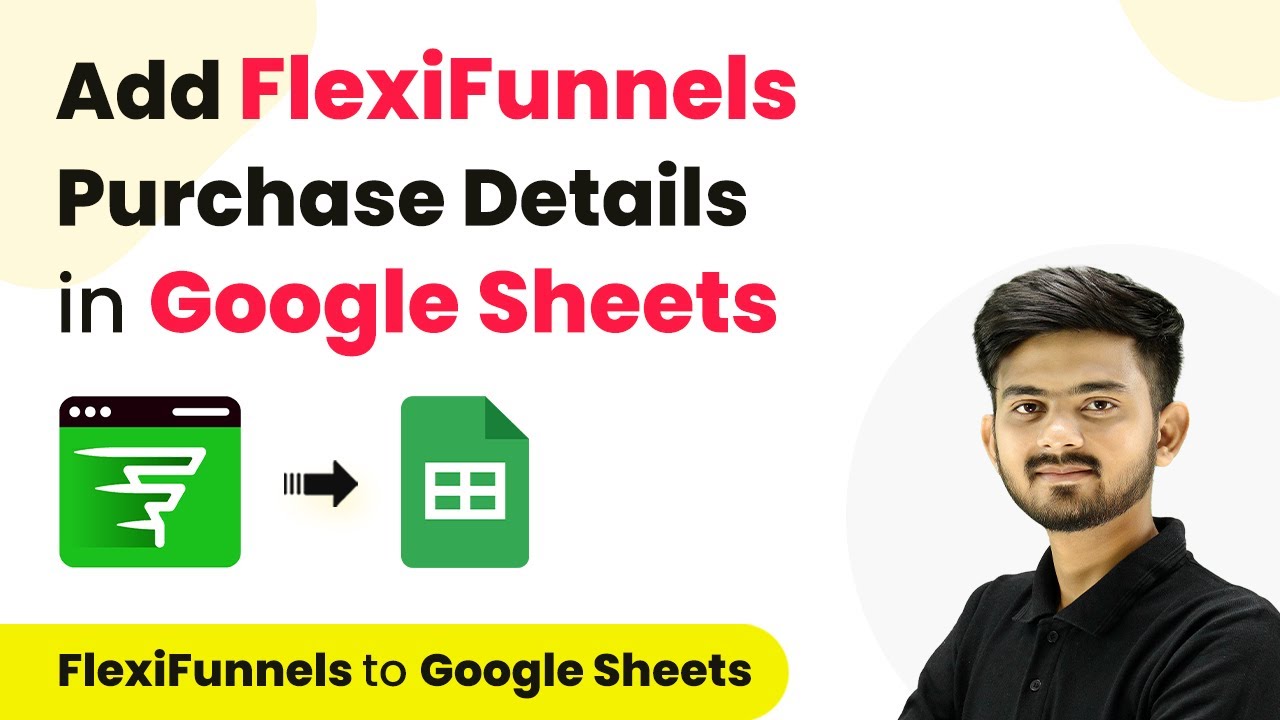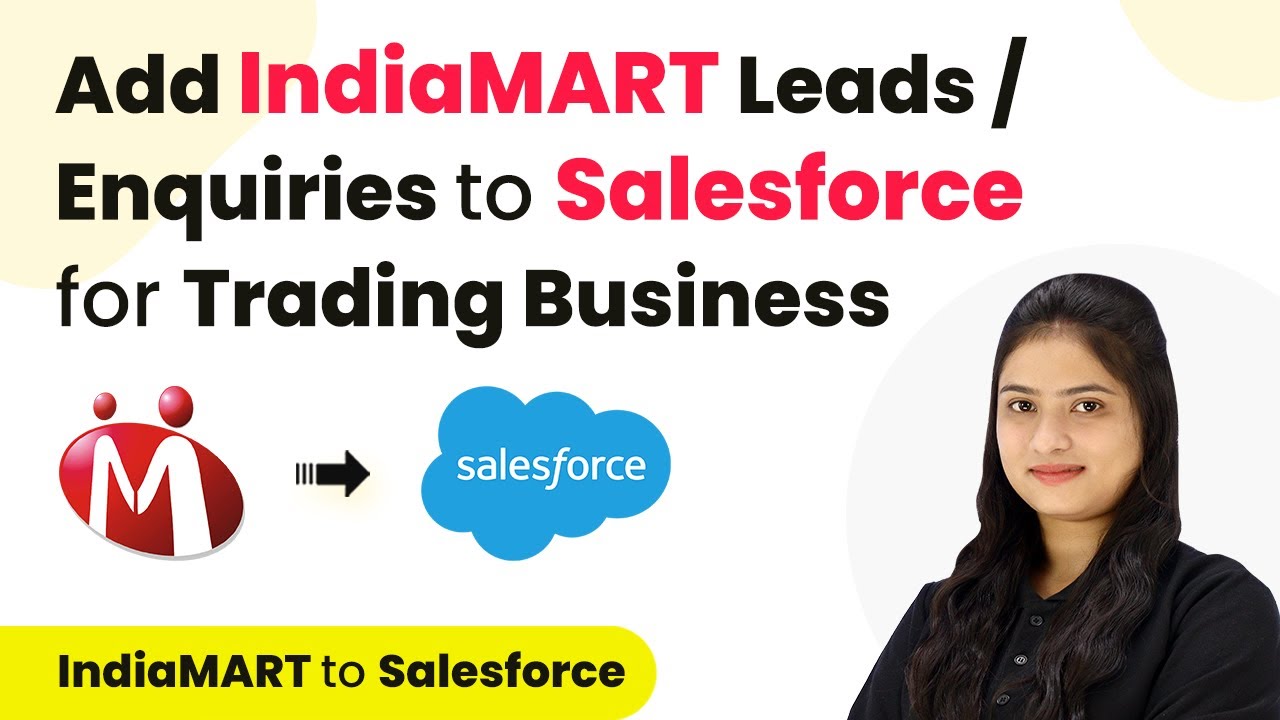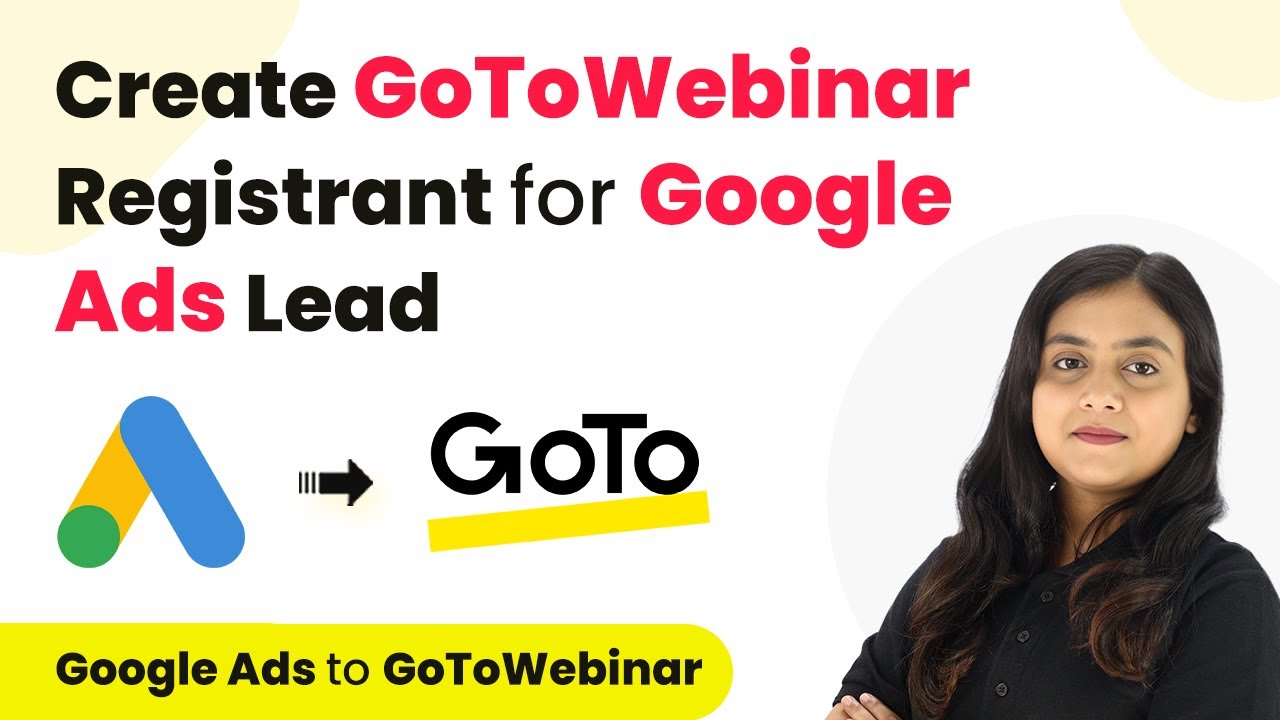Learn how to send automated WhatsApp messages on Cognito Forms submission using Pabbly Connect and WhatsApp Cloud API in this detailed tutorial. Follow this definitive guide to creating powerful automated workflows with straightforward, efficiency-focused solutions that save valuable time.
Watch Step By Step Video Tutorial Below
1. Introduction to Pabbly Connect for WhatsApp Automation
In this section, we will explore how to use Pabbly Connect to automate WhatsApp messages for Cognito Forms submissions. This powerful automation tool allows you to connect various applications and streamline your workflow. By integrating WhatsApp Cloud API with Cognito Forms through Pabbly Connect, you can send instant responses to your leads.
To get started, visit the Pabbly Connect homepage and sign in or create a new account. Once logged in, you will be greeted with the dashboard where you can create workflows that automate your tasks. This step is crucial as it sets the foundation for the integration process.
2. Creating a Workflow in Pabbly Connect
Now, let’s create a workflow in Pabbly Connect to connect Cognito Forms with WhatsApp Cloud API. Click on the ‘Create Workflow’ button in the top right corner of the dashboard. A dialog box will appear, prompting you to name your workflow. For this tutorial, name it ‘Send Automated WhatsApp Message on Cognito Forms Submission using WhatsApp Cloud API’.
- Select the folder where you want to save your workflow.
- Click on the ‘Create’ button to finalize the workflow setup.
After creating the workflow, you will see two main components: Trigger and Action. The Trigger is what starts the automation, and the Action is what happens as a result. In this case, the Trigger will be Cognito Forms, and the Action will be WhatsApp Cloud API, facilitated by Pabbly Connect.
3. Setting Up the Trigger with Cognito Forms
To set up the Trigger, select Cognito Forms as your application in Pabbly Connect. You will then choose the Trigger Event as ‘New Entry’. This means that every time a new form submission is received, it will trigger the automation.
Next, you will be given a Webhook URL. This URL needs to be copied and pasted into your Cognito Forms account. In your Cognito Forms, navigate to the form you want to use, and find the option to submit entry data to a website. Paste the Webhook URL here and save your changes.
4. Testing the Trigger and Setting Up the Action
After setting the Webhook URL in Cognito Forms, it’s time to test the Trigger. Fill out the form with dummy data and submit it. This will send a test response to Pabbly Connect, which you can verify in your workflow. You should see the details of the submission captured successfully.
Now, proceed to set up the Action by selecting WhatsApp Cloud API as your action application in Pabbly Connect. Choose the action event as ‘Send Template Message’. This action will send an automated WhatsApp message to the lead based on the information collected from the form submission.
- Connect your WhatsApp Cloud API account by entering the required credentials such as token, phone number ID, and WhatsApp business account ID.
- Select the message template you want to use for sending messages.
Once all details are correctly entered, click on ‘Save and Send Test Request’. This will trigger the action and send the WhatsApp message to the specified number, confirming that your automation is working as intended.
5. Finalizing the Automation Process
After successfully sending a test message, you can finalize your automation setup. Ensure all the mappings in Pabbly Connect are correct, including the recipient’s phone number and any dynamic fields such as the lead’s name. This ensures that each message sent is personalized and relevant to the inquiry.
To complete the process, review your workflow in Pabbly Connect and make any necessary adjustments. Once satisfied, activate your workflow to start sending automated WhatsApp messages for every new Cognito Forms submission.
With this setup, you can efficiently manage inquiries and maintain engagement with potential clients through timely responses. This automation not only saves time but also enhances customer experience.
Conclusion
In conclusion, using Pabbly Connect to automate WhatsApp messages on Cognito Forms submissions is a powerful way to streamline your communication process. By following the steps outlined in this tutorial, you can ensure that every lead receives a prompt and personalized response, improving your chances of conversion.
Ensure you check out Pabbly Connect to create business automation workflows and reduce manual tasks. Pabbly Connect currently offer integration with 2,000+ applications.
- Check out Pabbly Connect – Automate your business workflows effortlessly!
- Sign Up Free – Start your journey with ease!
- 10,000+ Video Tutorials – Learn step by step!
- Join Pabbly Facebook Group – Connect with 21,000+ like minded people!
Implementing this automation will not only save you time but also enhance customer satisfaction, making it a valuable addition to your business operations.