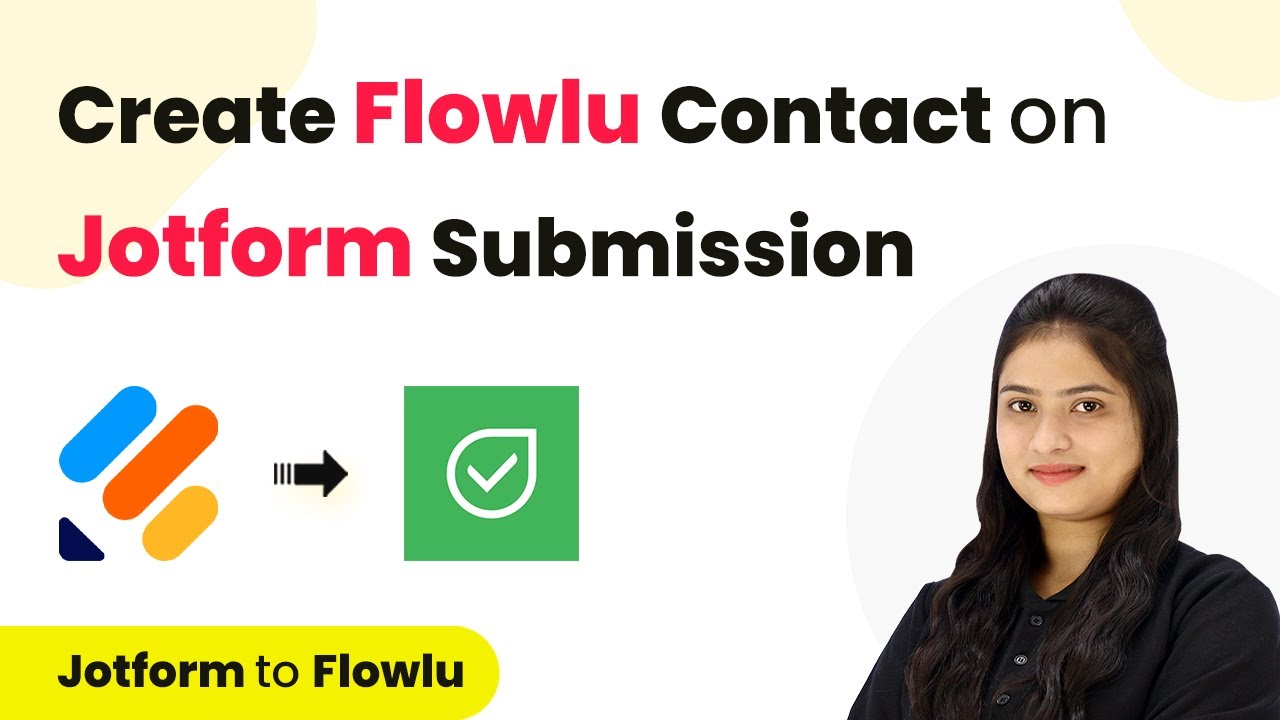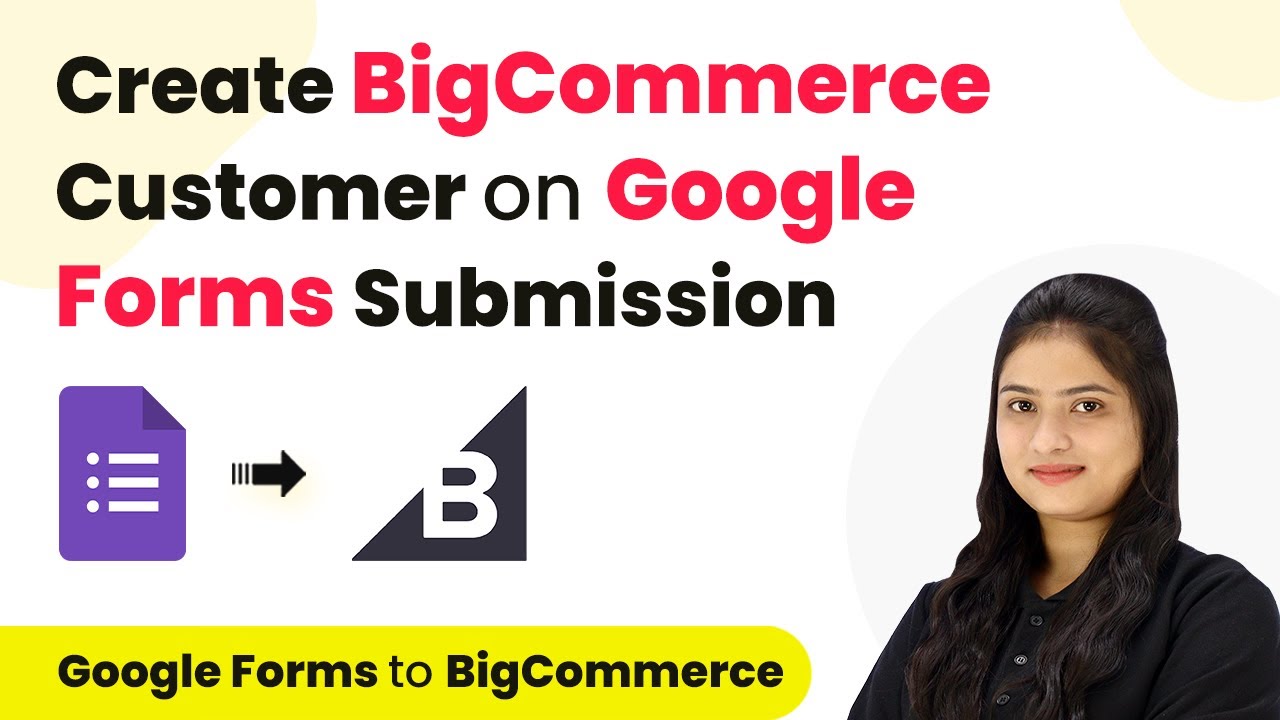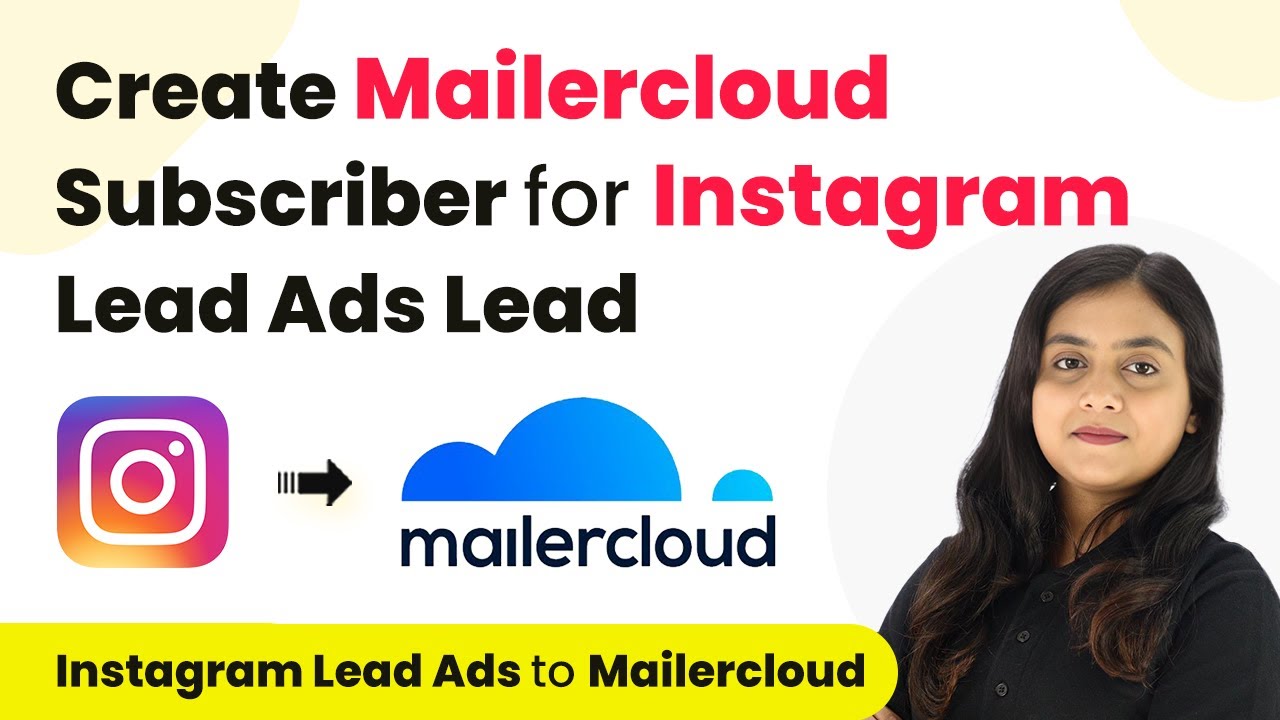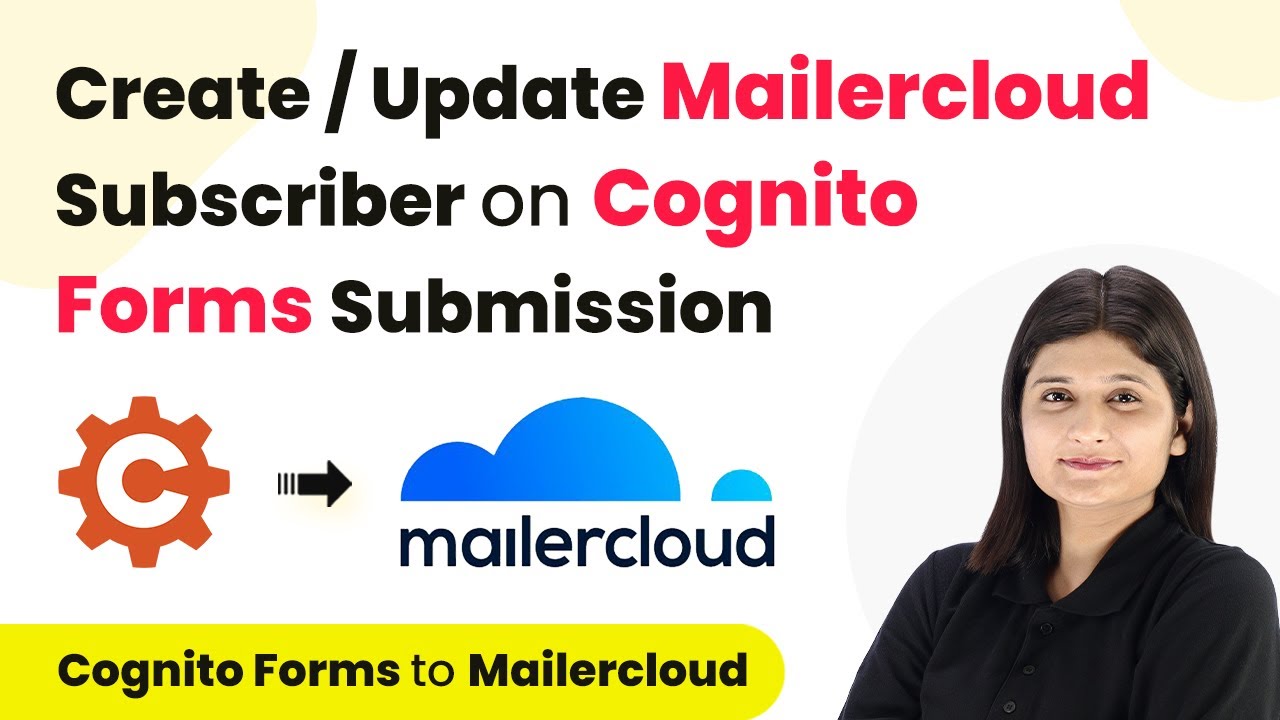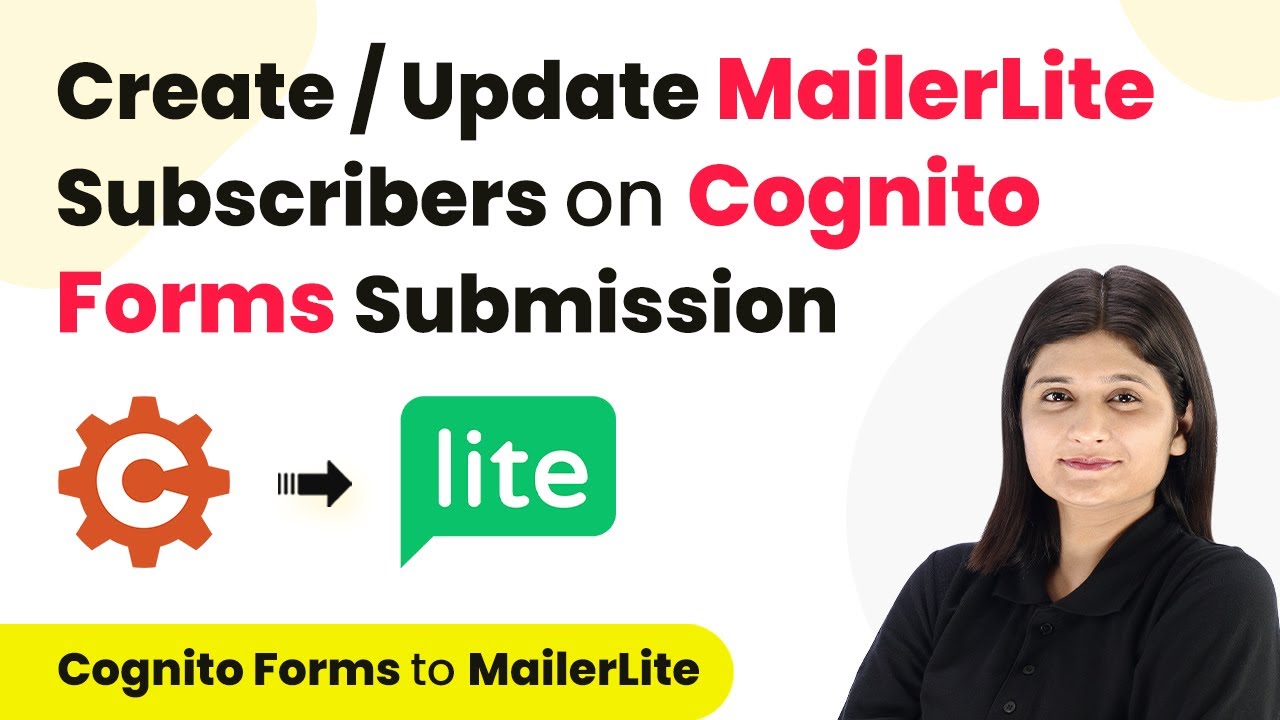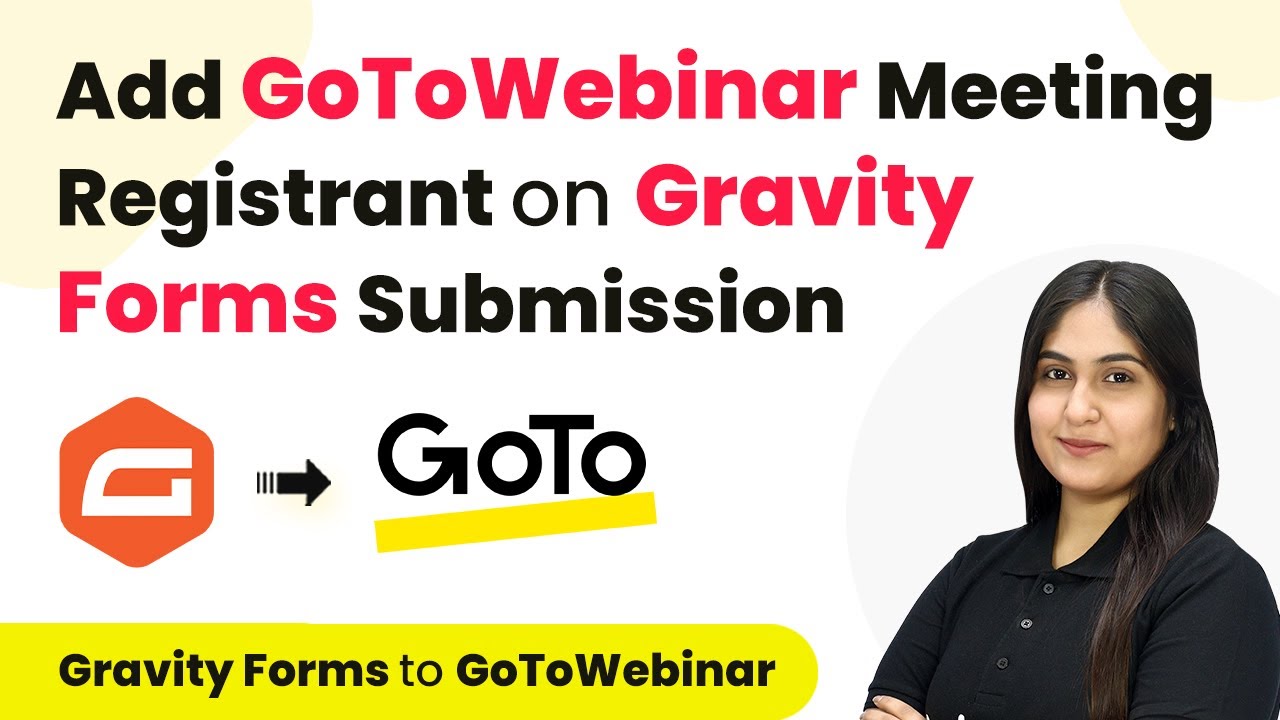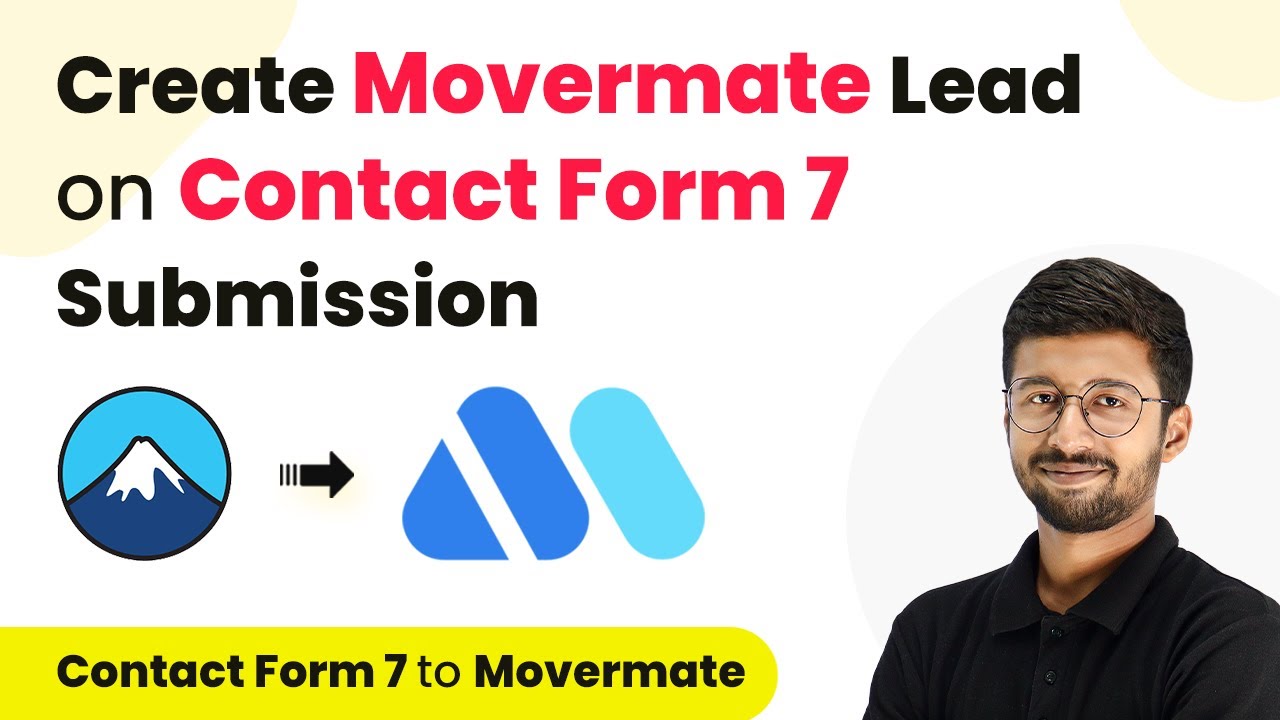Learn how to automate sending WhatsApp messages to IndiaMART leads using Pabbly Connect. Step-by-step guide for polymer industries. Discover hidden automation capabilities within your existing tools. This guide shows you how to connect your essential applications and permanently eliminate redundant manual processes.
Watch Step By Step Video Tutorial Below
1. Accessing Pabbly Connect for Integration
To begin sending WhatsApp messages to IndiaMART leads, first access Pabbly Connect. Open your browser and search for ‘Pabbly.com/connect’. This platform allows seamless integration between various applications, including WhatsApp and IndiaMART.
On the Pabbly Connect landing page, you will see two options: ‘Sign In’ and ‘Sign Up for Free’. If you’re a new user, click ‘Sign Up for Free’ to create an account. Existing users can click ‘Sign In’ to access their dashboard. Once logged in, navigate to the Pabbly Connect dashboard to create your workflow.
2. Creating a New Workflow in Pabbly Connect
After accessing your dashboard on Pabbly Connect, click on the blue button labeled ‘Create Workflow’. This will prompt you to name your workflow. Name it ‘How to Send WhatsApp Messages to IndiaMART Leads and Inquiries for Polymer Industries’ and select the folder where you want to save it.
- Click on ‘Create’ to open the workflow window.
- Select ‘IndiaMART’ as your trigger application.
- Choose ‘New Lead’ as the trigger event.
Once the trigger is set, Pabbly Connect will generate a webhook URL. This URL is essential for connecting your IndiaMART account with Pabbly Connect. Copy this URL as you will need it in the next steps.
3. Connecting IndiaMART with Pabbly Connect
Log into your IndiaMART account and navigate to the ‘Lead Manager’ section. From there, go to ‘Import/Export Leads’ and select ‘Push API’. This is where you will set up the connection using the webhook URL generated by Pabbly Connect.
- Choose ‘Other’ in the Source option.
- Enter ‘Pabbly Connect’ as the CRM platform name.
- Paste the copied webhook URL into the Webhook Listener URL field.
After filling in these details, click on ‘Save Details’. You will then be prompted to generate an OTP to finalize the integration. Enter the OTP to complete the connection. This setup ensures that every new lead from IndiaMART triggers an automated workflow in Pabbly Connect.
4. Sending WhatsApp Messages to Leads
With the connection established, it’s time to set up the action that sends WhatsApp messages. In your Pabbly Connect workflow, select ‘WhatsApp by Twilio’ as the action application. Set the action event to ‘Send Template Message’ to automate the messaging process.
To connect your WhatsApp account, you will need to provide an API key. Log into your WhatsApp by Twilio account, navigate to the ‘Manage’ section, and generate your API key. Copy this key and paste it into the relevant field in Pabbly Connect.
Enter the campaign name, which should match the campaign created in Twilio. Map the mobile number and lead name from the previous step to personalize the message.
By mapping these fields, each WhatsApp message will be customized for the lead, enhancing engagement and response rates. Once all fields are filled correctly, click ‘Save and Send Test Request’ to verify the setup.
5. Testing the Integration and Finalizing the Workflow
After setting up the WhatsApp message action, it’s crucial to test the entire workflow. Click on ‘Test Your Webhook Listener URL’ in your IndiaMART account to ensure that Pabbly Connect receives the lead data correctly.
Once the test submission is successful, check your WhatsApp to confirm that the automated message has been sent. The message should include the lead’s name, confirming that the integration works smoothly. If everything is functioning as expected, your workflow is now ready!
With Pabbly Connect, you have successfully automated the process of sending WhatsApp messages to IndiaMART leads. This automation not only saves time but also improves communication with potential clients, enhancing your business efficiency.
Conclusion
In conclusion, using Pabbly Connect to send WhatsApp messages to IndiaMART leads simplifies communication and enhances customer engagement. By following the steps outlined, you can automate your lead responses effectively.
Ensure you check out Pabbly Connect to create business automation workflows and reduce manual tasks. Pabbly Connect currently offer integration with 2,000+ applications.
- Check out Pabbly Connect – Automate your business workflows effortlessly!
- Sign Up Free – Start your journey with ease!
- 10,000+ Video Tutorials – Learn step by step!
- Join Pabbly Facebook Group – Connect with 21,000+ like minded people!