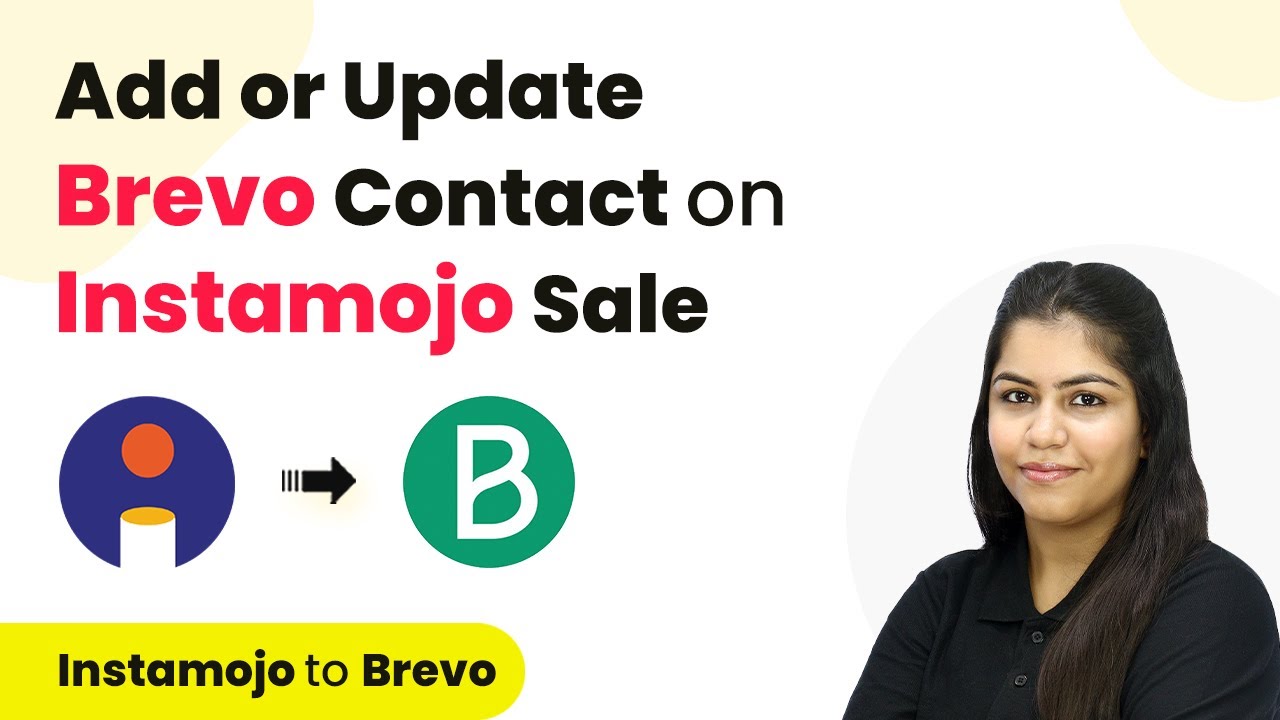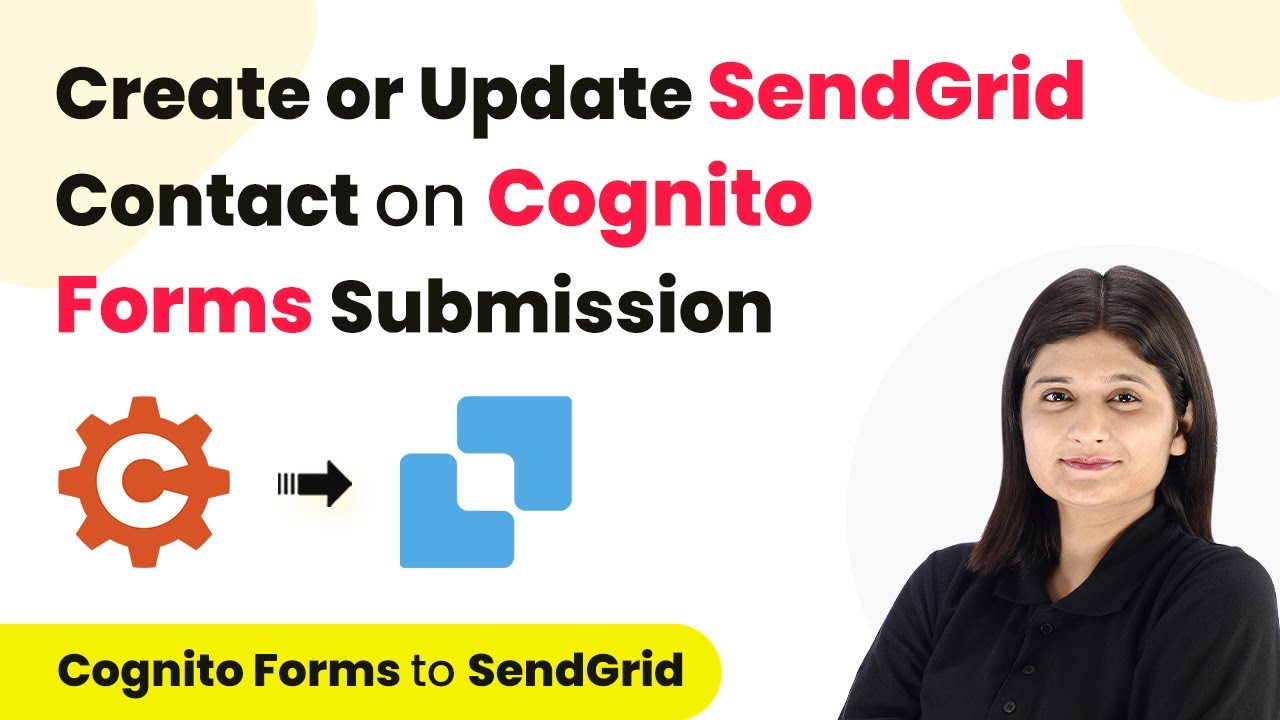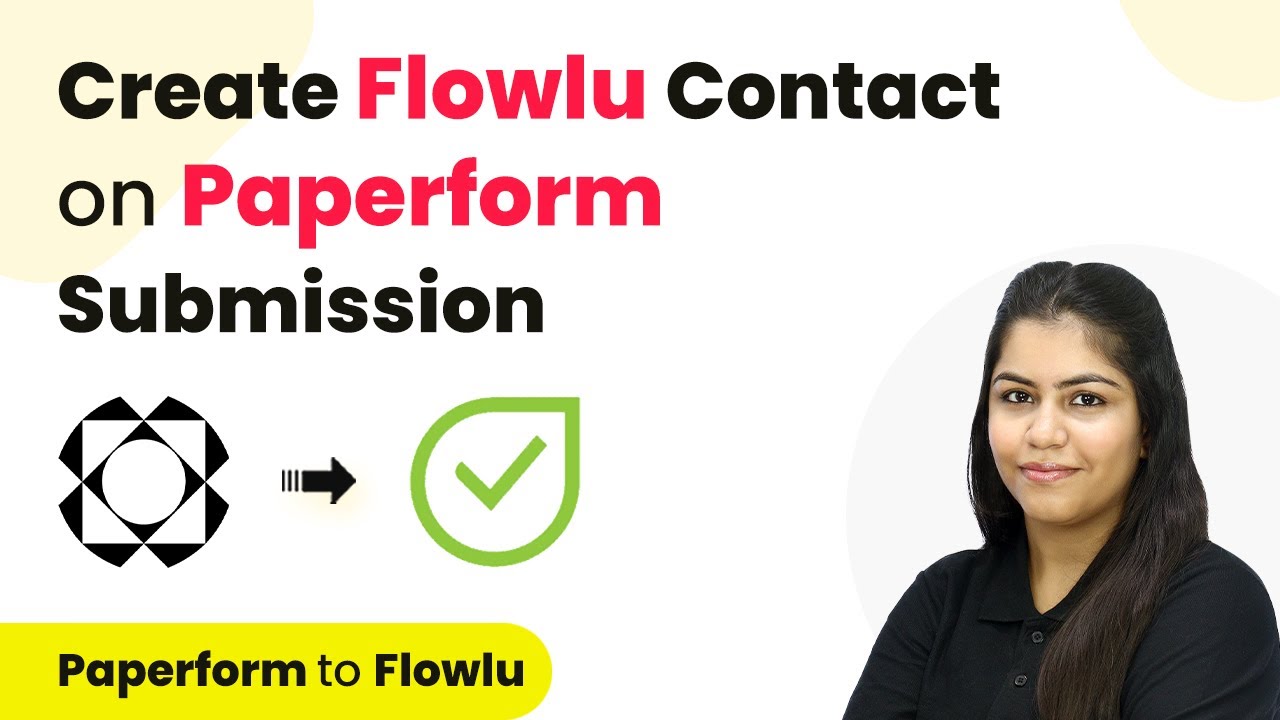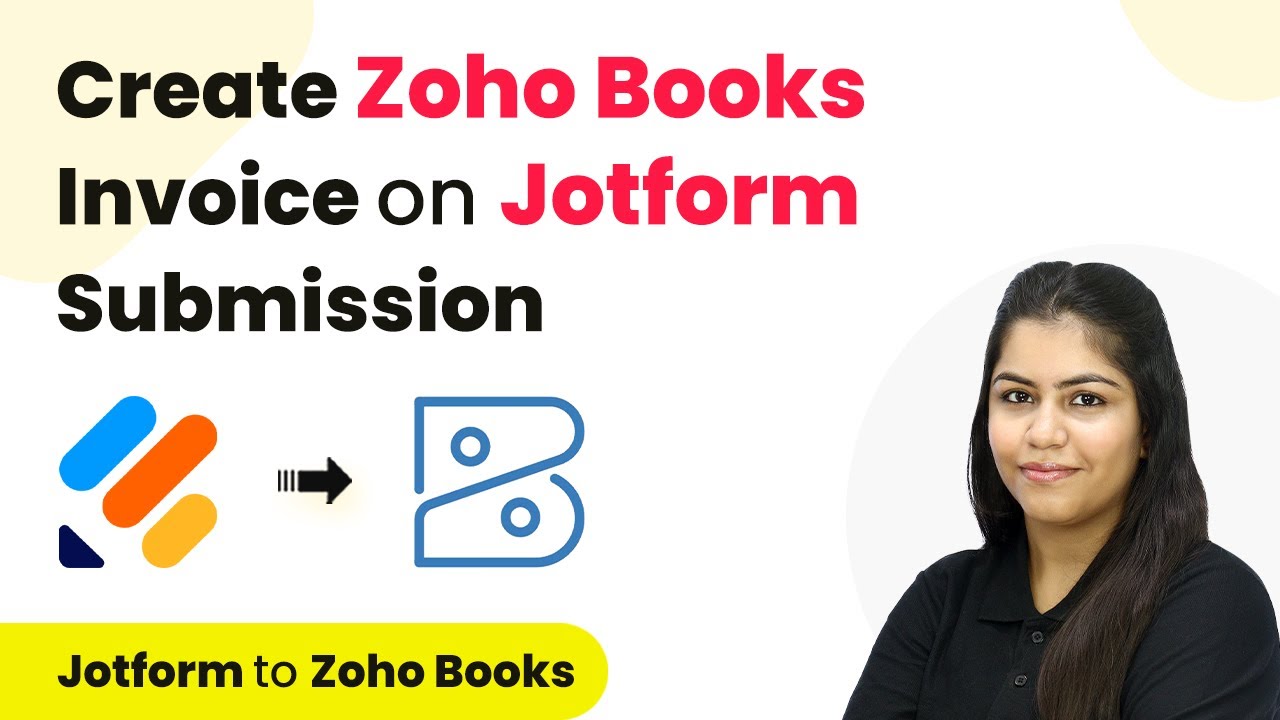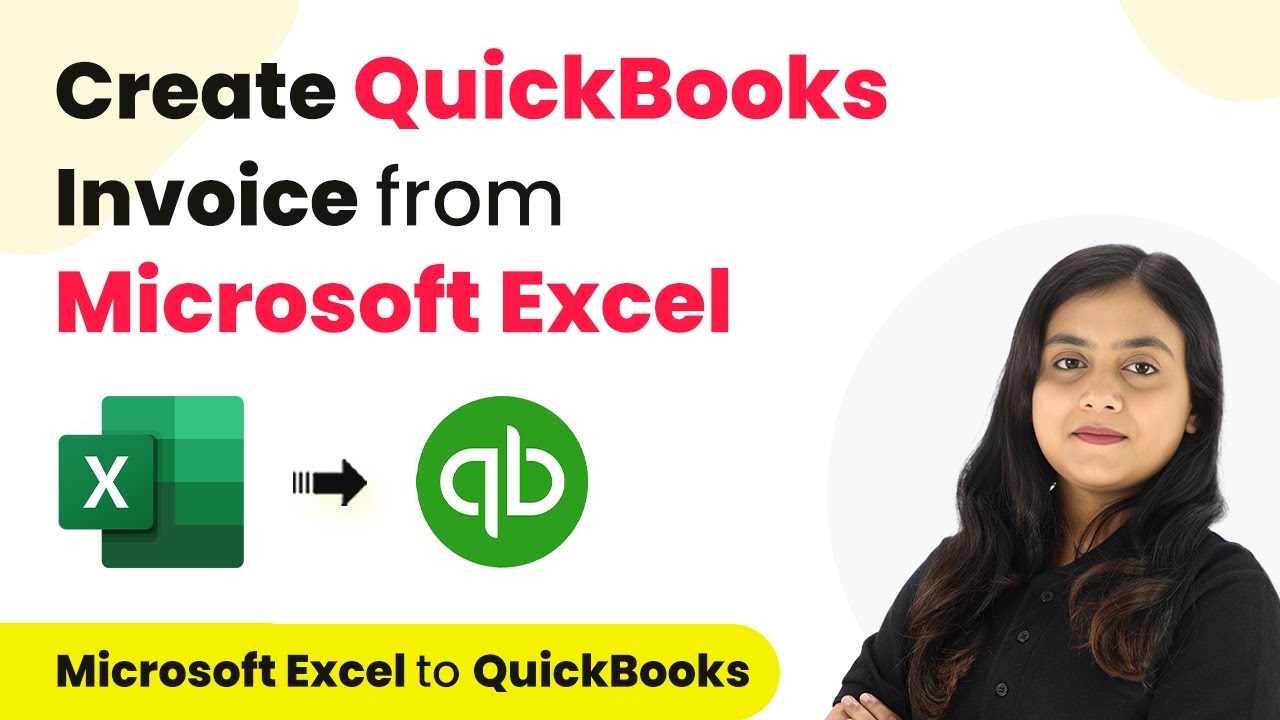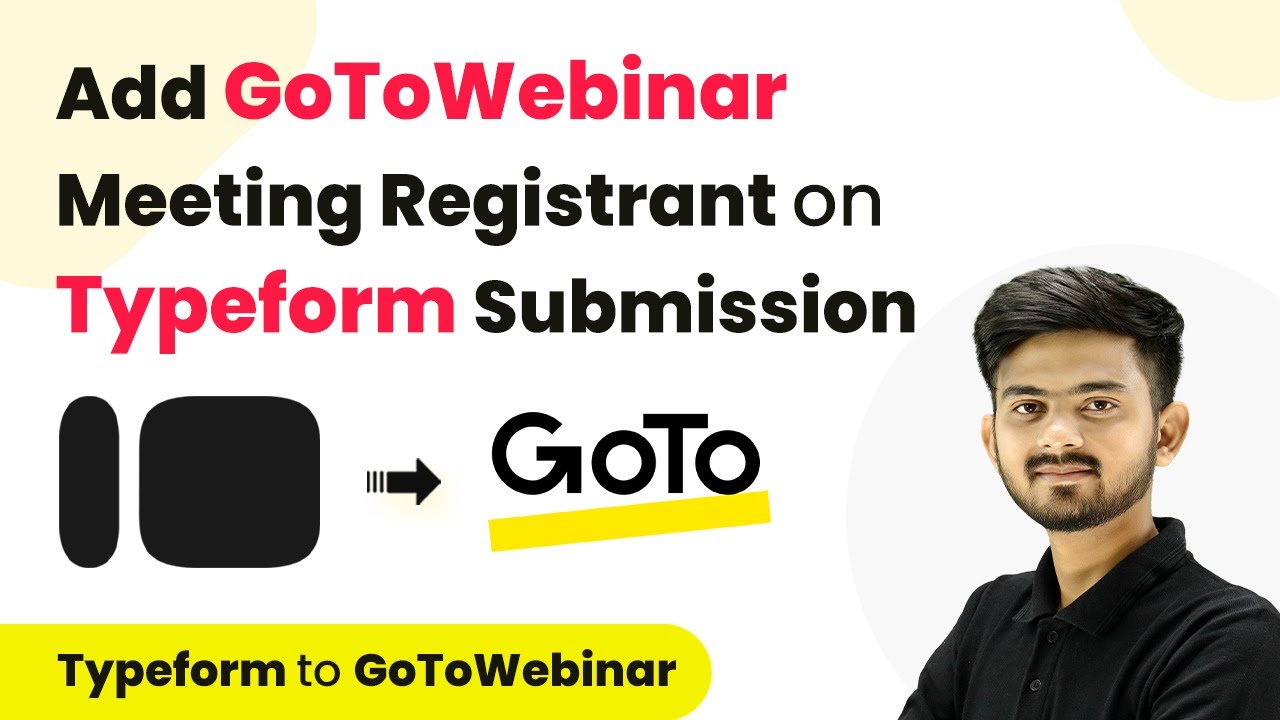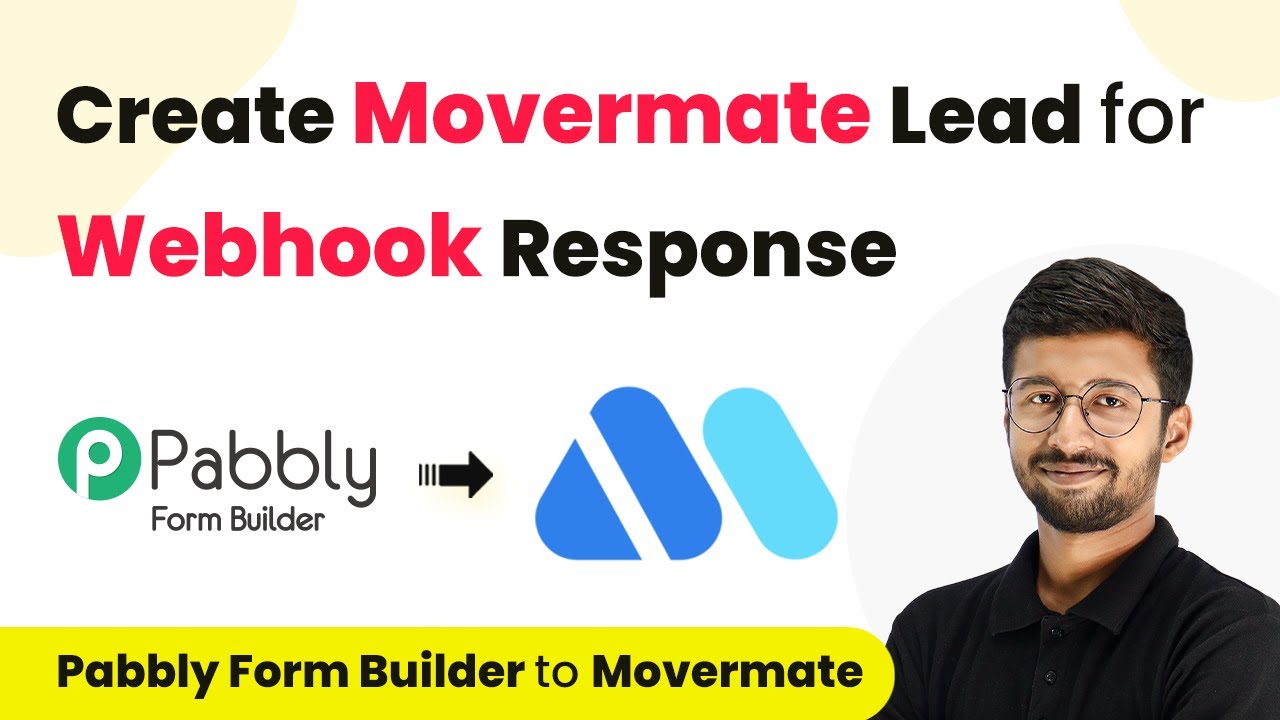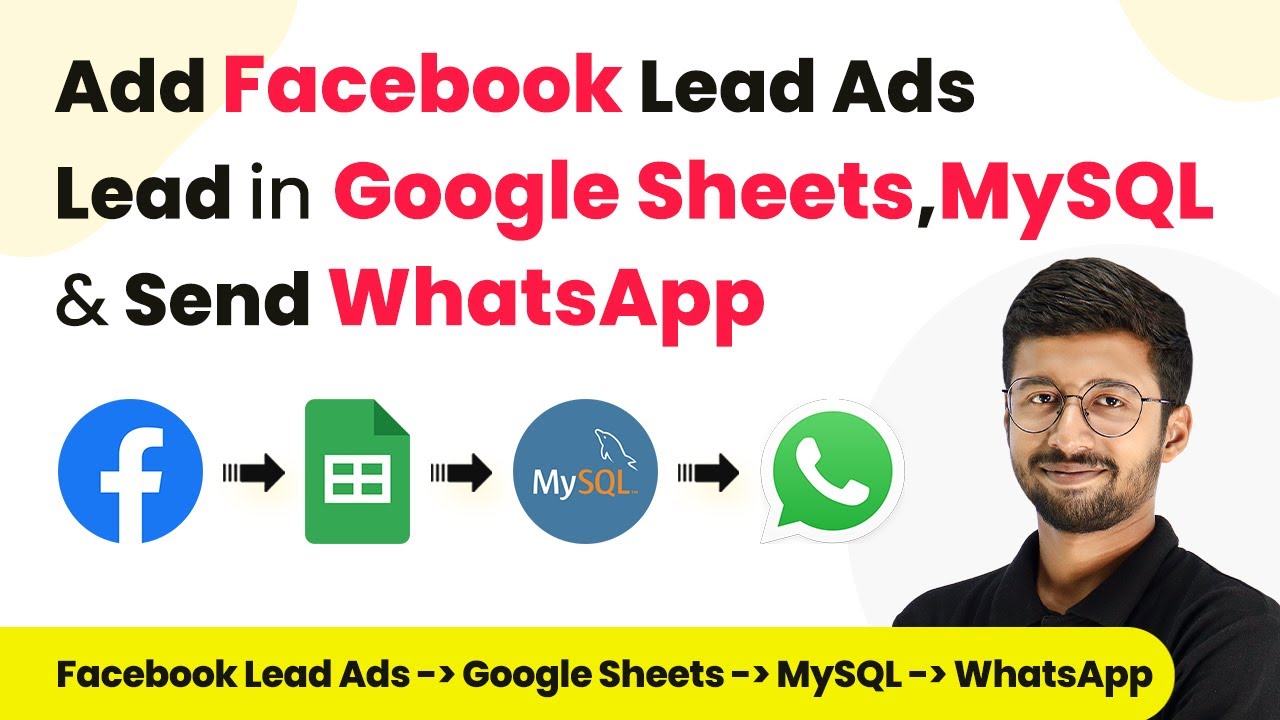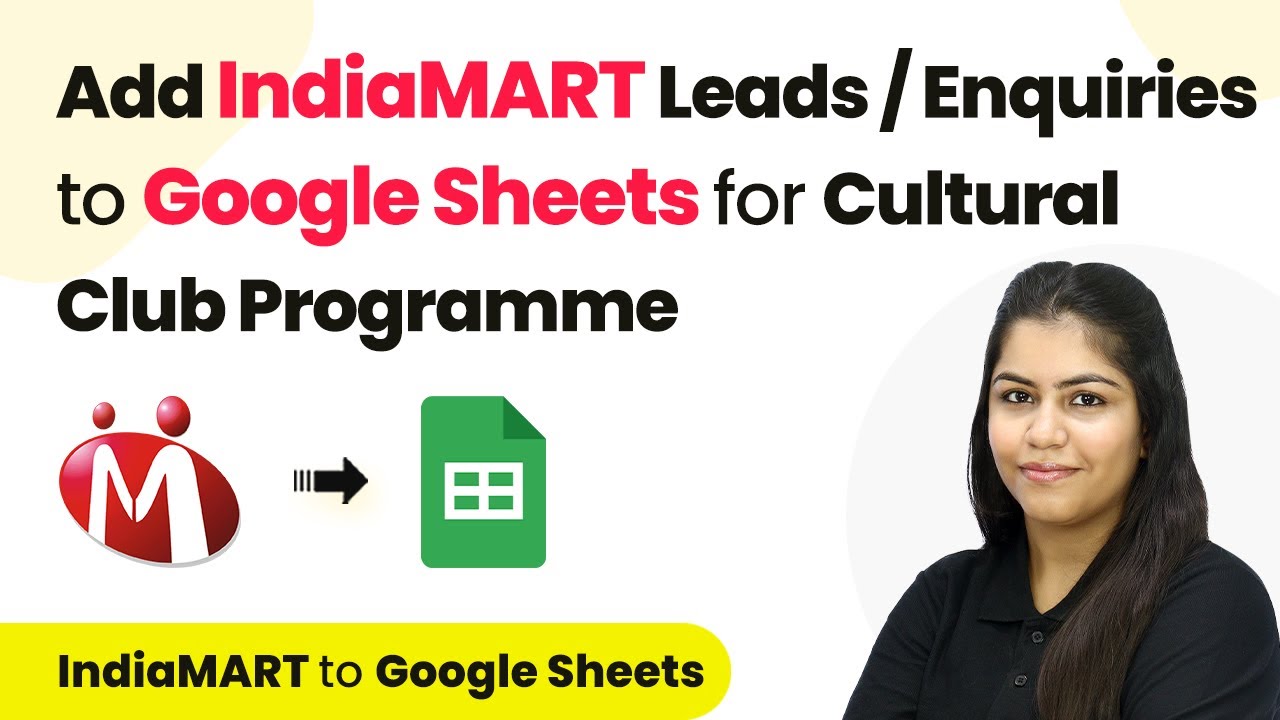Learn how to integrate Instamojo and Brevo using Pabbly Connect to automatically add or update contacts with every sale. Follow this definitive guide to creating powerful automated workflows with straightforward, efficiency-focused solutions that save valuable time.
Watch Step By Step Video Tutorial Below
1. Accessing Pabbly Connect for Integration
To begin the integration process, you need to access Pabbly Connect. This powerful automation software allows you to connect Instamojo with Brevo seamlessly. Start by visiting the Pabbly Connect website and signing in to your account. If you are a new user, you can sign up for free and explore the features offered.
Once logged in, you will see various applications offered by Pabbly. Click on the option labeled ‘Access Now’ to enter your Pabbly Connect dashboard. This is where you will create the workflow that connects your Instamojo sales to Brevo contacts. Follow the next steps to set up your automation.
2. Creating Your Workflow in Pabbly Connect
In your Pabbly Connect dashboard, click on the button that says ‘Create Workflow’. You will be prompted to name your workflow and select a folder for organization. Name it something descriptive, such as ‘Add or Update Brevo Contact on Instamojo Sale’. After naming, click on ‘Create’ to proceed to the workflow window. using Pabbly Connect
- Select Instamojo as your trigger application.
- Choose the trigger event as ‘New Sale’.
- Copy the webhook URL provided by Pabbly Connect.
After setting up these initial steps, you will be ready to connect your Instamojo account to Pabbly Connect. This integration allows for automatic updates to your Brevo contacts whenever a sale occurs.
3. Configuring Instamojo for Webhook Integration
Next, you need to configure your Instamojo account to enable webhook integration. Log in to your Instamojo account and navigate to the product for which you want to set the webhook. Click on the three dots and select ‘Edit Page’. From the left sidebar, go to ‘Page Settings’ and then to ‘Webhooks’. using Pabbly Connect
Here, you will find the option to enable webhooks. Toggle the switch on, and paste the webhook URL you copied from Pabbly Connect. Select the event type as ‘Successful Payments’ to ensure that only successful sales trigger the workflow.
After saving these settings, your Instamojo account will be connected with Pabbly Connect. Now, whenever a new sale is made, Pabbly Connect will capture the details and initiate the process of adding or updating contacts in Brevo.
4. Setting Up Brevo for Contact Updates
With your webhook set up, the next step involves configuring Brevo to receive the data from Pabbly Connect. In your Pabbly Connect workflow, select Brevo as the action application. Choose the action event as ‘Create or Update a Contact’. Click on ‘Connect’ to establish the connection. using Pabbly Connect
- Enter your Brevo API key and domain to connect your account.
- Map the email address from the Instamojo sale to create a new contact.
- Ensure that you also map the customer’s first and last names correctly.
After mapping these details, click on ‘Save and Send Request’. This step will send the data to Brevo, creating or updating the contact based on the sale information from Instamojo. You will receive a confirmation once the contact is successfully added.
5. Testing Your Integration Workflow
To ensure everything is working correctly, it is essential to test your integration. Go back to your Instamojo account and make a test sale. Fill in the required details for the purchase and complete the payment process. Once the sale is successful, Pabbly Connect will capture the webhook response. using Pabbly Connect
Check your Brevo account to see if the new contact has been created with the correct details. If everything is set up correctly, you should see the contact appear in your Brevo account, reflecting the information from your test sale.
This automated workflow will now run in the background, ensuring that every new sale on Instamojo automatically updates or adds a contact in Brevo, streamlining your customer management process.
Conclusion
In this tutorial, we explored how to use Pabbly Connect to integrate Instamojo and Brevo effectively. By following these steps, you can automate the process of adding or updating contacts whenever a sale is made, enhancing your customer engagement and marketing efforts.
Ensure you check out Pabbly Connect to create business automation workflows and reduce manual tasks. Pabbly Connect currently offer integration with 2,000+ applications.
- Check out Pabbly Connect – Automate your business workflows effortlessly!
- Sign Up Free – Start your journey with ease!
- 10,000+ Video Tutorials – Learn step by step!
- Join Pabbly Facebook Group – Connect with 21,000+ like minded people!