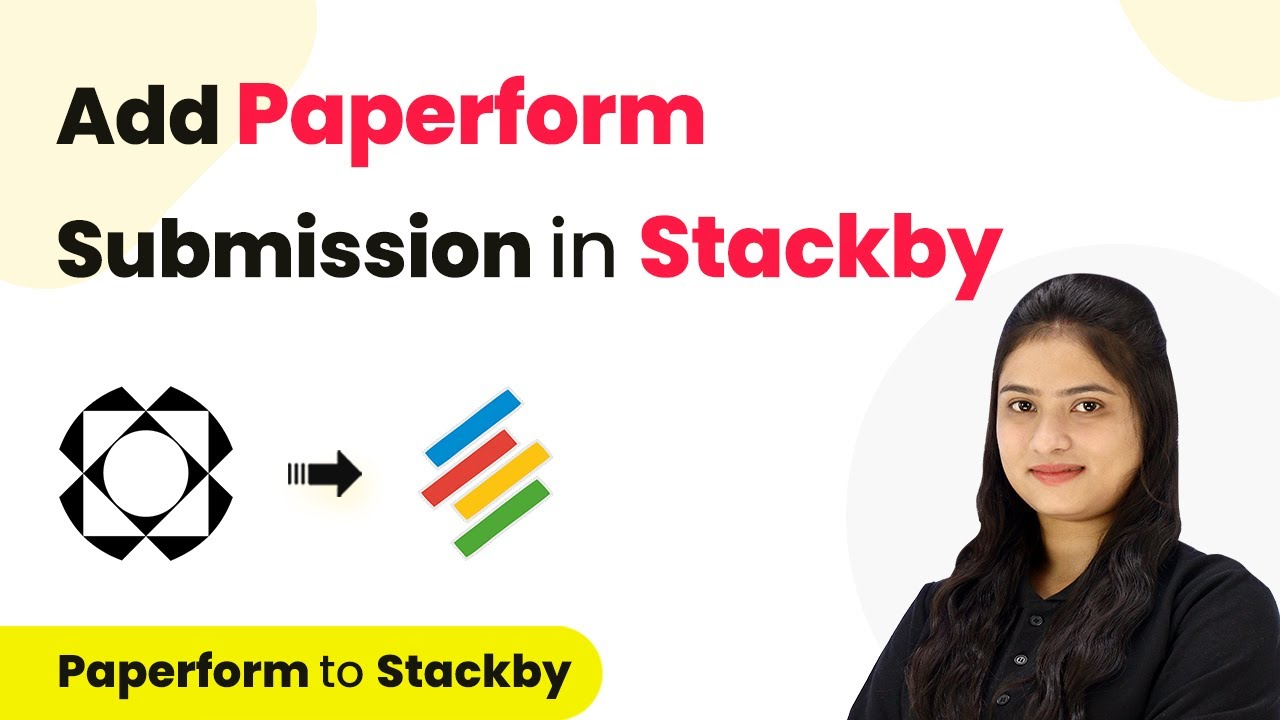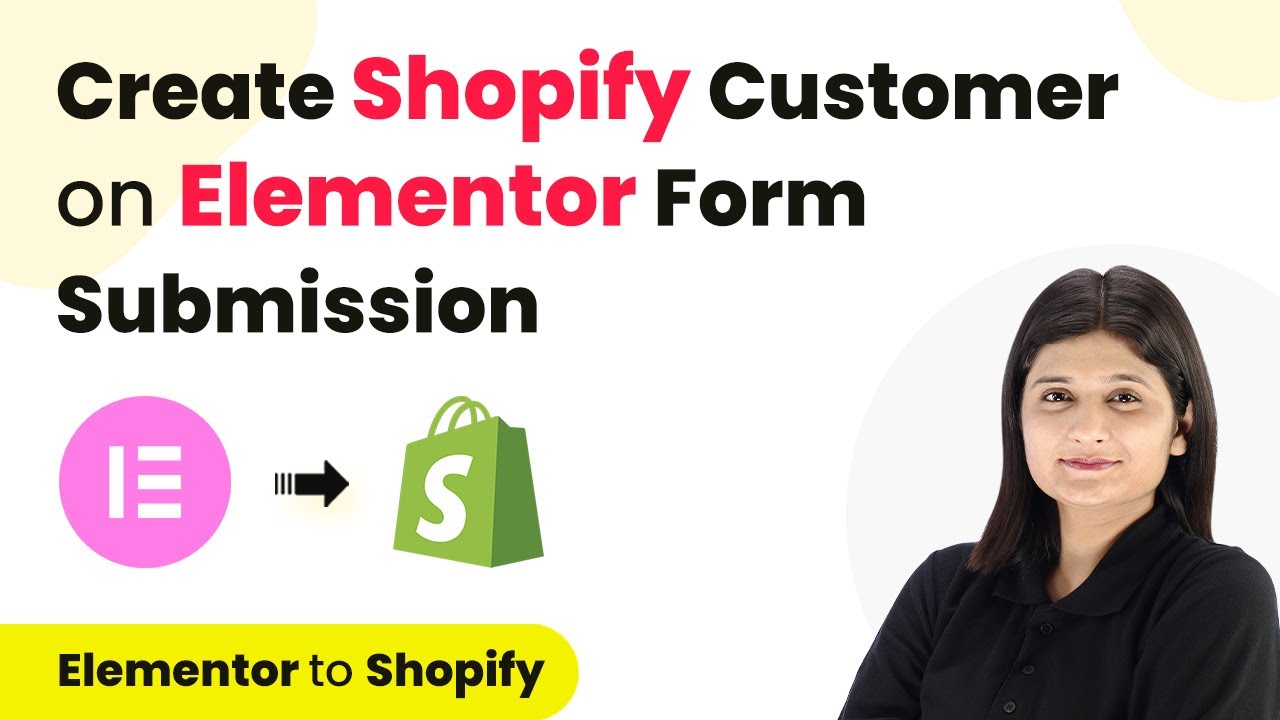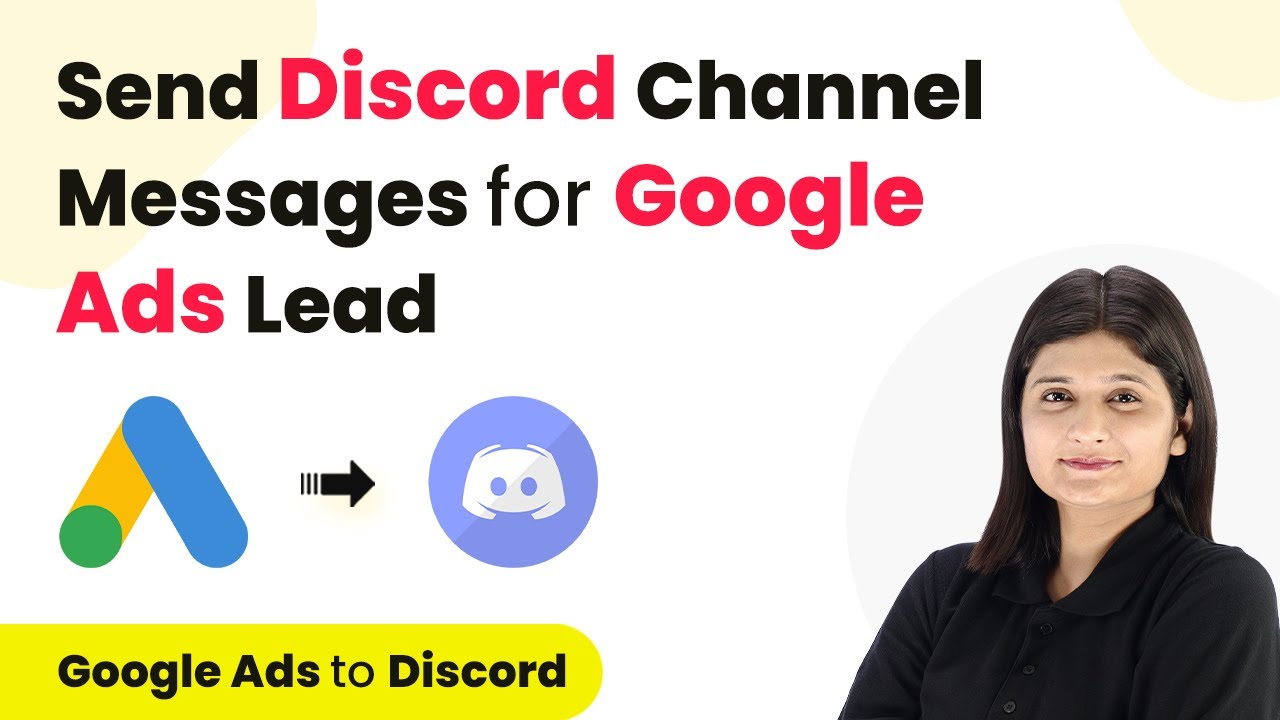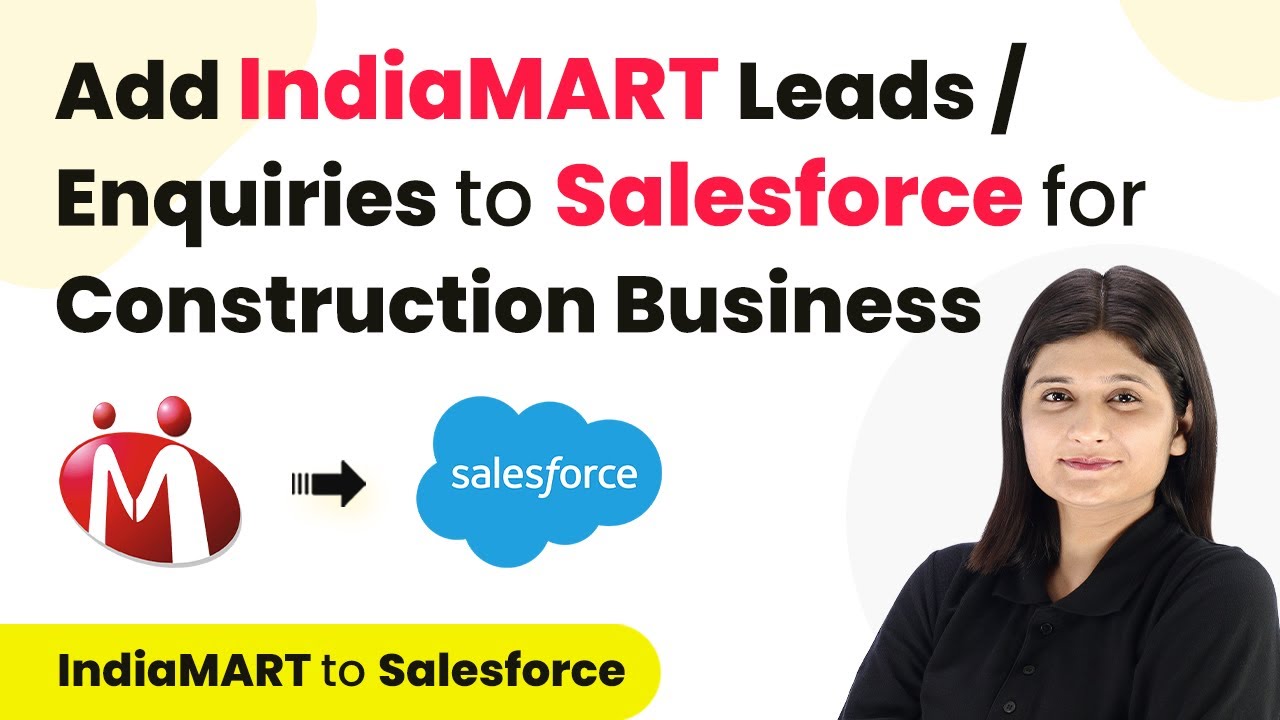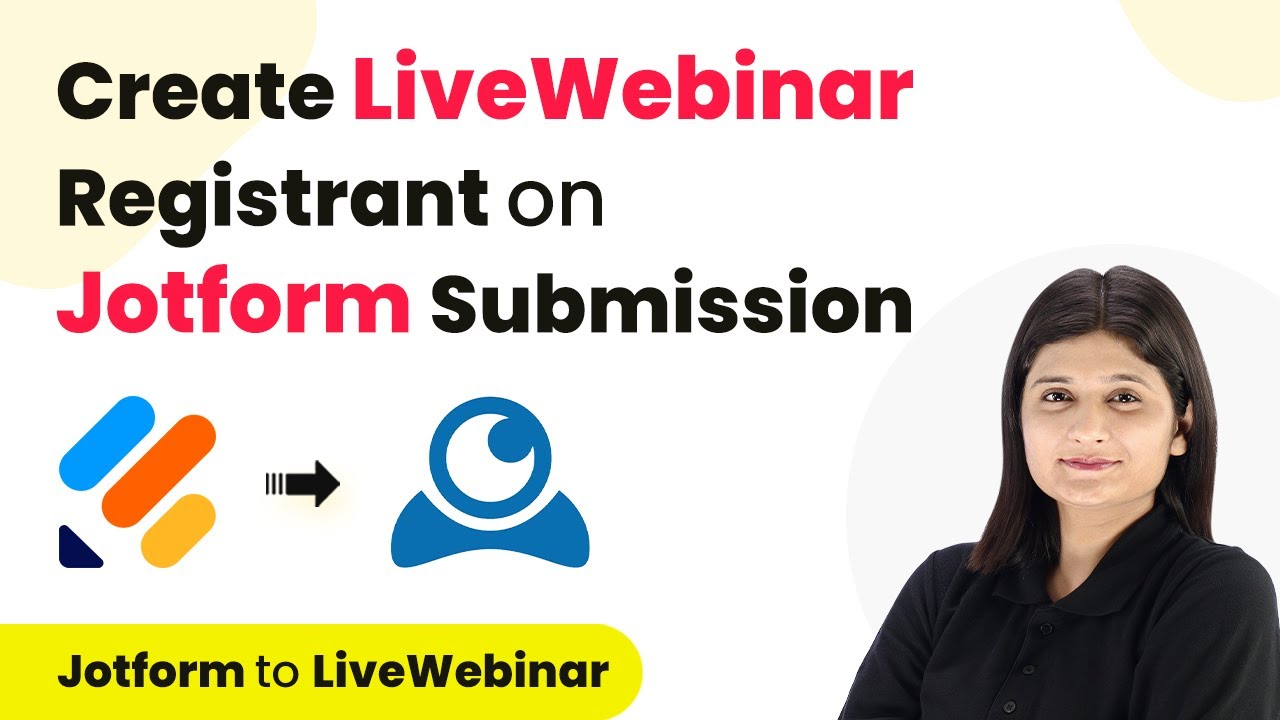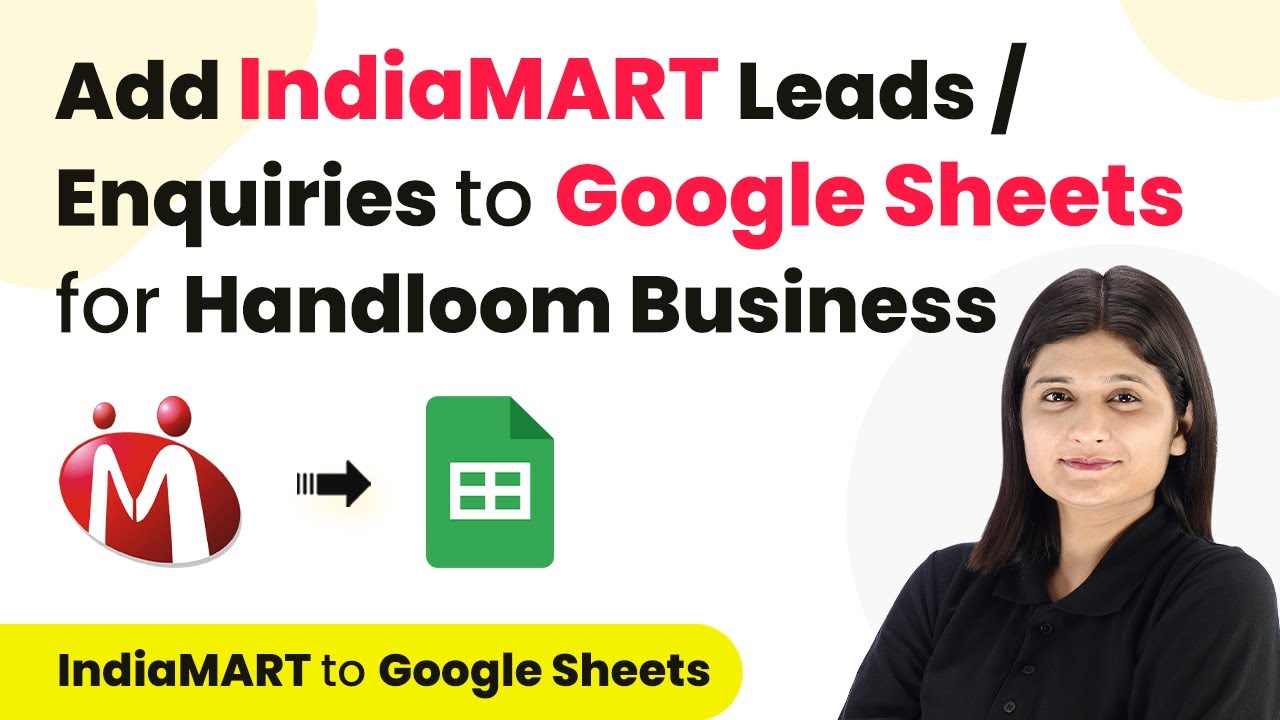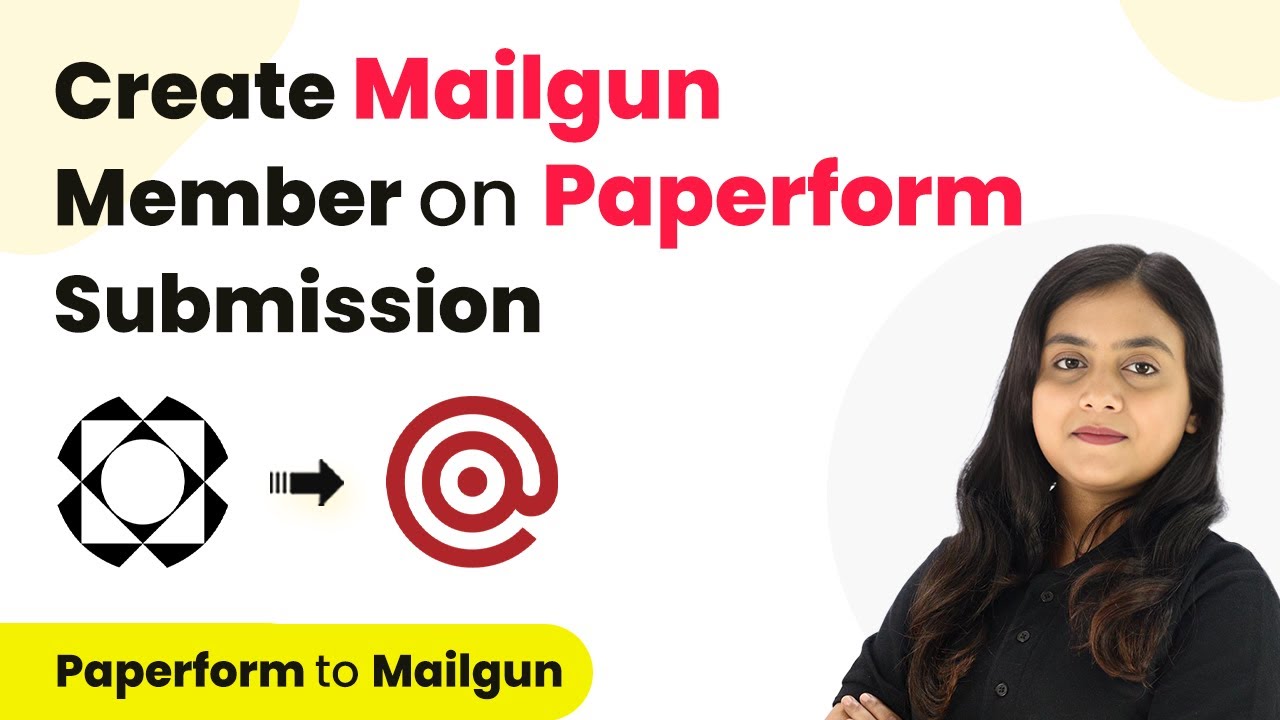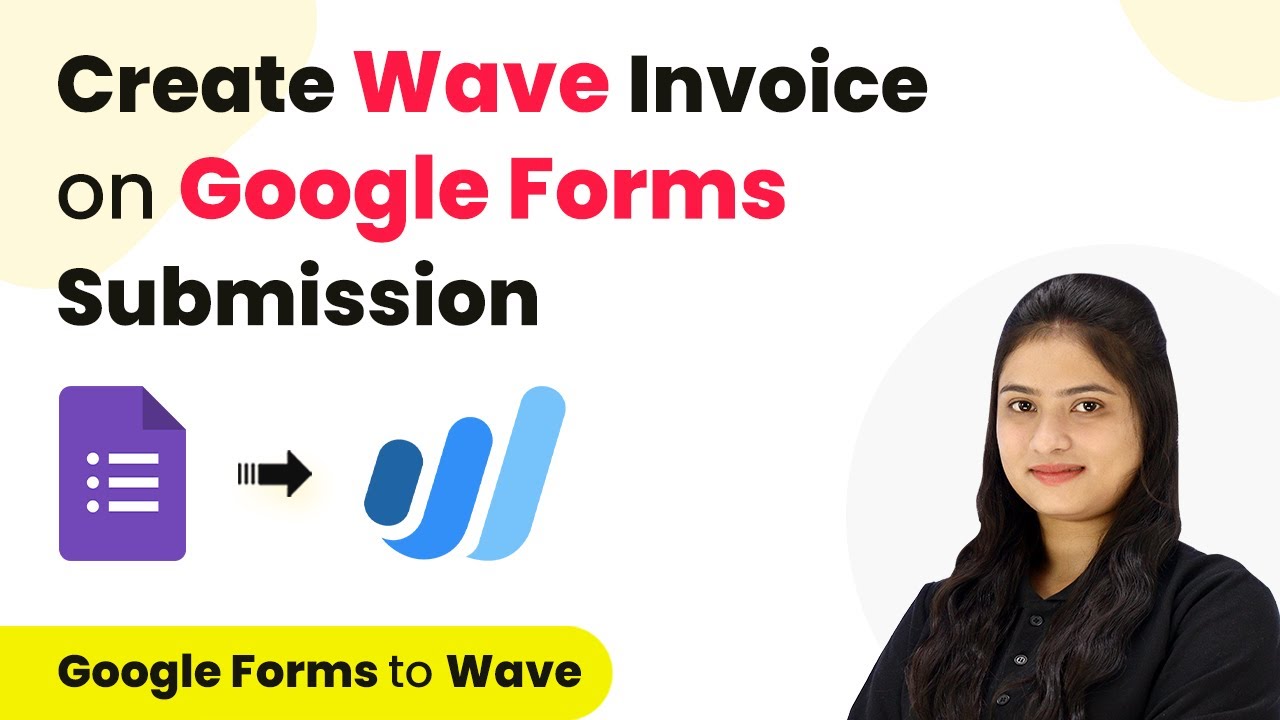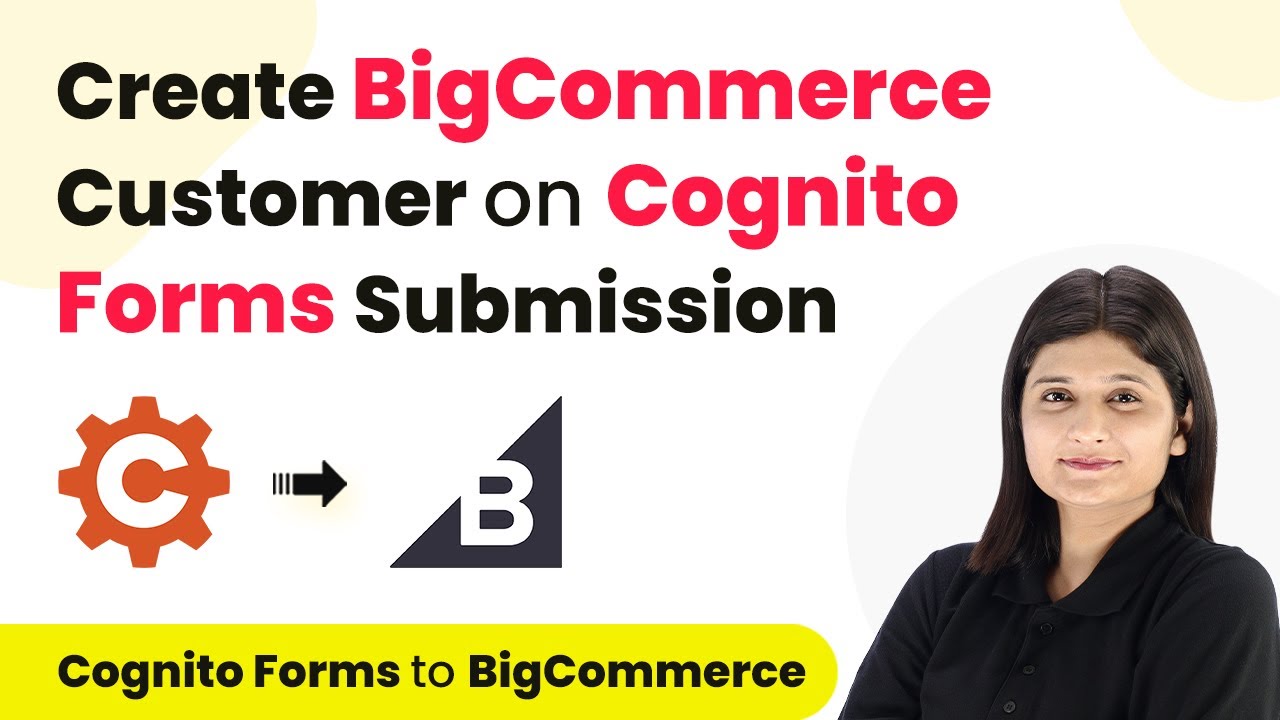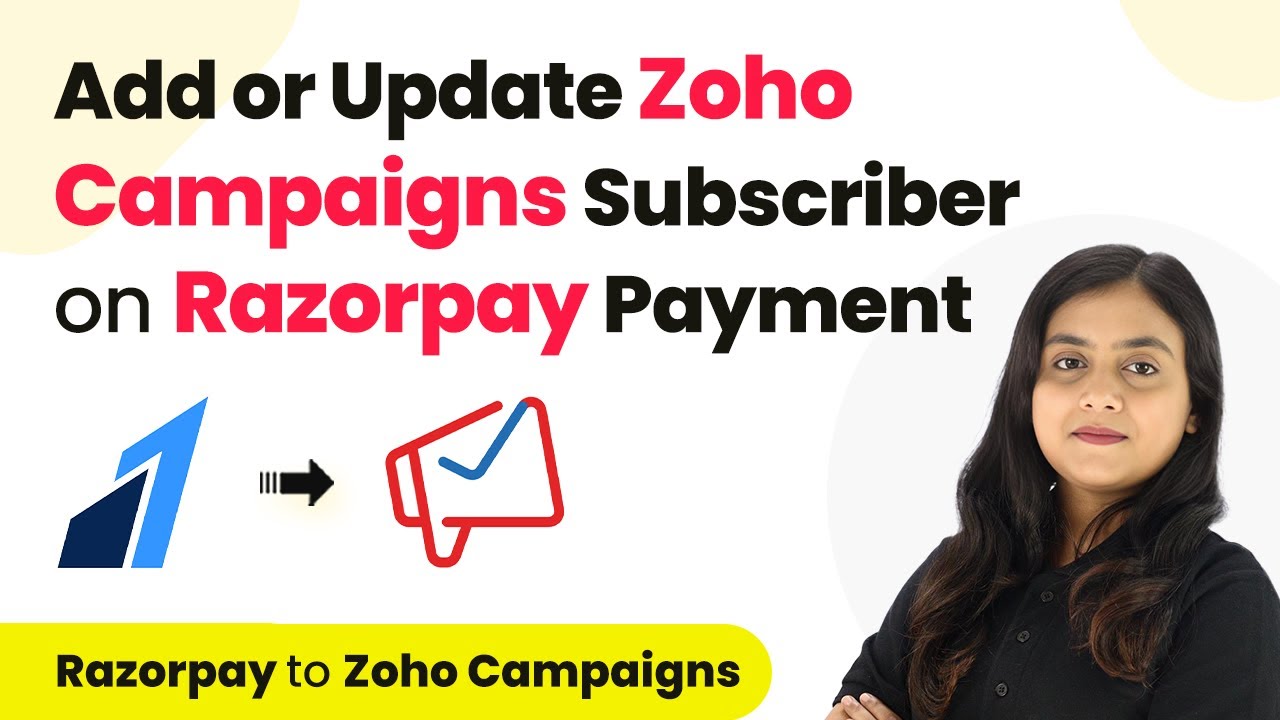Learn how to automate Paperform submissions into Stackby using Pabbly Connect with this detailed tutorial. Follow the exact steps to streamline your workflow. Explore efficient methods for automating routine tasks with clear, concise instructions suited for both newcomers and experienced professionals.
Watch Step By Step Video Tutorial Below
1. Setting Up Pabbly Connect for Paperform and Stackby Integration
To automate the process of adding Paperform submissions to Stackby, we will use Pabbly Connect. Start by visiting the Pabbly Connect homepage by typing Pabbly.com/connect in your browser.
Once on the homepage, you will see options to sign in or sign up. If you’re a new user, click on the ‘Sign Up for Free’ button to create an account. Existing users can simply click on ‘Sign In’. After logging in, navigate to the dashboard where you can create a new workflow.
2. Creating a New Workflow in Pabbly Connect
In the Pabbly Connect dashboard, click on the ‘Create Workflow’ button. You will be prompted to name your workflow. For this integration, name it ‘Add Paperform Submission in Stackby’ and select the appropriate folder for your leads management. using Pabbly Connect
After naming your workflow, you will see two sections: Trigger and Action. The Trigger is the event that starts your automation, while the Action is what happens as a result. Here, we will set Paperform as the Trigger and Stackby as the Action.
3. Configuring Paperform Trigger in Pabbly Connect
To set the Trigger, select Paperform from the application list and choose the trigger event as ‘New Submission’. This means that every time a new form is submitted, the workflow will initiate. using Pabbly Connect
Next, Pabbly Connect will provide you with a webhook URL. Copy this URL as you will need to paste it into your Paperform account to establish the connection. Follow these steps:
- Log into your Paperform account and select the form you want to connect.
- Go to Integrations and then Webhooks.
- Paste the copied webhook URL and select ‘New Submission’ as the trigger event.
After saving the webhook, return to Pabbly Connect, where it will indicate that it is waiting for a response from the webhook. This means the setup is ready for testing.
4. Testing the Integration Between Paperform and Pabbly Connect
To test the integration, submit a test entry through your Paperform. For example, enter a name, email, phone number, and select a service type. Once you submit the form, return to Pabbly Connect to see if the response has been captured.
If successful, you will see all the submitted details reflected in Pabbly Connect. This confirms that the connection between Paperform and Pabbly Connect is working correctly and data is being transferred as expected.
5. Configuring Stackby Action in Pabbly Connect
With the Paperform submission successfully captured, it’s time to set up the Stackby Action. Select Stackby from the application list and choose ‘Create Record’ as the action event. using Pabbly Connect
To connect Stackby with Pabbly Connect, you will need your Stackby API key. Log into your Stackby account, navigate to your profile, and copy the API key from the account section. Paste this key into Pabbly Connect to establish the connection.
- Select the workspace where you want to create the record.
- Choose the stack and table where the records will be stored.
- Map the fields from the Paperform submission to the corresponding fields in Stackby.
Once all fields are mapped, click on ‘Save and Send Test Request’. If successful, the record should appear in Stackby, confirming that the integration is complete.
Conclusion
In this tutorial, we explored how to use Pabbly Connect to automate the integration of Paperform submissions into Stackby. By following these steps, you can efficiently manage leads and streamline your workflow without any coding skills. This integration not only saves time but also enhances data organization for your business.
Ensure you check out Pabbly Connect to create business automation workflows and reduce manual tasks. Pabbly Connect currently offer integration with 2,000+ applications.
- Check out Pabbly Connect – Automate your business workflows effortlessly!
- Sign Up Free – Start your journey with ease!
- 10,000+ Video Tutorials – Learn step by step!
- Join Pabbly Facebook Group – Connect with 21,000+ like minded people!