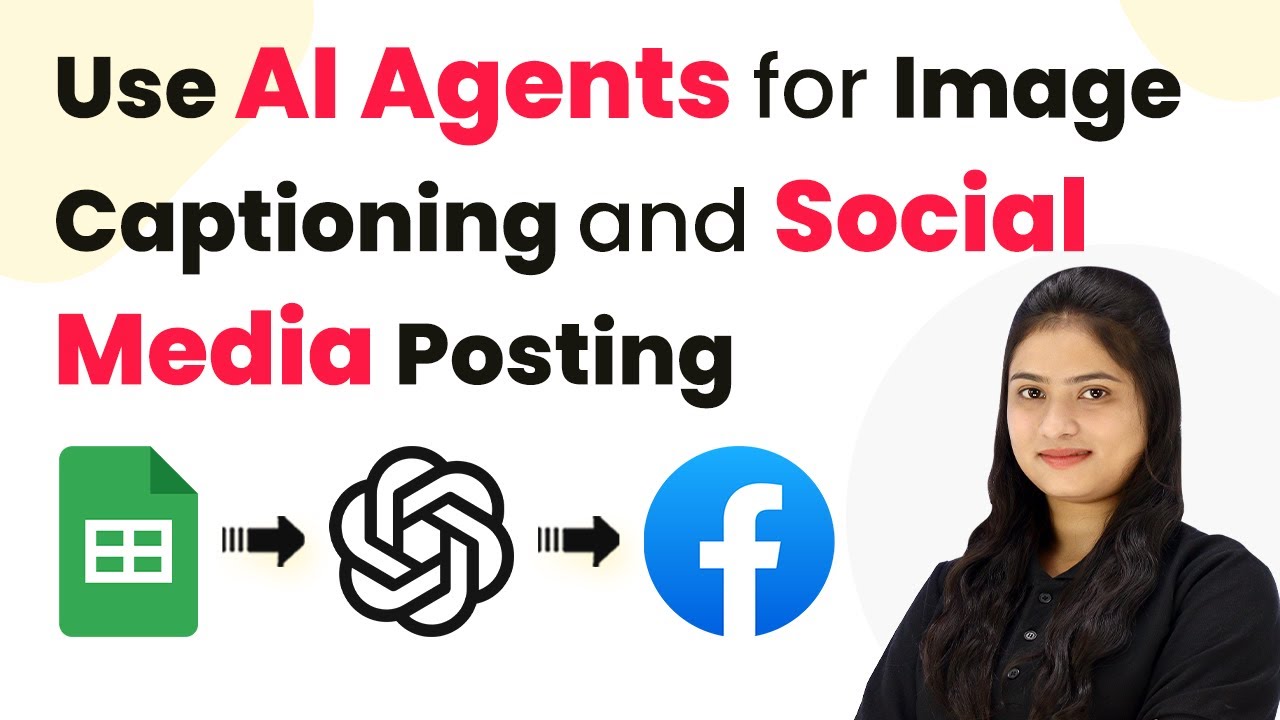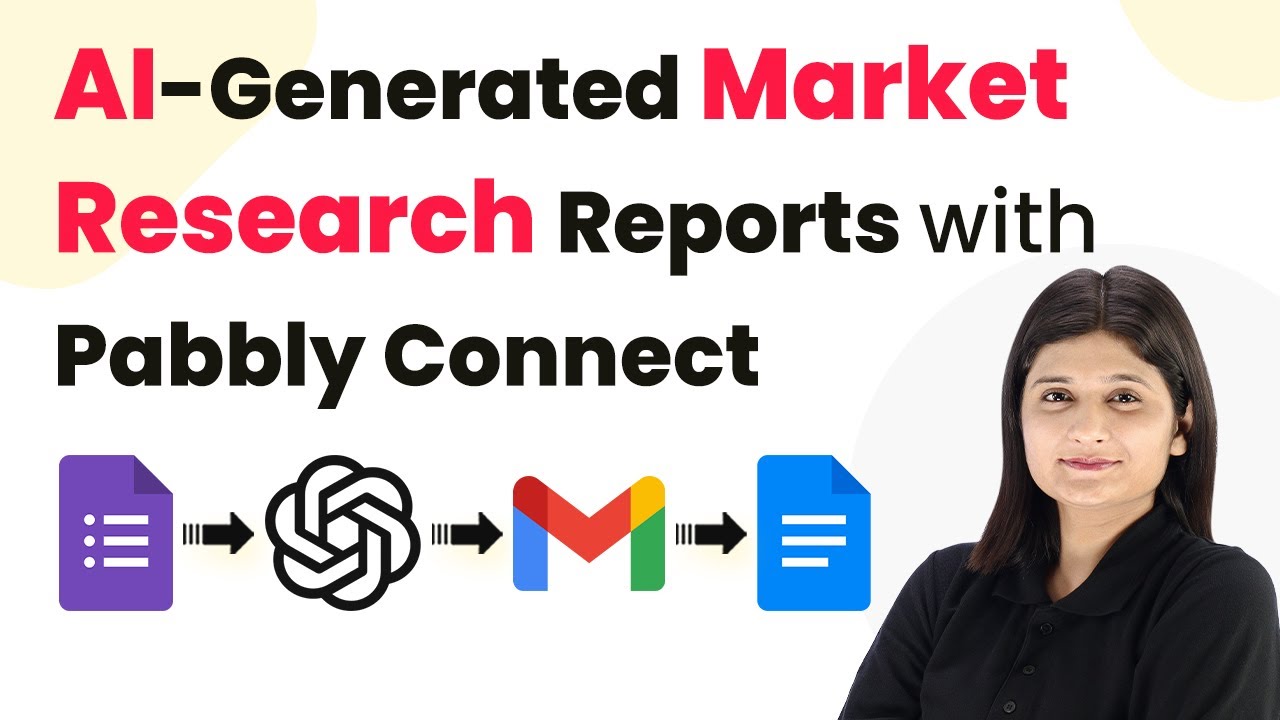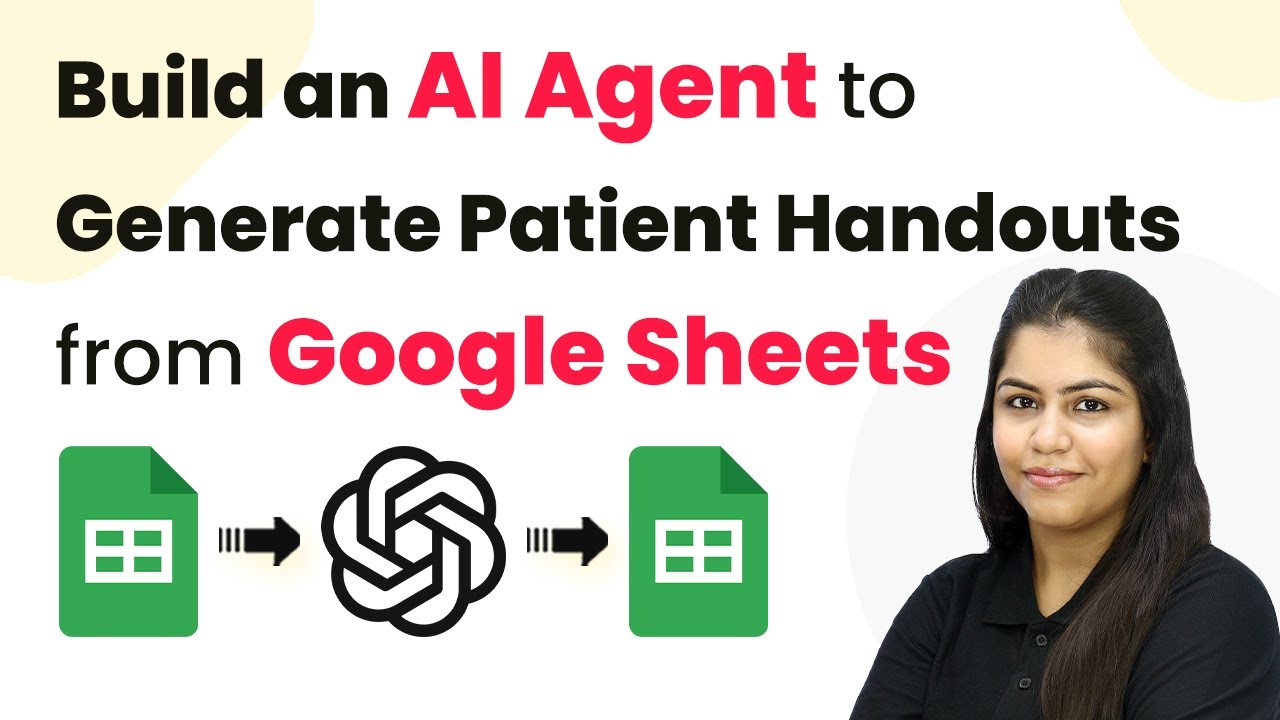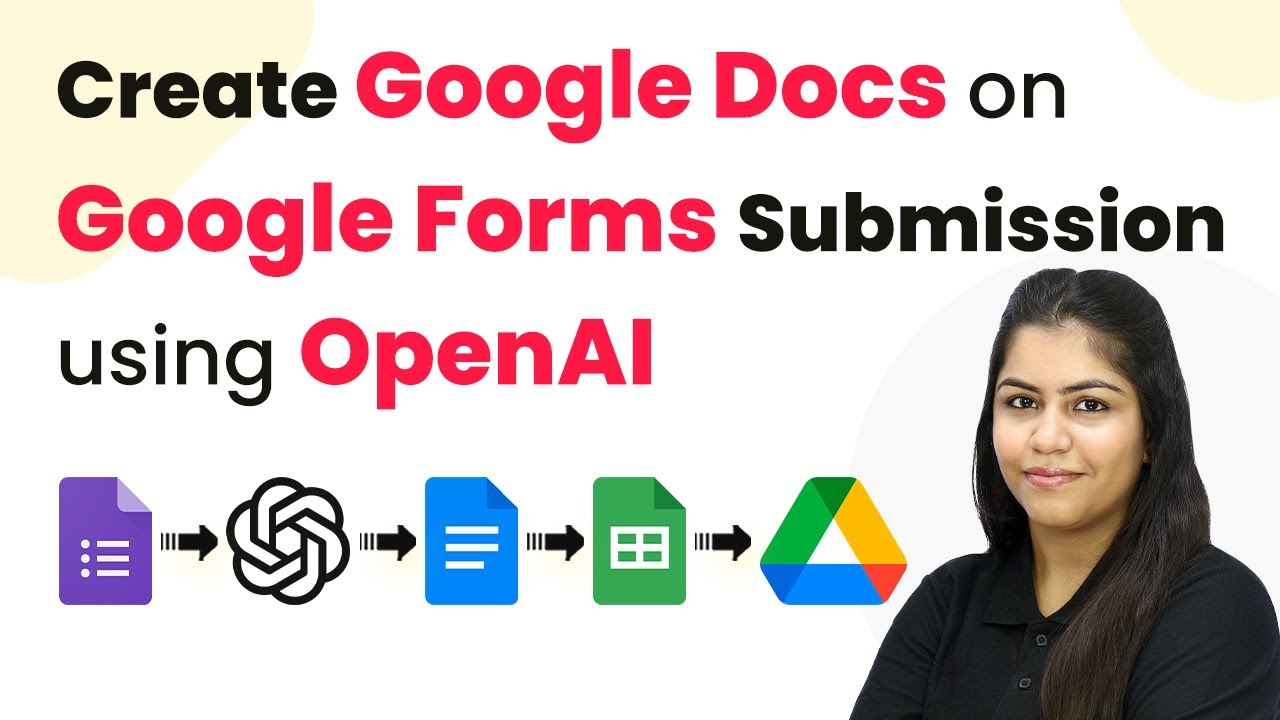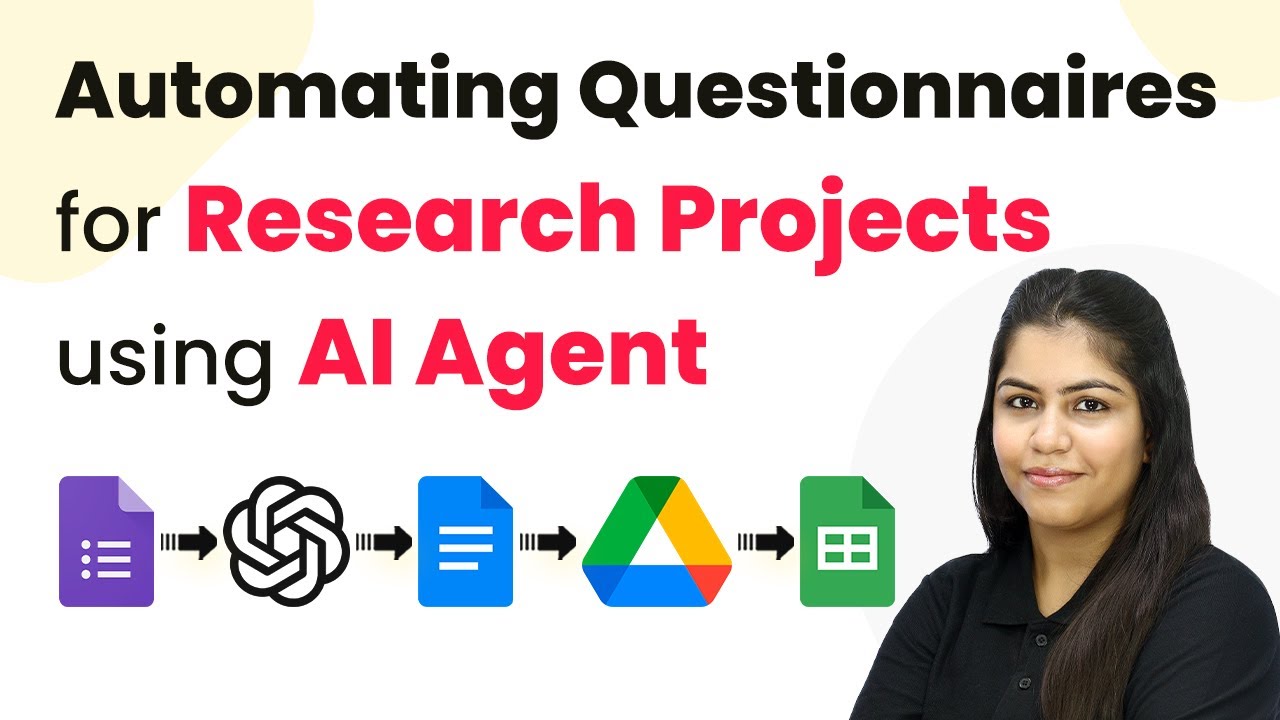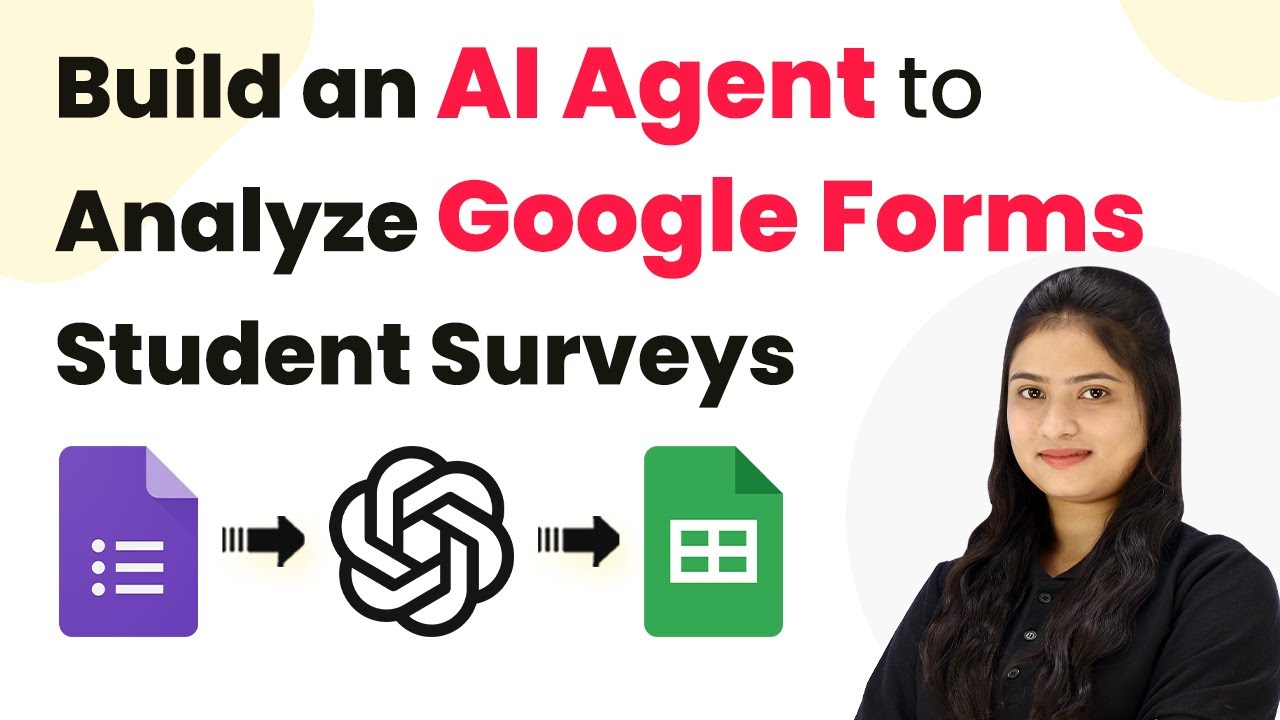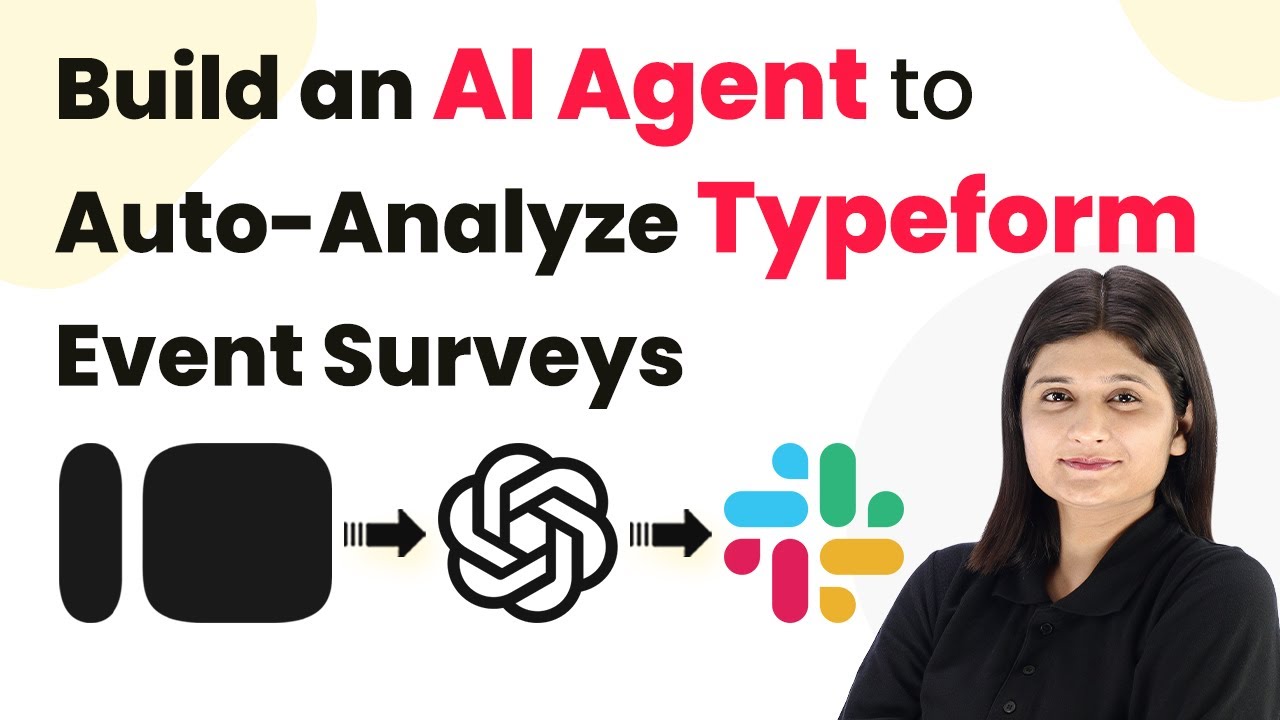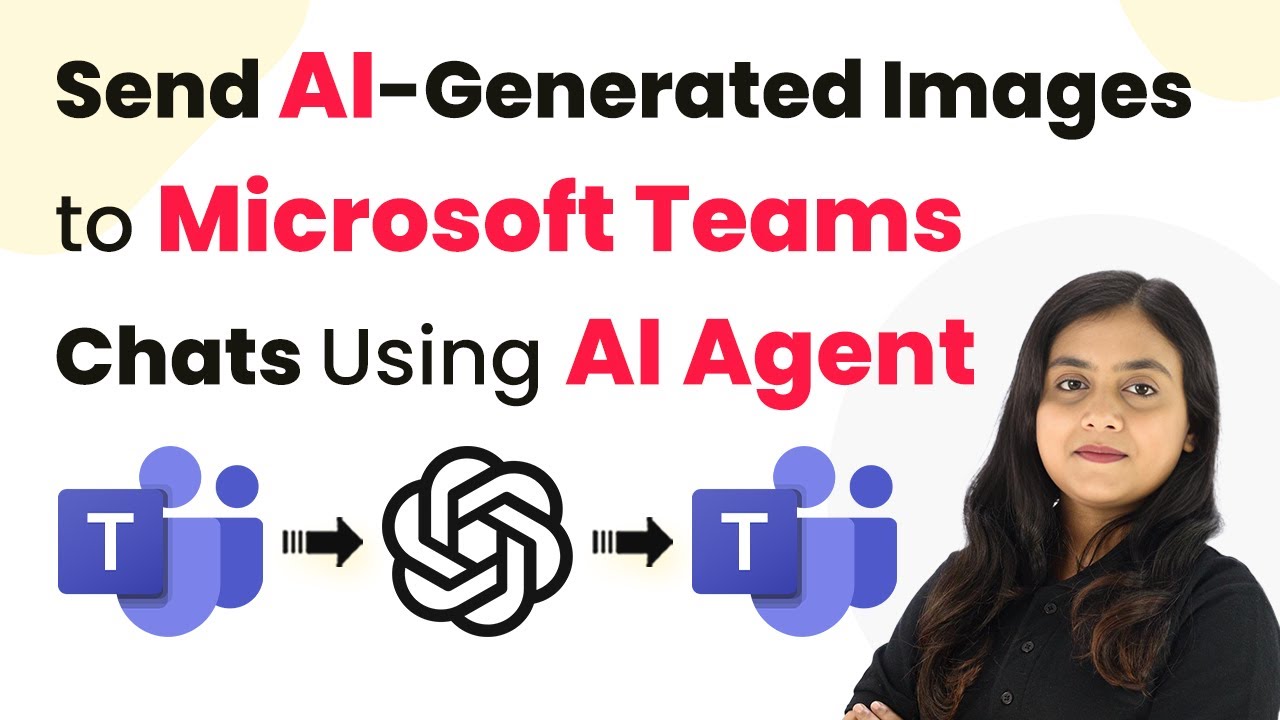Learn how to use Pabbly Connect for automated image captioning and social media posting with AI agents like OpenAI. Step-by-step tutorial included. Eliminate manual repetitive tasks from your workflow. Discover proven automation methods with intuitive steps designed for efficiency-minded professionals.
Watch Step By Step Video Tutorial Below
1. Accessing Pabbly Connect for Automation
To start automating image captioning and social media posting, first access Pabbly Connect by visiting Pabbly.com/connect. This platform enables seamless integration between various applications.
Once on the Pabbly Connect page, you can either sign in if you are an existing user or click on ‘Sign Up for Free’ to create a new account. New users receive 100 free tasks monthly to explore the platform’s capabilities.
2. Creating a Workflow in Pabbly Connect
After logging into Pabbly Connect, navigate to the dashboard where you can manage your workflows. Click on ‘Create Workflow’ to begin setting up your automation.
In the dialog box that appears, provide a name for your workflow, such as ‘Automated Image Captioning and Social Media Posting with Pabbly.’ You can also choose a folder for better organization.
- Click on ‘Create’ to finalize the workflow setup.
- You will be redirected to a blank workflow screen.
- Understand the trigger and action concepts essential for automation.
With your workflow created, you are ready to define the trigger and actions that will automate the image captioning and posting process.
3. Setting Up Trigger and Action Steps
In this section, you will set up the trigger and action steps in Pabbly Connect. Start by selecting Google Sheets as your trigger application. Choose the trigger event as ‘New or Updated Spreadsheet Row.’ This step ensures that whenever a new row is added, the automation will trigger.
Next, copy the webhook URL provided by Pabbly Connect. This URL acts as a bridge for transferring data from Google Sheets to Pabbly Connect. In your Google Sheets, navigate to Extensions > Add-ons > Get Add-ons and install the Pabbly Connect Webhooks add-on if you haven’t already. Then, paste the webhook URL into the add-on’s settings.
- Set the trigger column in your Google Sheets (e.g., column D).
- Send a test response to ensure the connection is established.
- Confirm that the response data is captured in Pabbly Connect.
With the trigger successfully set up, you can now move on to the action steps, where you will generate images and captions using OpenAI.
4. Generating Images and Captions with OpenAI
To generate images, select OpenAI as your action application in Pabbly Connect. Choose the action event ‘Generate Image with DALL·E 3’. Ensure you are logged into your OpenAI account for a seamless connection.
When prompted, enter your OpenAI API key to establish the connection. After successfully connecting, you will need to provide a prompt for the image generation. This prompt should include the campaign details, such as the title, tone, and target audience.
Select the number of images to generate (e.g., one image). Choose the image size and quality (e.g., HD quality). Map the campaign details dynamically from the previous step.
Once the image is generated, you will receive a URL for the image, which will be used in your social media post.
5. Posting to Social Media Platforms
For the final step, integrate your social media platform, such as Facebook, with Pabbly Connect. Choose Facebook Pages as your action application and select the action event ‘Create Page Photo Post.’ This step allows you to post the generated image and caption directly to your Facebook page.
Map the photo URL and caption received from the previous steps into the required fields. After ensuring all details are correctly mapped, click on ‘Save and Send Test Request’ to publish the post.
Refresh your Facebook page to see the newly created post. Verify that the image and caption match the details provided in Google Sheets. This integration can be replicated for other social media platforms as well.
With these steps completed, you have successfully automated the process of image captioning and social media posting using Pabbly Connect and OpenAI.
Conclusion
This tutorial demonstrated how to use Pabbly Connect for automated image captioning and social media posting. By integrating Google Sheets, OpenAI, and social media platforms, you can streamline your workflow efficiently.
Ensure you check out Pabbly Connect to create business automation workflows and reduce manual tasks. Pabbly Connect currently offer integration with 2,000+ applications.
- Check out Pabbly Connect – Automate your business workflows effortlessly!
- Sign Up Free – Start your journey with ease!
- 10,000+ Video Tutorials – Learn step by step!
- Join Pabbly Facebook Group – Connect with 21,000+ like minded people!