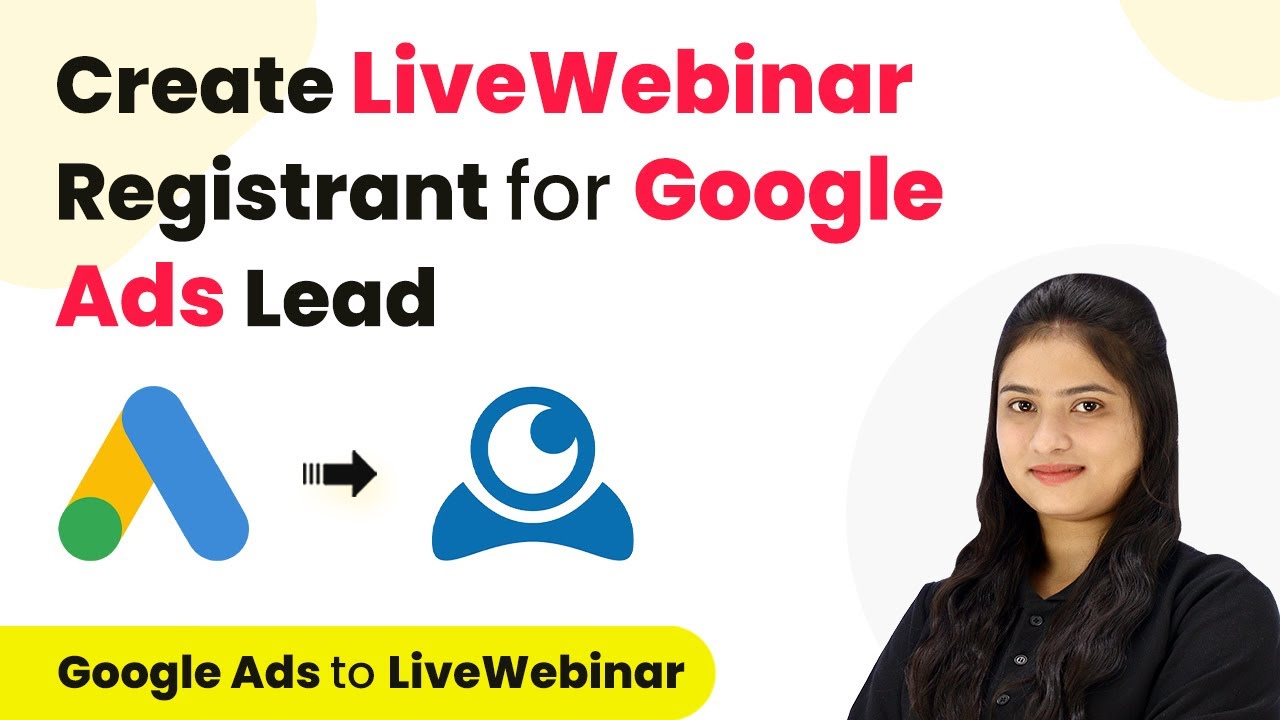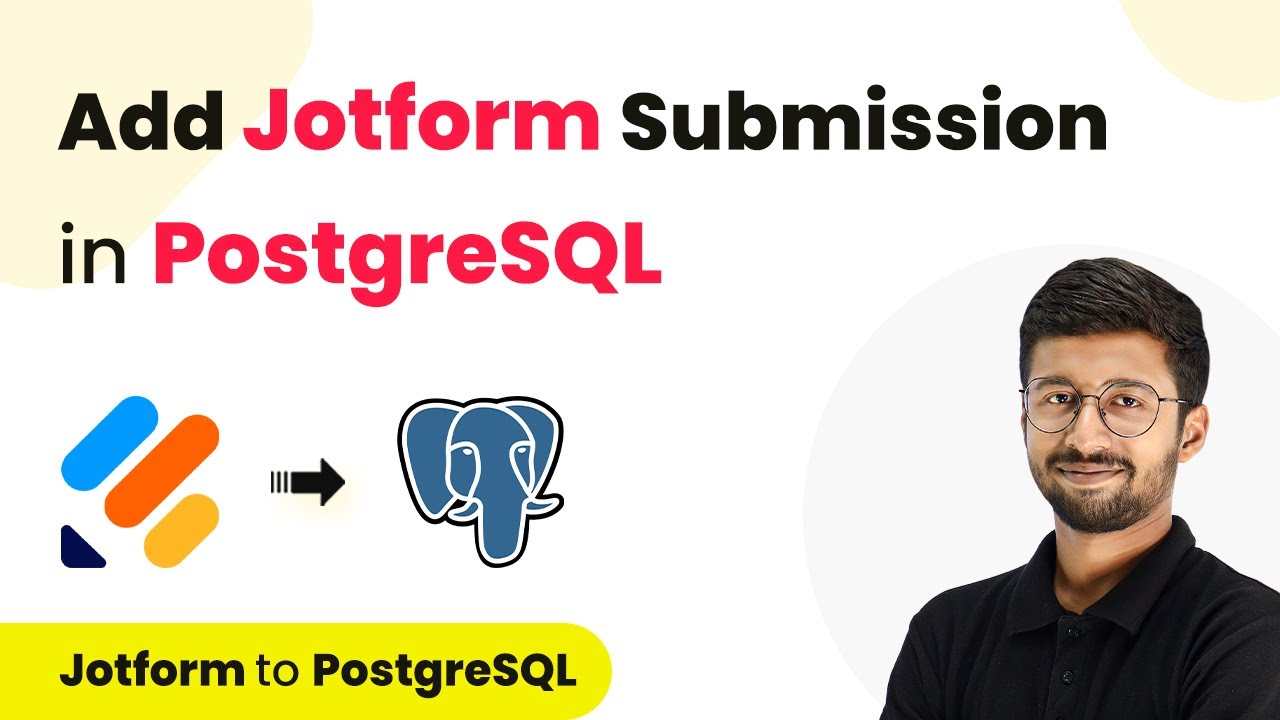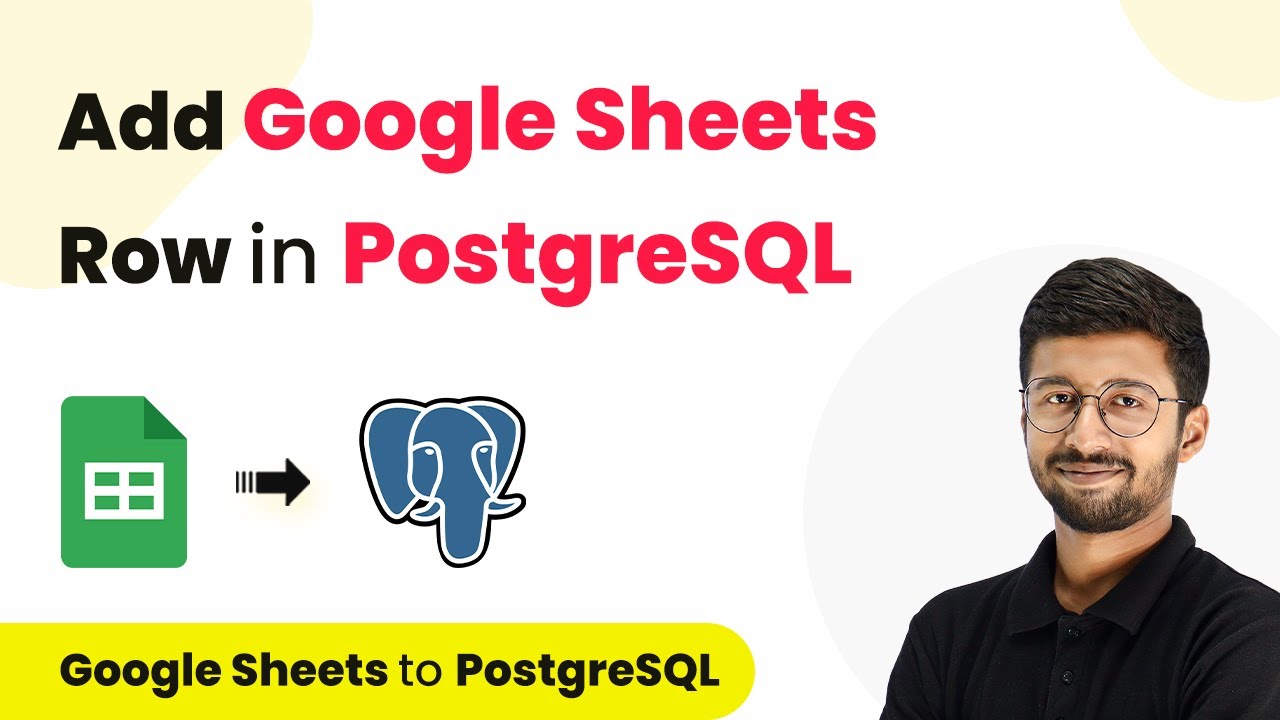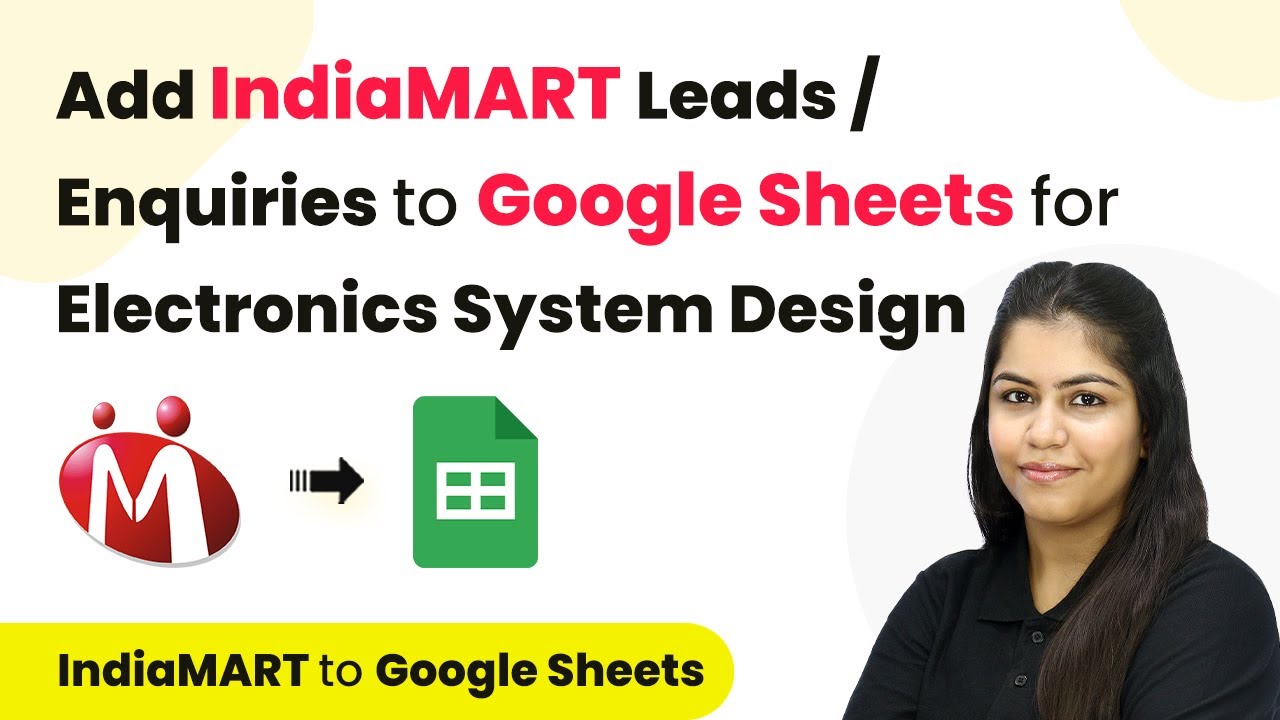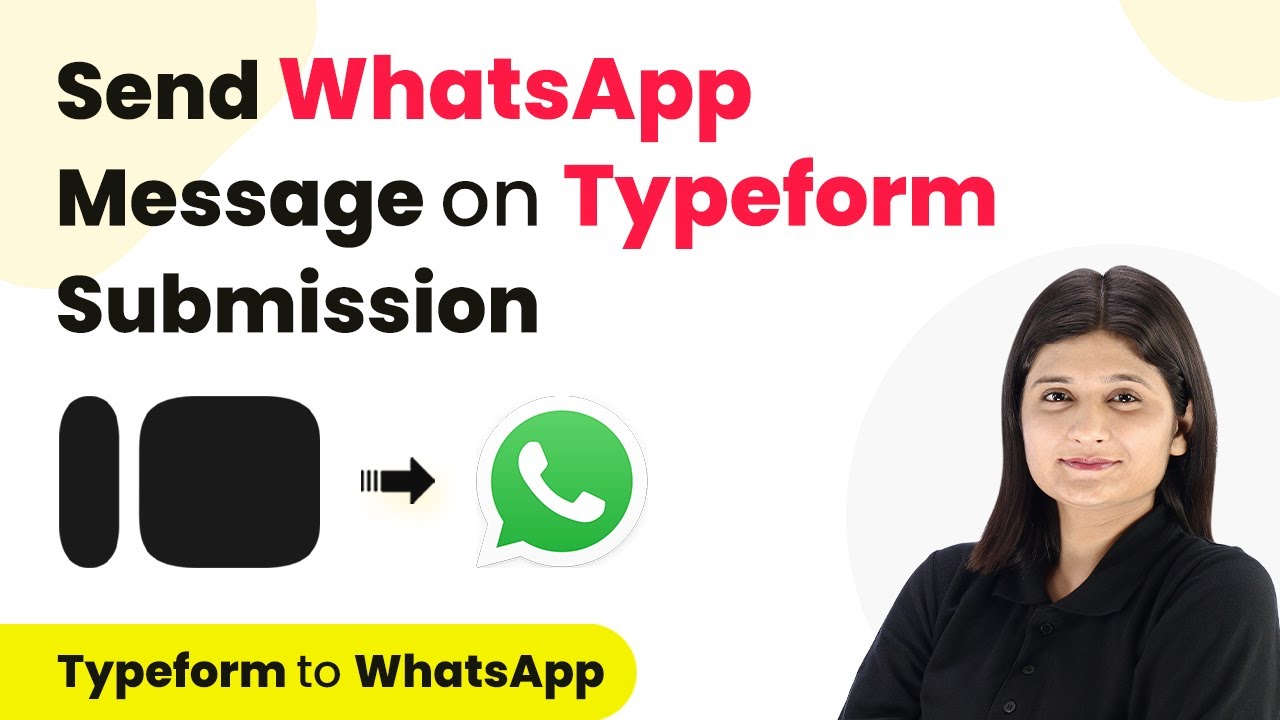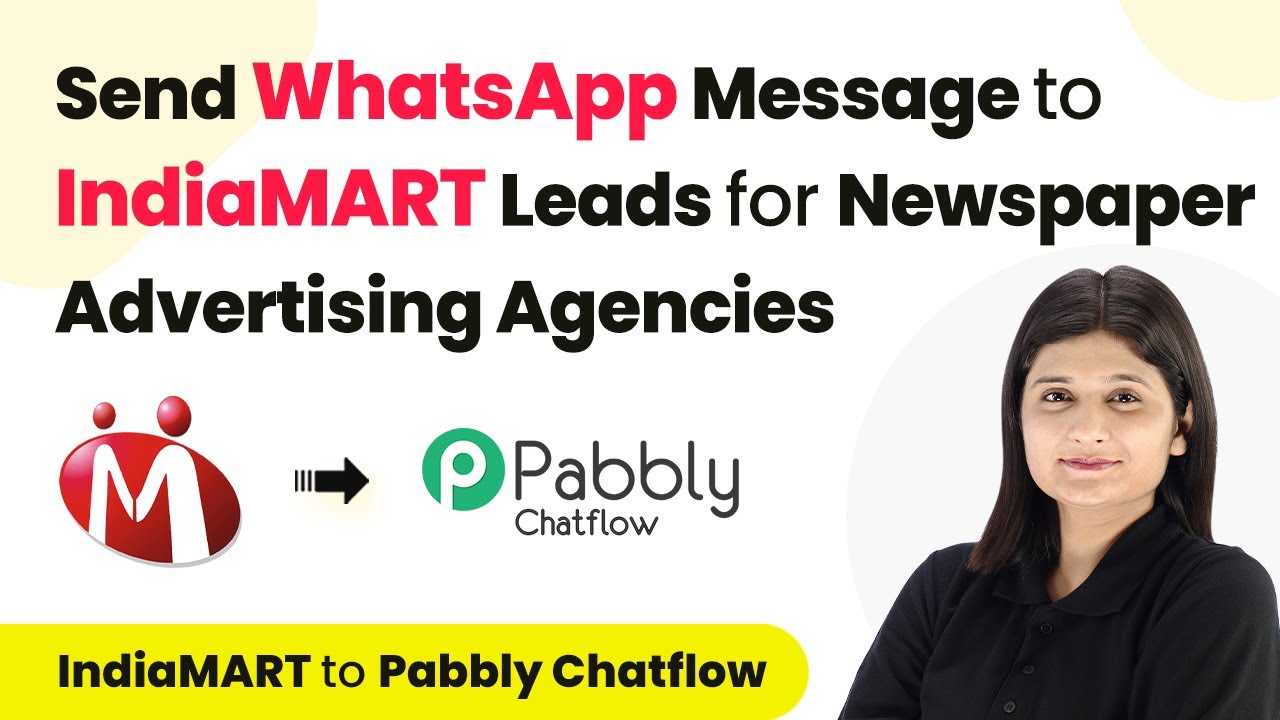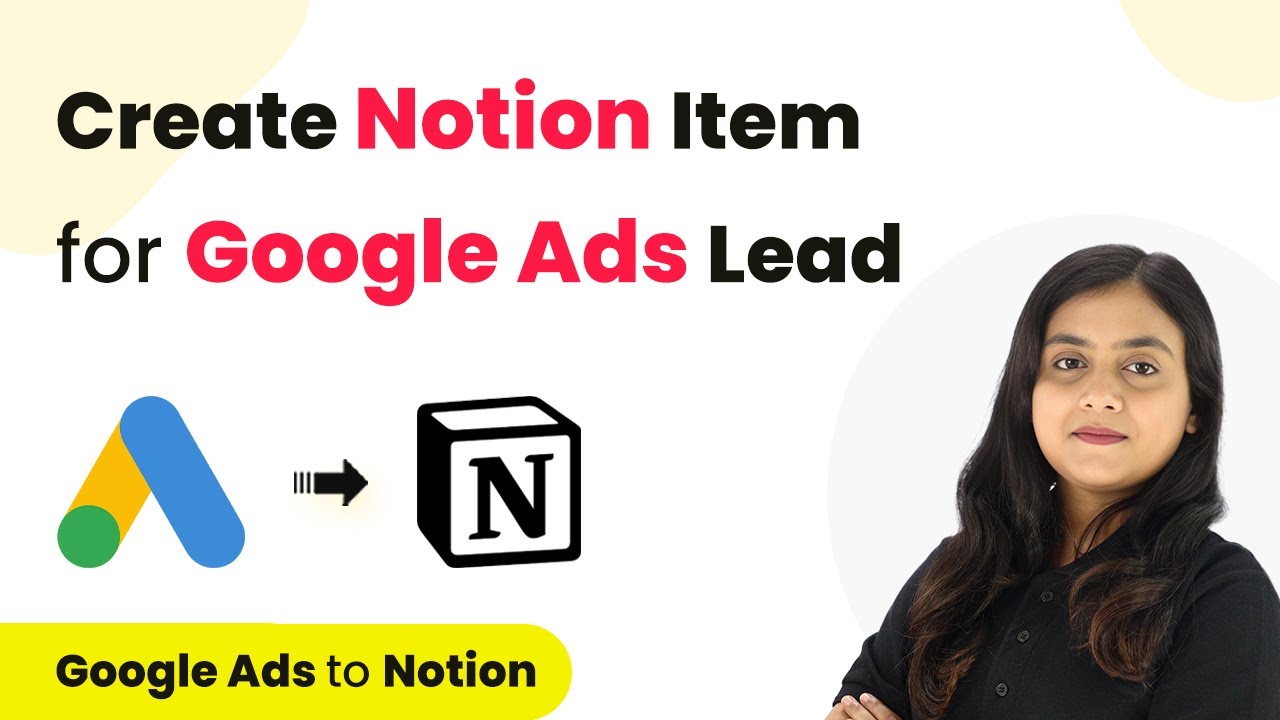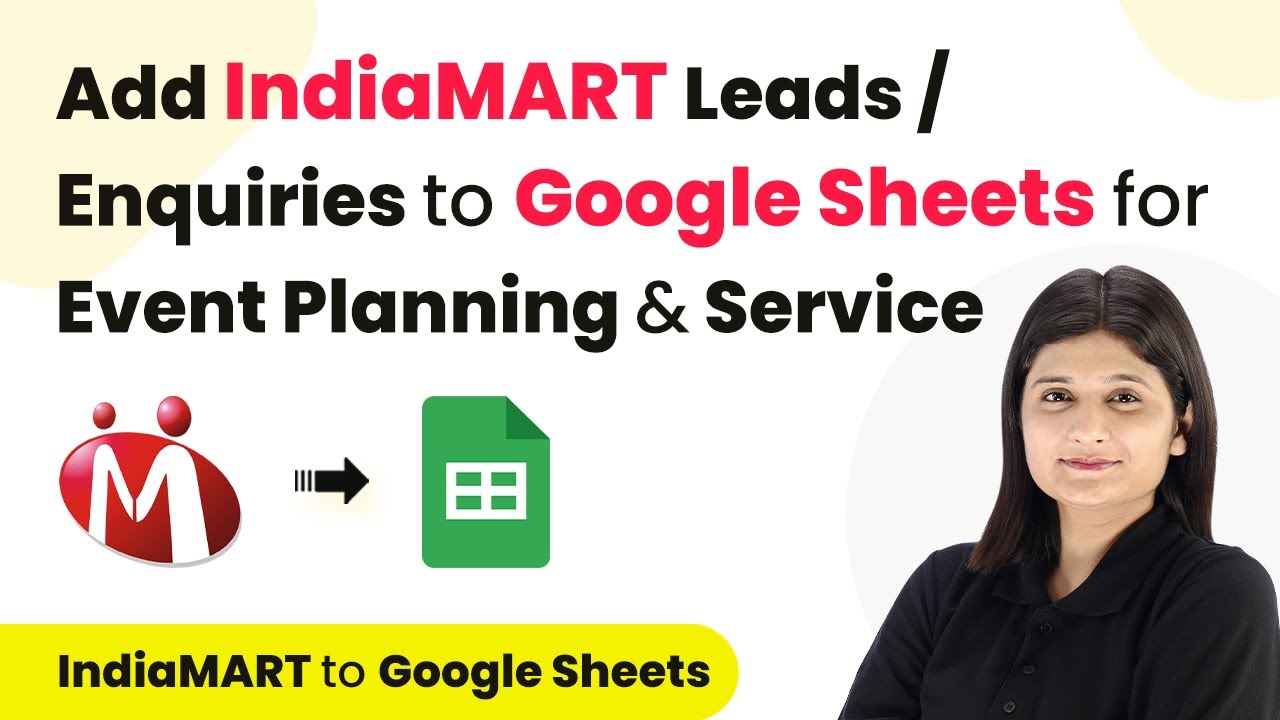Learn how to automate the process of adding Google Ads leads as registrants in LiveWebinar using Pabbly Connect. Step-by-step guide included. Follow this definitive guide to creating powerful automated workflows with straightforward, efficiency-focused solutions that save valuable time.
Watch Step By Step Video Tutorial Below
1. Accessing Pabbly Connect for Integration
To automate the process of adding Google Ads leads as registrants in LiveWebinar, you need to access Pabbly Connect. Start by typing the URL https://www.Pabbly.com/connect in your browser.
On the Pabbly Connect homepage, you will find options to either sign in or sign up for free. If you are a new user, click on the ‘Sign up for free’ button to create a new account. This process takes just a couple of minutes, and you will receive 100 free tasks every month to explore the automation features of Pabbly Connect.
2. Creating a New Workflow in Pabbly Connect
After signing in to your Pabbly Connect account, navigate to the dashboard. Here, you can create a new workflow by clicking on the ‘Create Workflow’ option. You will be prompted to name your workflow.
- Enter a name for your workflow, such as ‘Create Live Webinar Registrant for Google Ads Lead’.
- Select a folder to organize your workflow, preferably one related to webinars.
- Click on the ‘Create’ button to proceed.
Once the workflow is created, you will see two sections: Trigger and Action. The Trigger is the event that starts your workflow, and the Action is what happens as a result. In this case, the Trigger is a new lead from Google Ads, and the Action is adding that lead as a registrant in LiveWebinar using Pabbly Connect.
3. Setting Up Google Ads as the Trigger in Pabbly Connect
In this step, you will set Google Ads as the trigger application in Pabbly Connect. Select Google Ads from the list of applications and choose the trigger event as ‘New Lead Form Entry’. This event will capture the response when a new lead is submitted through your Google Ads lead form.
After selecting the trigger event, Pabbly Connect will provide you with a webhook URL. This URL is essential for connecting your Google Ads account with Pabbly Connect. Make sure to copy this webhook URL, as you will need to paste it in your Google Ads account.
4. Configuring Google Ads to Send Leads to Pabbly Connect
Navigate to your Google Ads account and select the lead form you created. Scroll down to find the ‘Lead Delivery’ option, where you will paste the webhook URL you copied earlier into the designated field. You will also need to create a key name for your webhook, which can be something simple like ‘New Leads’.
Once you have entered the webhook URL and key name, click on the ‘Send Test’ button to send a test response to Pabbly Connect. This step is crucial as it ensures that the connection is working properly. If successful, you will see the test response captured in your Pabbly Connect dashboard, confirming that the integration is set up correctly.
5. Adding Registrants in LiveWebinar through Pabbly Connect
Now that your Google Ads leads are being captured in Pabbly Connect, it’s time to add them as registrants in LiveWebinar. In the Action step of your workflow, select LiveWebinar as the action application and choose the action event as ‘Create Webinar Registrant’.
To finalize the integration, you will need to log into your LiveWebinar account. Once logged in, authorize Pabbly Connect to access your LiveWebinar account. After authorization, you can map the fields from the Google Ads lead to the LiveWebinar registration form, including the name and email address of the registrant.
After mapping the required fields, click on ‘Save and Send Test Request’. If successful, you will see the new registrant added to your LiveWebinar dashboard, confirming that the integration is complete and functioning as intended.
Conclusion
By following these steps, you can successfully automate the process of adding Google Ads leads as registrants in LiveWebinar using Pabbly Connect. This integration not only saves time but also enhances your webinar registration process, ensuring you never miss a lead. Automate your workflows today with Pabbly Connect for efficient business operations.
Ensure you check out Pabbly Connect to create business automation workflows and reduce manual tasks. Pabbly Connect currently offer integration with 2,000+ applications.
- Check out Pabbly Connect – Automate your business workflows effortlessly!
- Sign Up Free – Start your journey with ease!
- 10,000+ Video Tutorials – Learn step by step!
- Join Pabbly Facebook Group – Connect with 21,000+ like minded people!