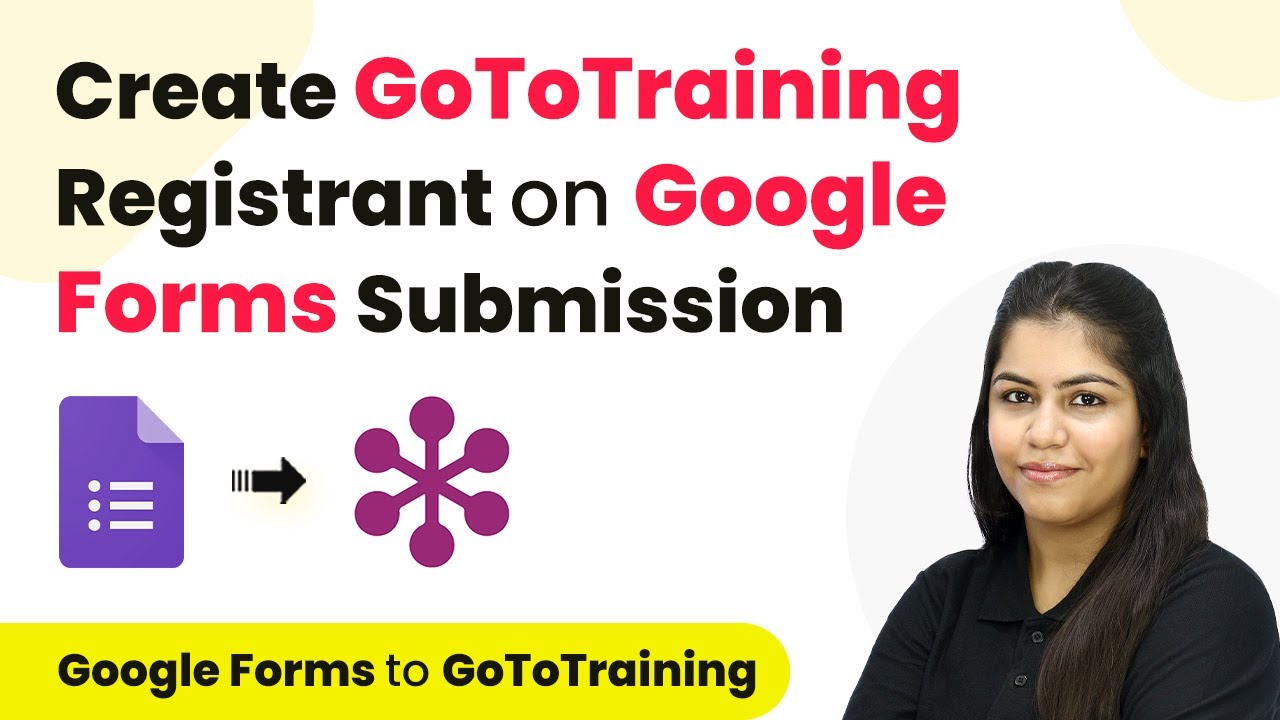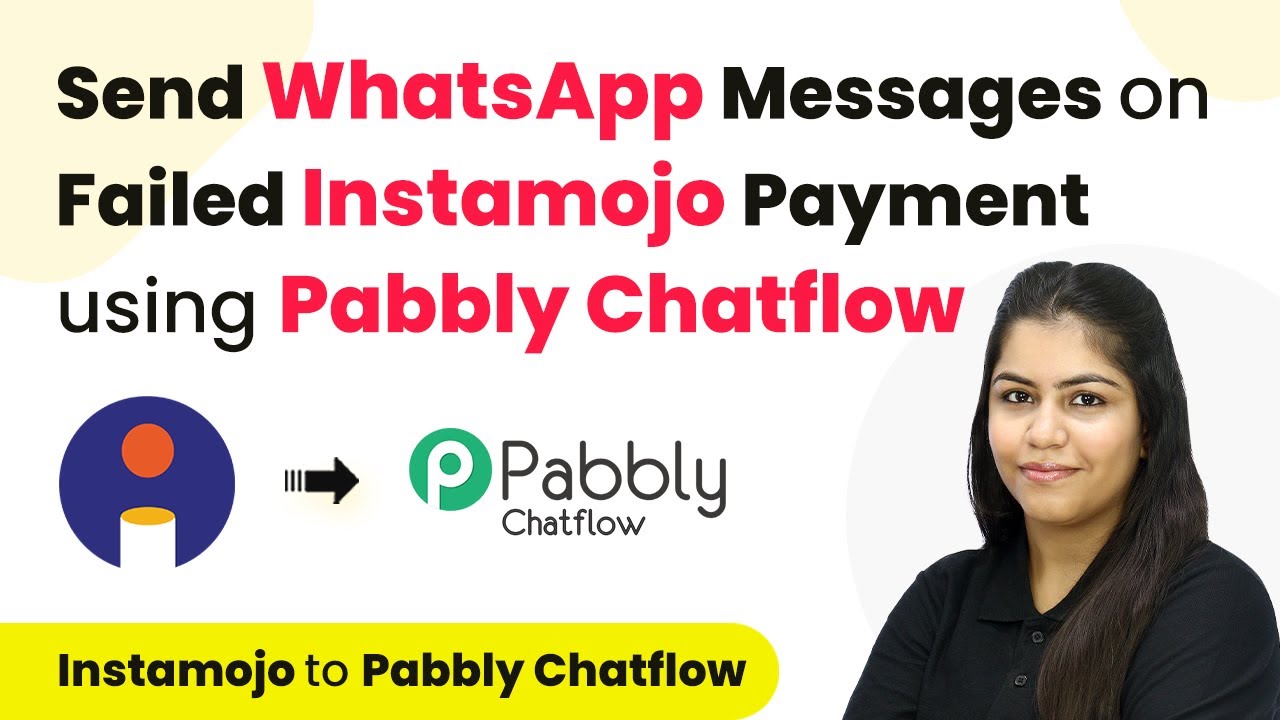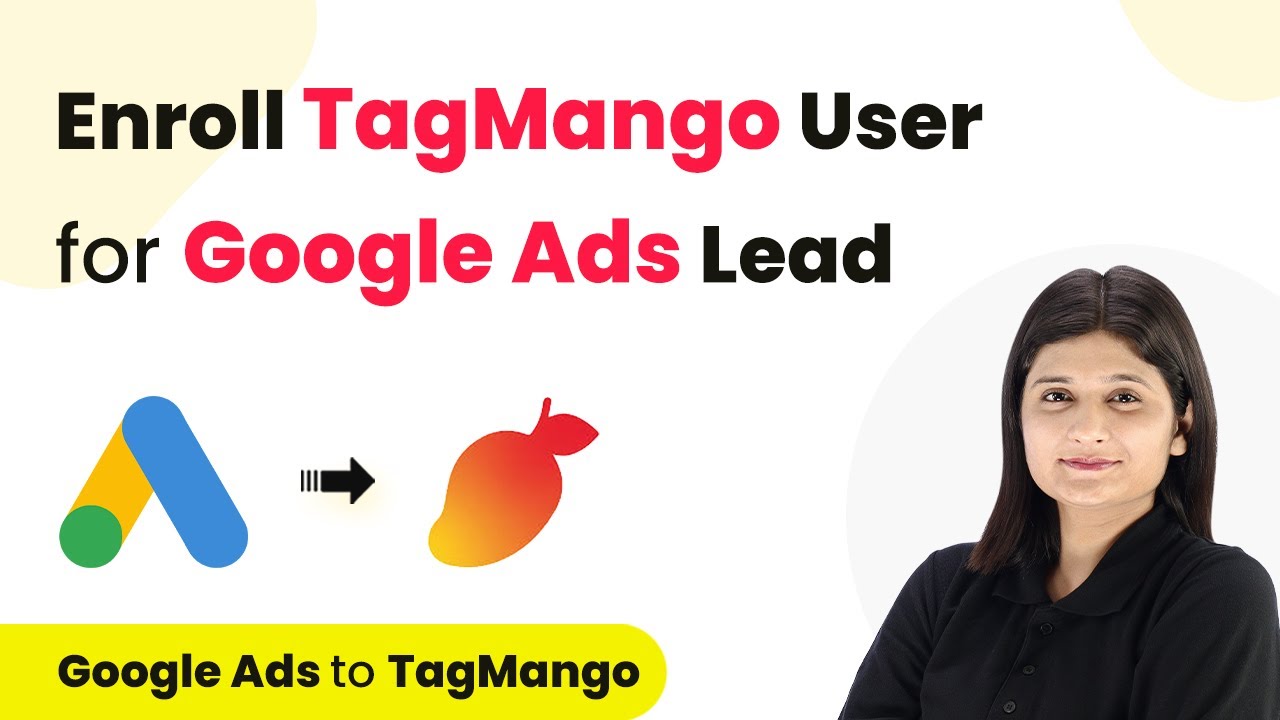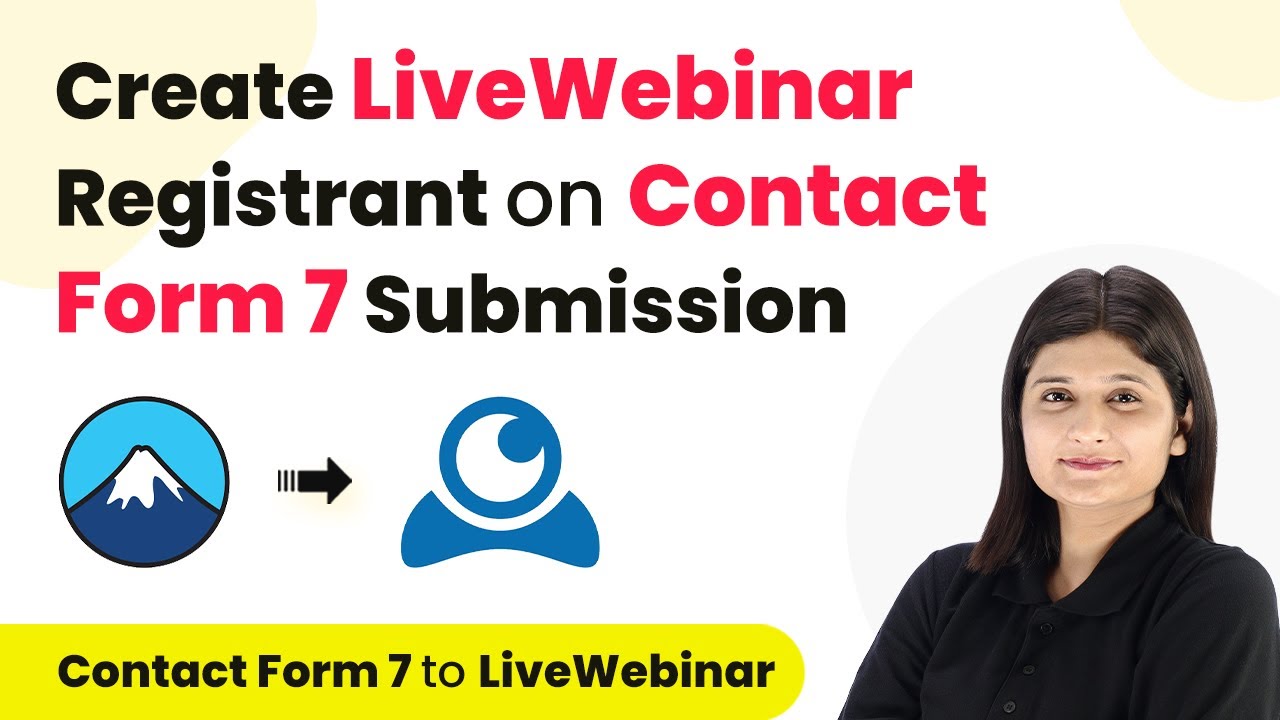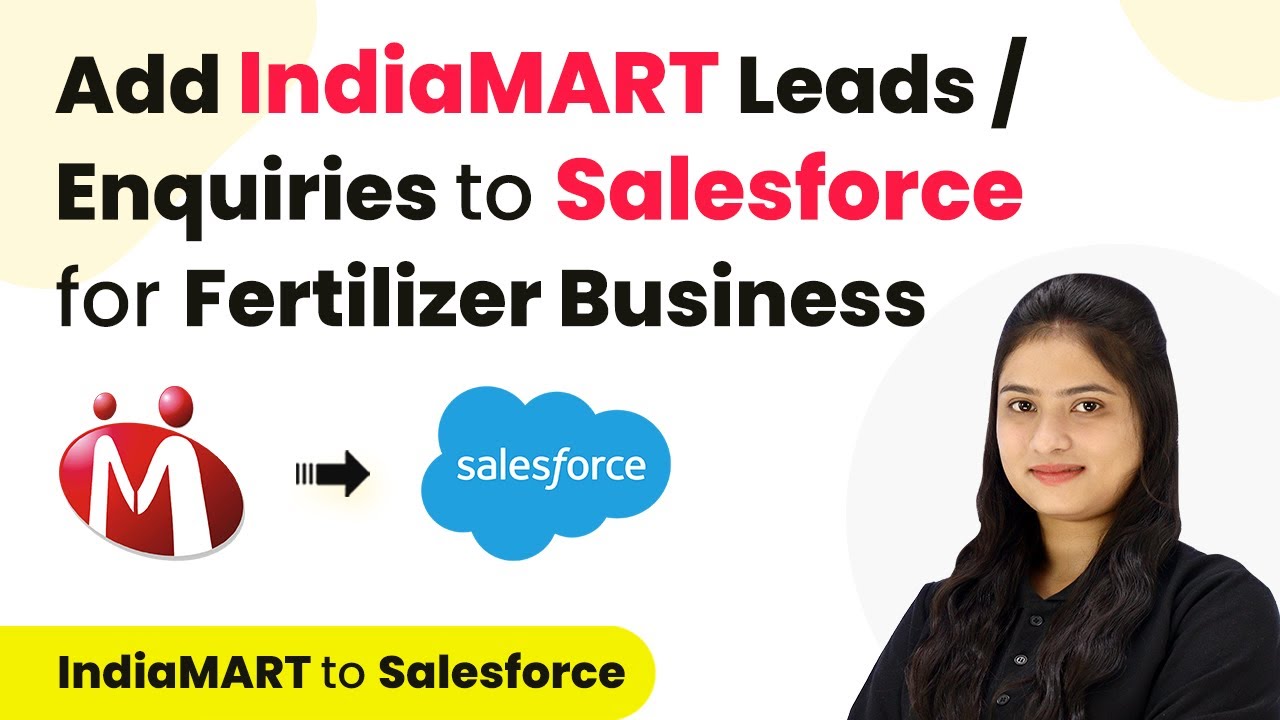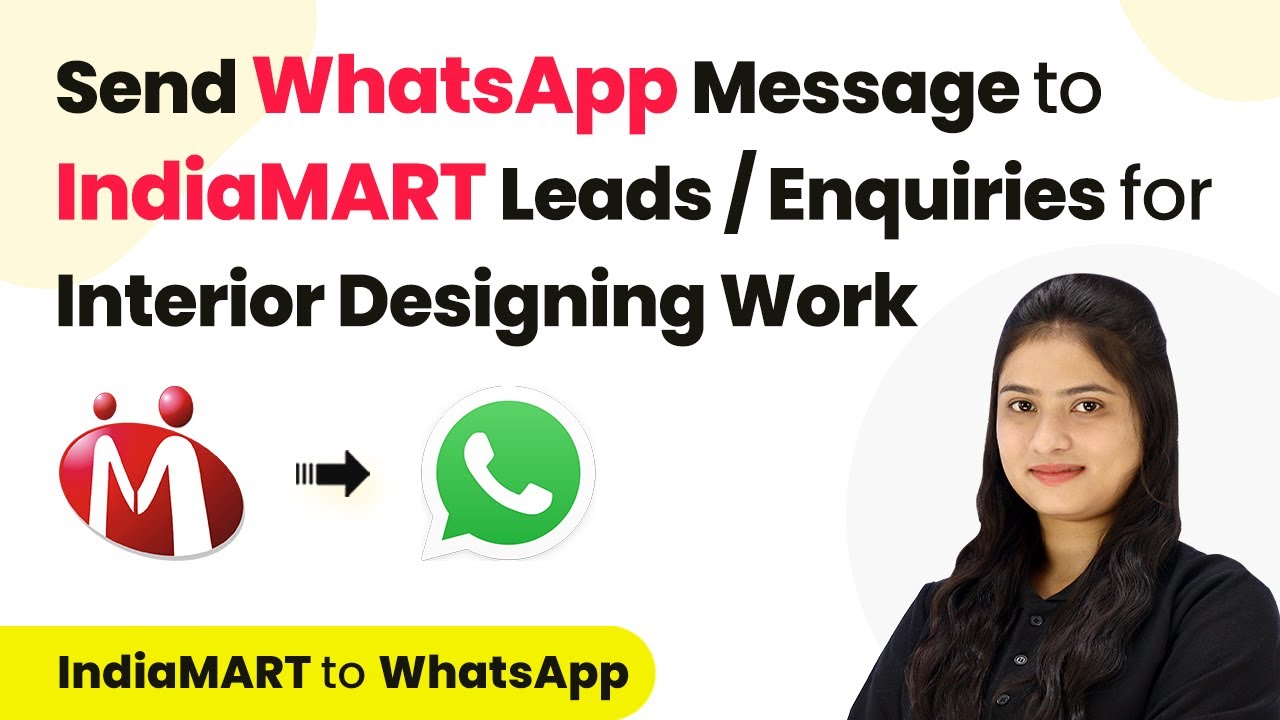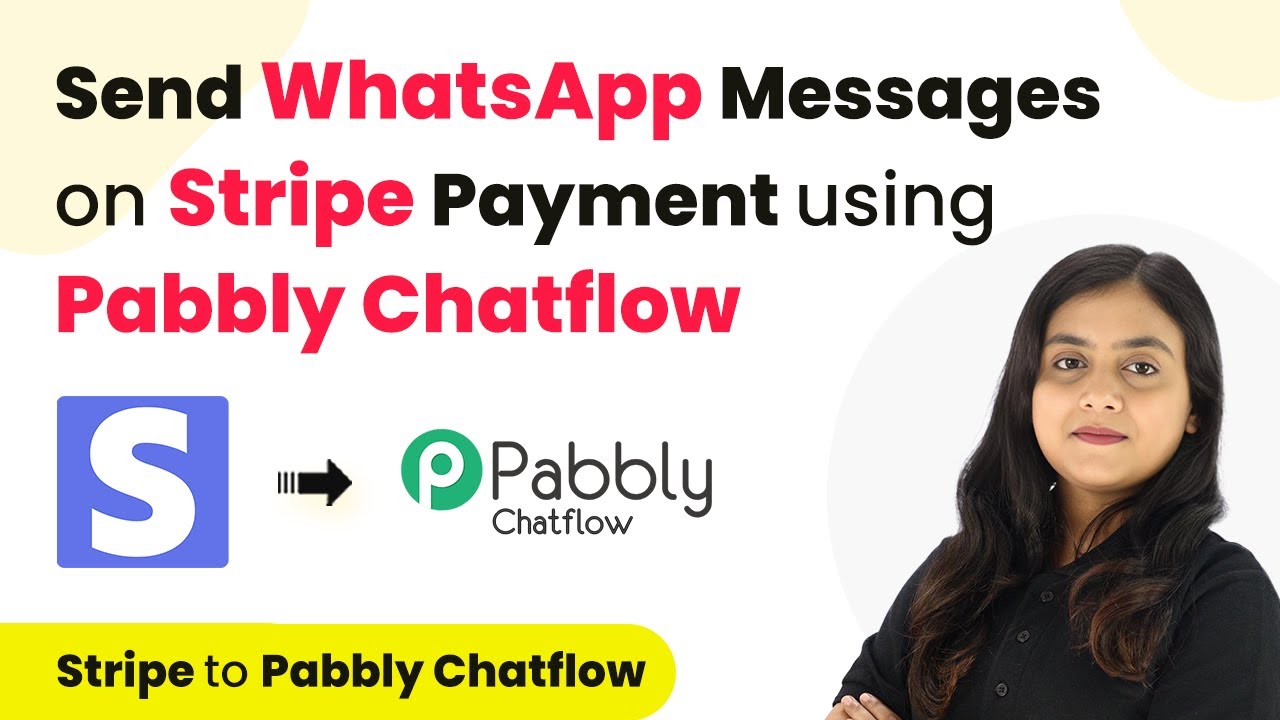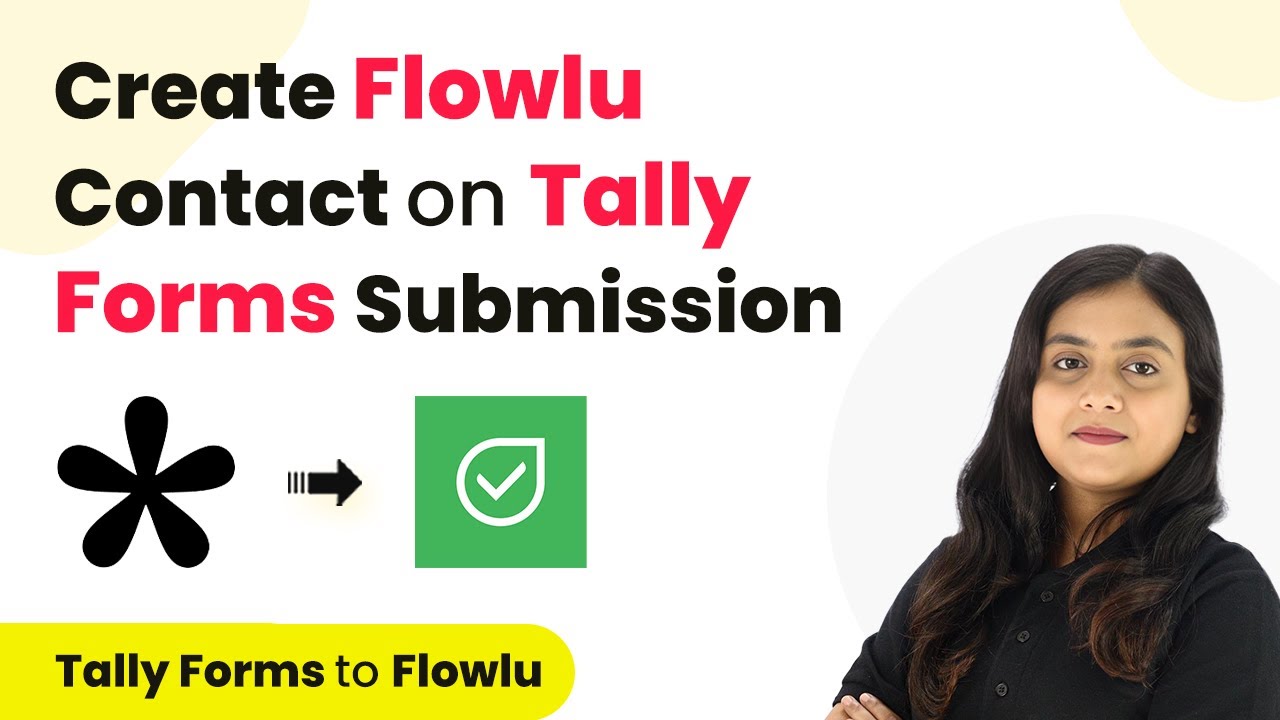Learn how to automatically enroll TagMango users on Tally Forms submission using Pabbly Connect. Step-by-step tutorial with detailed instructions. Revolutionize your productivity approach with just a few strategic clicks. Uncover professional methods for connecting applications and creating workflows that reclaim hours of your week.
Watch Step By Step Video Tutorial Below
1. Accessing Pabbly Connect for Automation
To start automating the enrollment of TagMango users through Tally Forms, first access Pabbly Connect by navigating to Pabbly.com/connect in your browser. If you’re a new user, click on the ‘Sign Up for Free’ button to create an account. Existing users can simply log in using the ‘Sign In’ option.
Upon logging in, you will be directed to the dashboard of Pabbly Connect. From here, you can manage your workflows effectively. Click on the ‘Create Workflow’ button to begin setting up your integration for TagMango and Tally Forms.
2. Creating a Workflow in Pabbly Connect
In the workflow creation screen, name your workflow something descriptive, such as ‘Enroll TagMango User on Tally Forms Submission’. Select an appropriate folder for organization, such as ‘Learning Management’. This helps keep your automations tidy and easy to manage. using Pabbly Connect
- Name your workflow.
- Select a folder for organization.
- Click on ‘Create’ to save your workflow.
After creating your workflow, you will see a new screen with two main sections: Trigger and Action. Here, you will define what the trigger is and what action to take when that trigger occurs. The trigger will be Tally Forms, and the action will be TagMango.
3. Setting Up Tally Forms as the Trigger
For the trigger, select Tally Forms as your application. Choose the event ‘New Response’ to capture data whenever a form is submitted. This ensures that every submission triggers the workflow in Pabbly Connect.
Next, Pabbly Connect provides you with a Webhook URL. Copy this URL and go to your Tally Forms account. Select the registration form you created, and navigate to the settings to add the Webhook URL. This step is crucial for linking Tally Forms with Pabbly Connect.
- Select your course registration form.
- Navigate to the integration settings.
- Paste the Webhook URL and save changes.
Once the Webhook is successfully added, Pabbly Connect will show that it is waiting for a response. This indicates that the connection has been established, and you can proceed to test the submission.
4. Enrolling Users in TagMango
After setting up the trigger, the next step is to configure the action to enroll users in TagMango. Select TagMango as your action application and choose ‘Add User’ as the action event. This tells Pabbly Connect to add a user whenever a form submission occurs.
To create the connection, you will need an API key from your TagMango account. Navigate to the TagMango dashboard, go to the Automation tab, and copy the API key. Paste this key into Pabbly Connect to establish the connection.
Select ‘Add User’ as the action event. Copy the API key from TagMango. Paste the API key in Pabbly Connect.
Now, map the fields such as name and email to ensure that the correct information is transferred from Tally Forms to TagMango. This dynamic mapping allows for automatic updates with each new submission.
5. Testing the Integration
With everything set up, it’s time to test the integration. Submit a test response through your Tally Forms registration form. Once submitted, Pabbly Connect should capture the response, and you can check the response details in the dashboard.
If the test is successful, you will see the new user added to your TagMango account with the details from the form submission. This confirms that the integration is working correctly and that every form submission will enroll a user in TagMango automatically.
To ensure reliability, perform multiple test submissions to confirm that the workflow consistently enrolls users as expected. Each submission should reflect the details entered in Tally Forms and appear in TagMango without manual intervention.
Conclusion
In this tutorial, we demonstrated how to use Pabbly Connect to automate the enrollment of users in TagMango based on Tally Forms submissions. By following these steps, you can streamline your registration process and enhance user experience.
Ensure you check out Pabbly Connect to create business automation workflows and reduce manual tasks. Pabbly Connect currently offer integration with 2,000+ applications.
- Check out Pabbly Connect – Automate your business workflows effortlessly!
- Sign Up Free – Start your journey with ease!
- 10,000+ Video Tutorials – Learn step by step!
- Join Pabbly Facebook Group – Connect with 21,000+ like minded people!
Utilizing Pabbly Connect for such integrations not only saves time but also reduces the risk of errors in manual data entry. Start implementing this automation today to simplify your workflow!