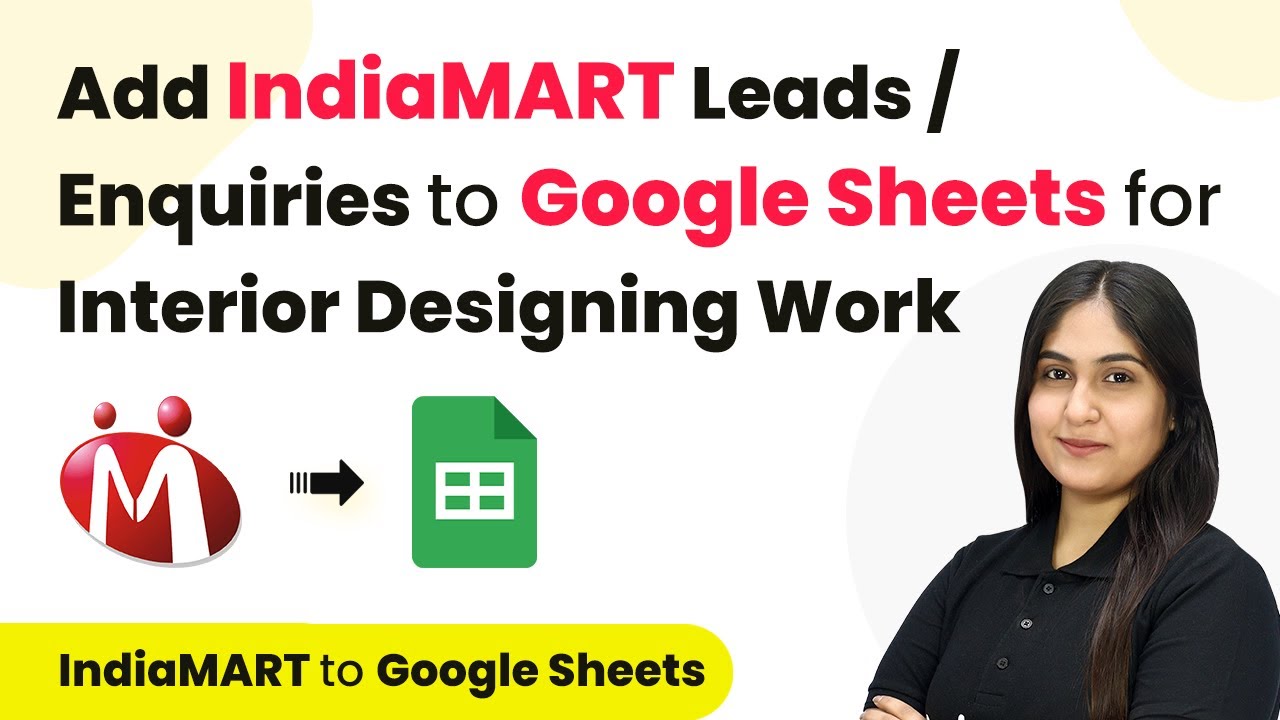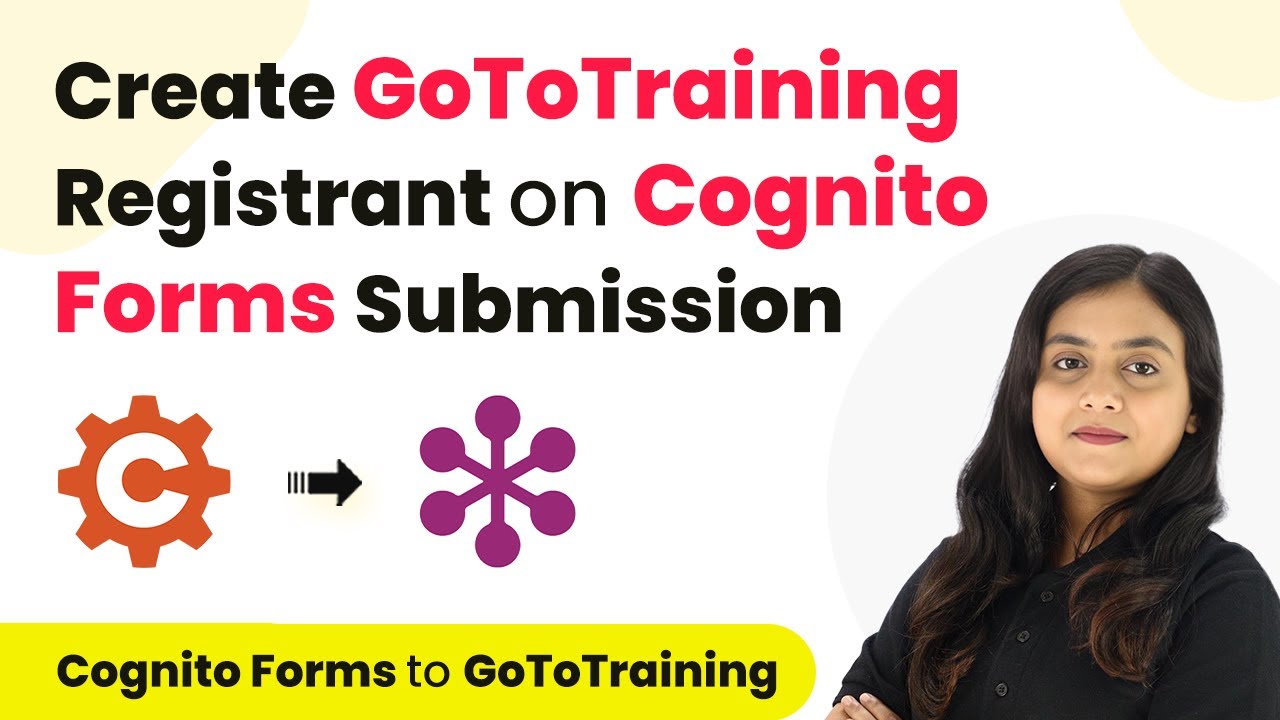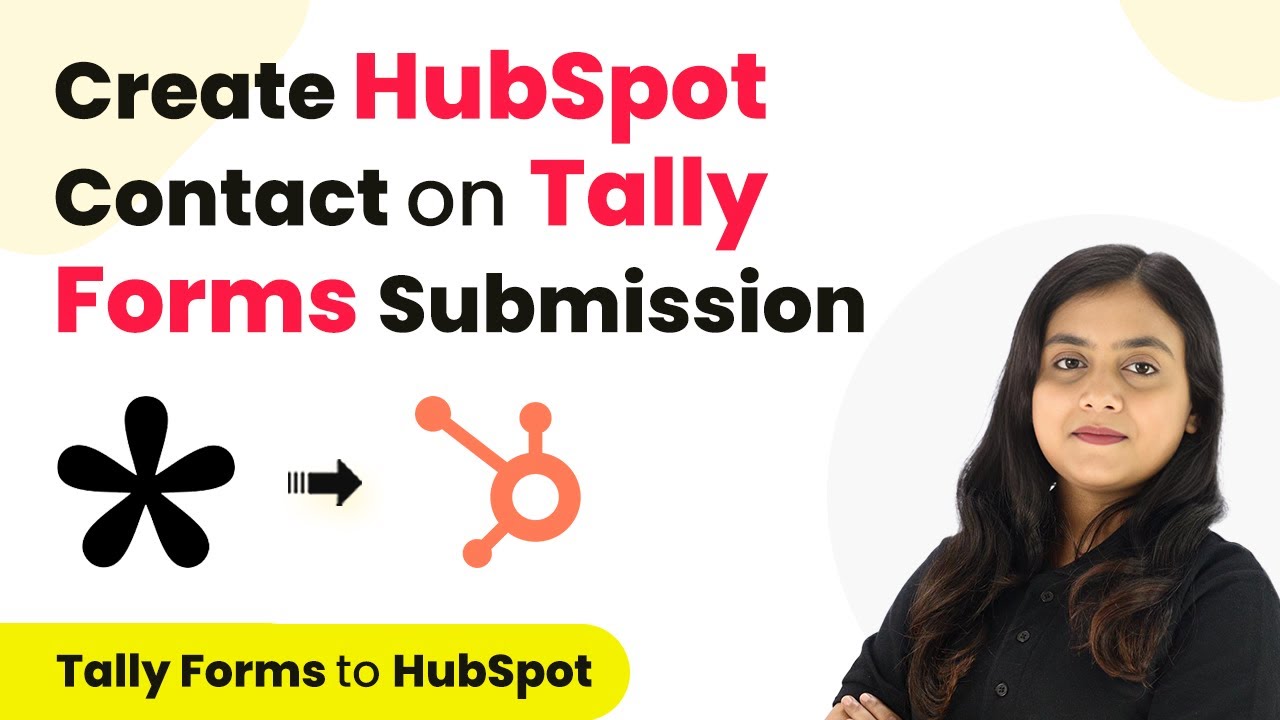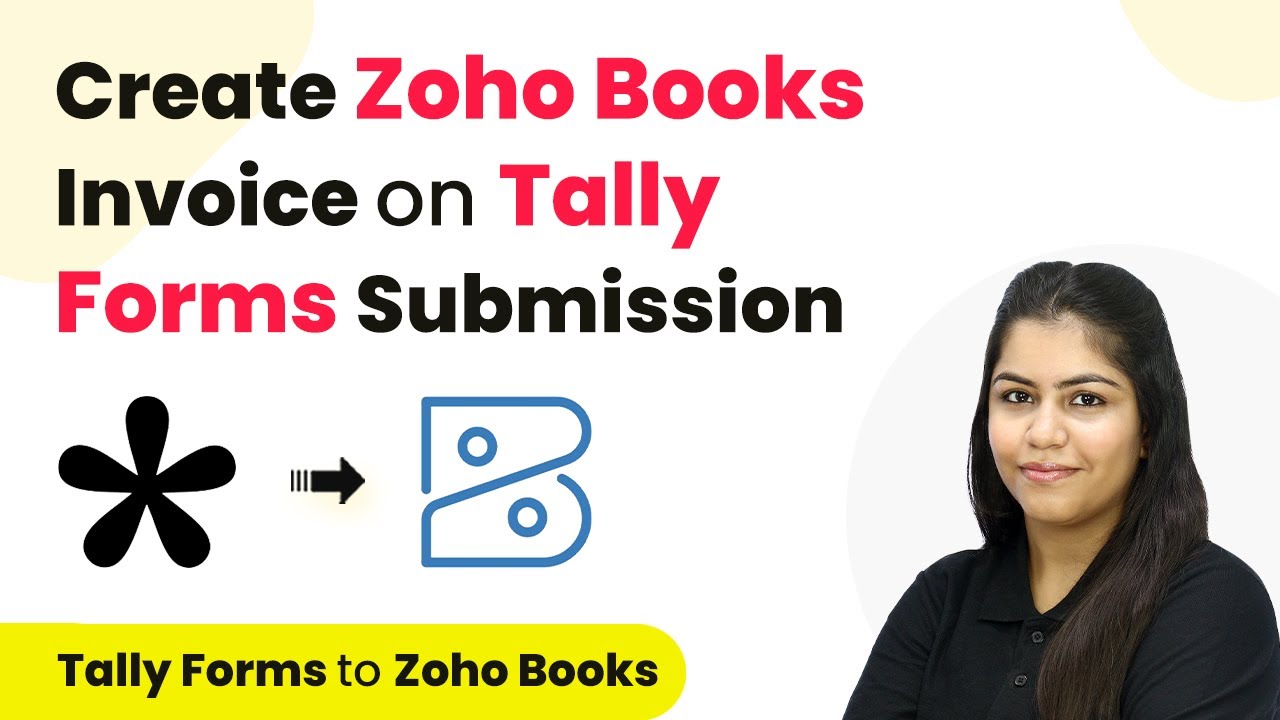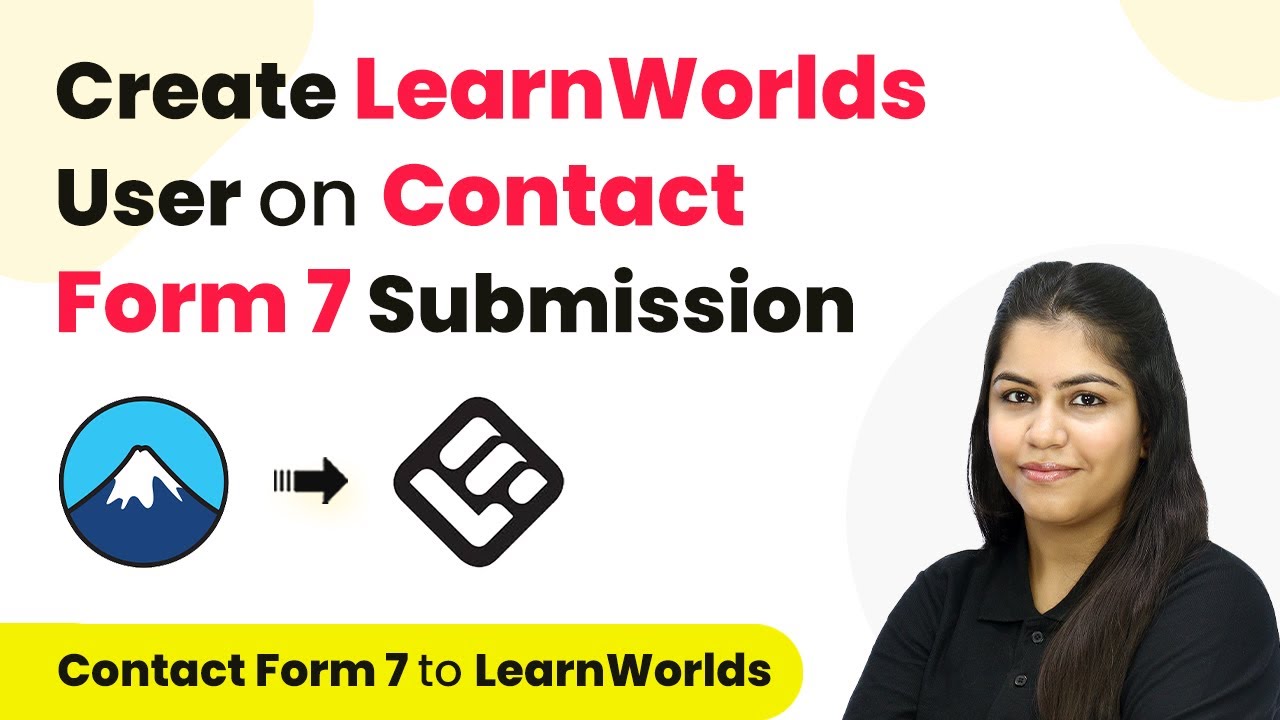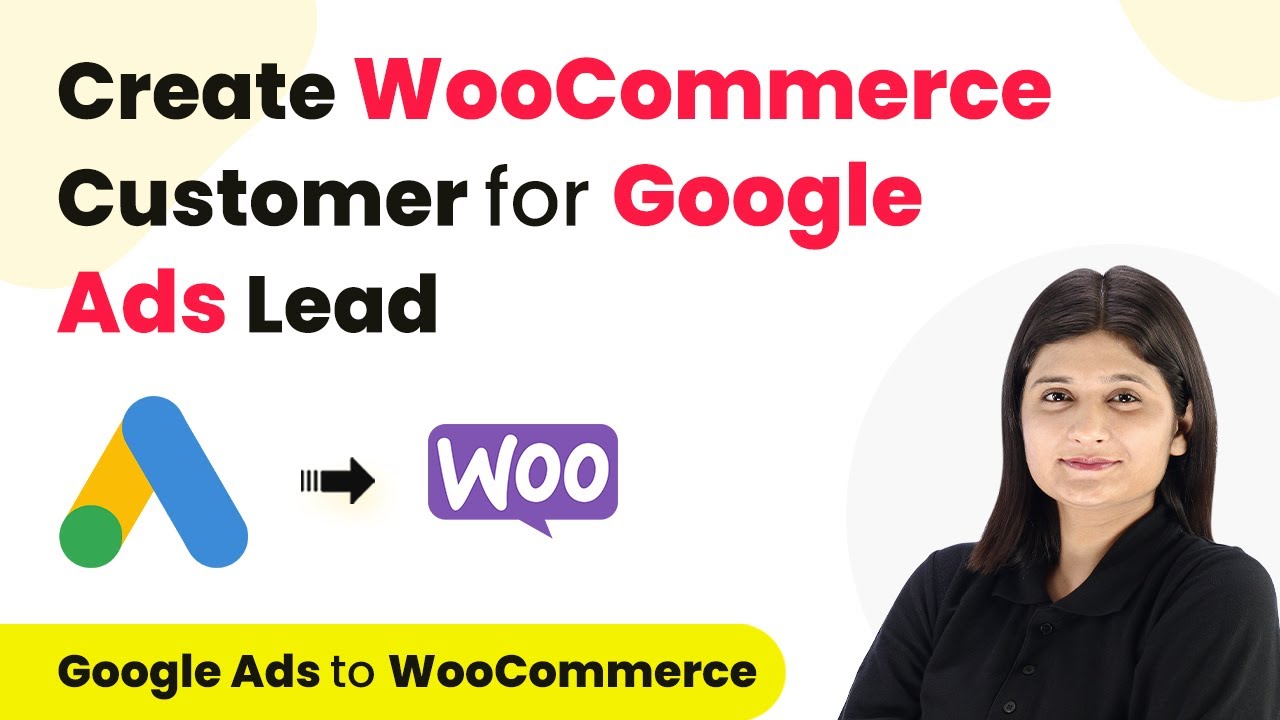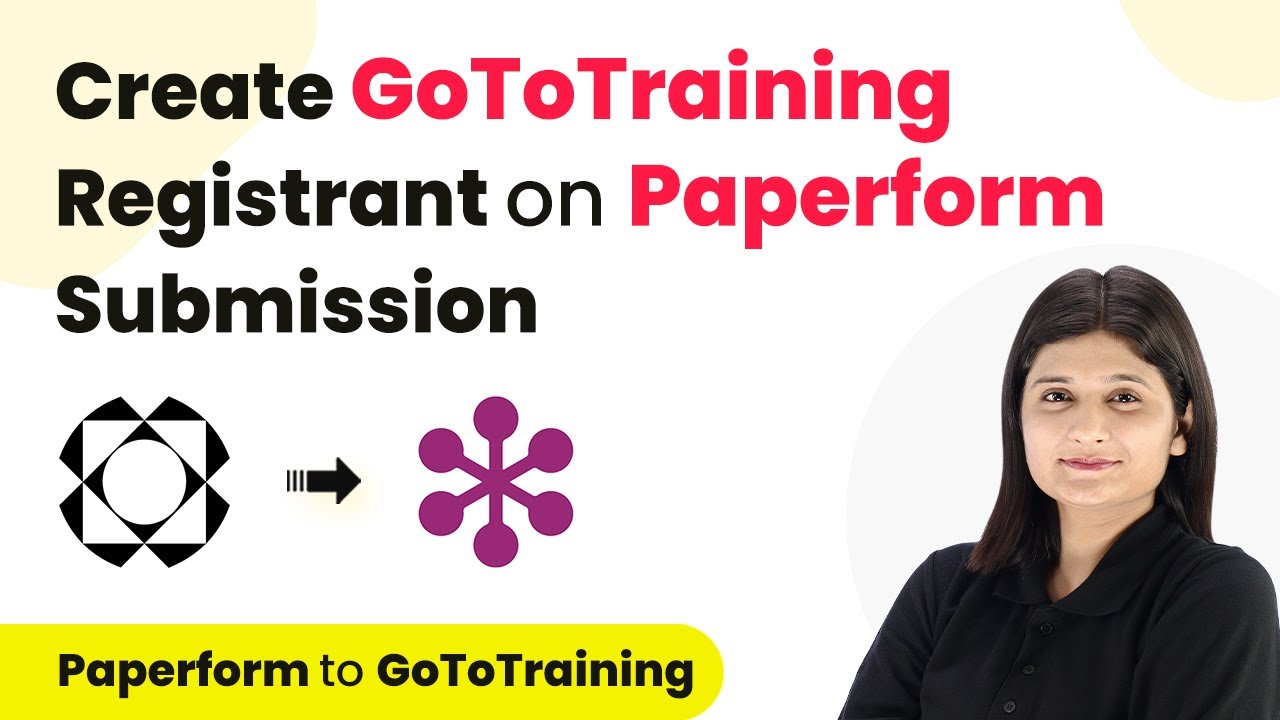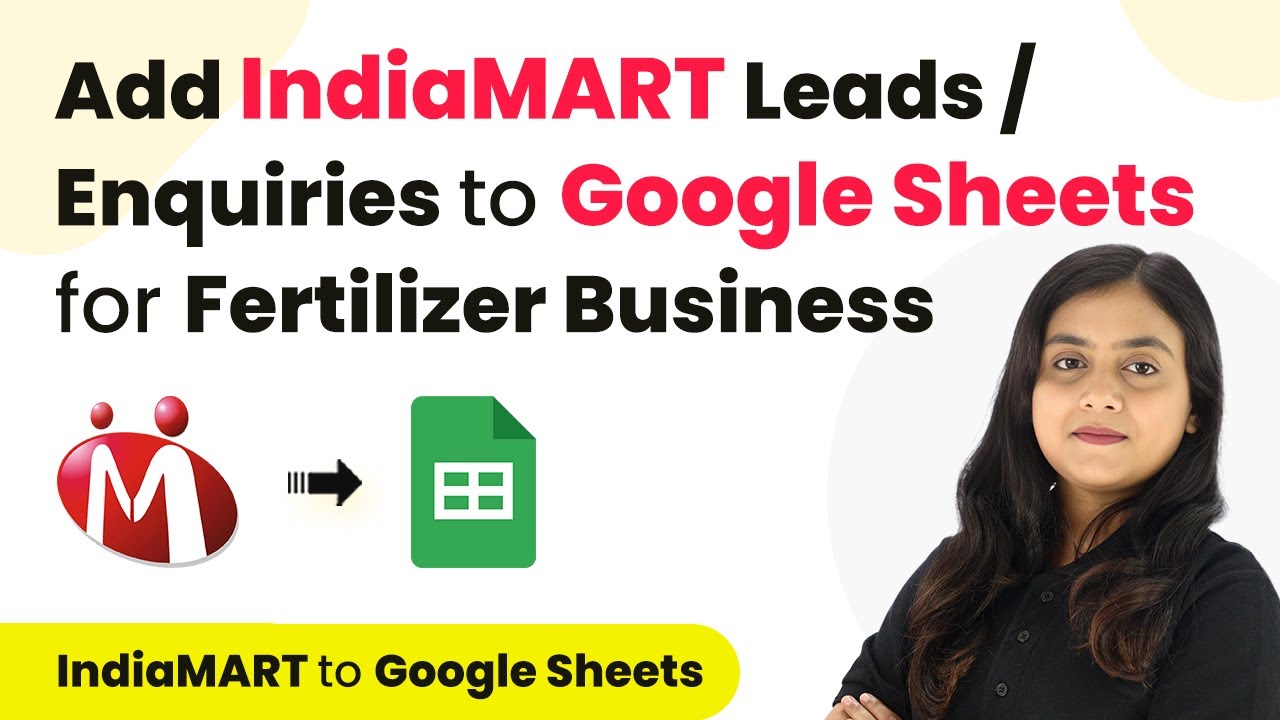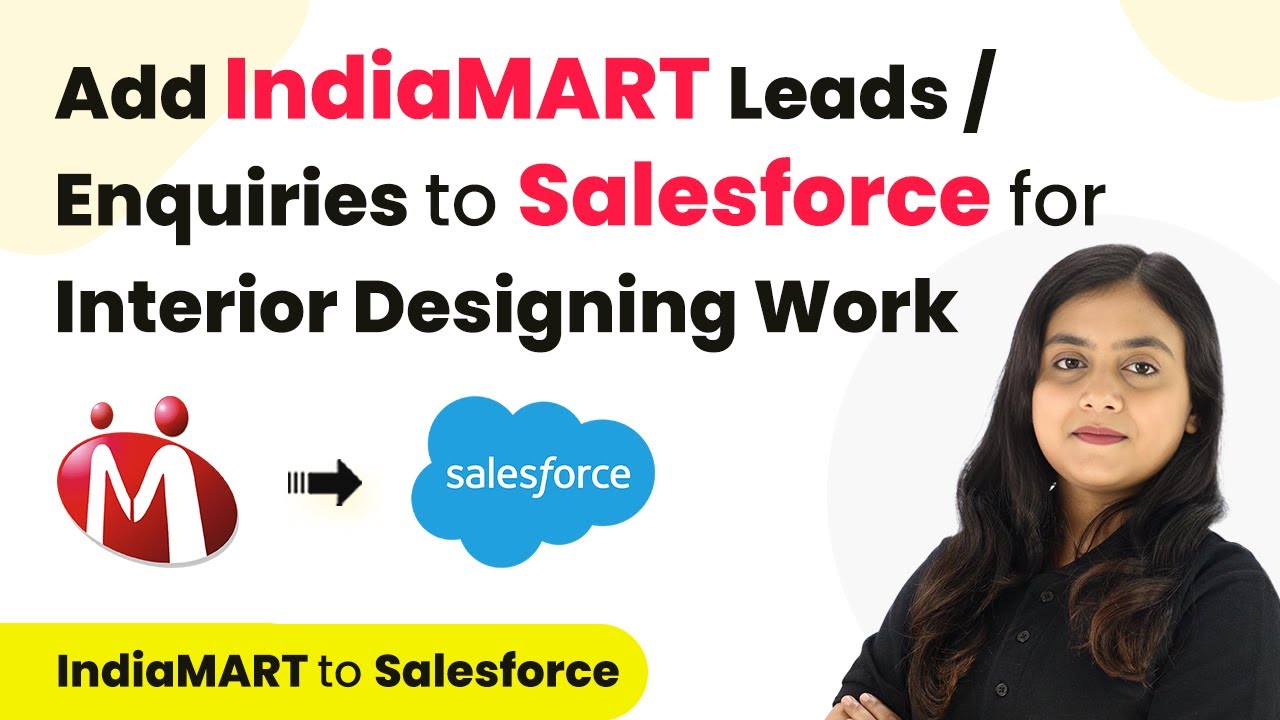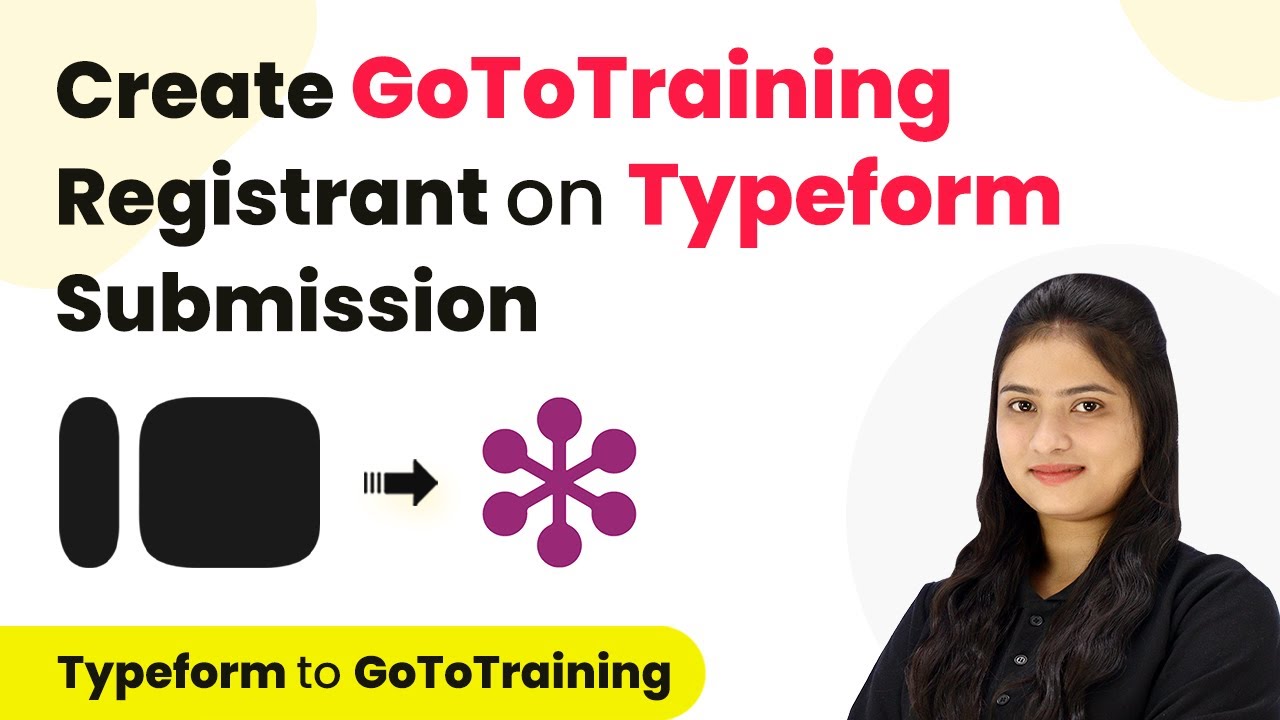Learn how to integrate IndiaMART leads into Google Sheets for interior designing work using Pabbly Connect with this step-by-step guide. Master proven automation processes with practical implementation examples and strategic recommendations you can apply immediately in your workflow.
Watch Step By Step Video Tutorial Below
1. Using Pabbly Connect for Integration
To add IndiaMART leads to Google Sheets for interior designing work, you’ll begin by accessing Pabbly Connect. This powerful automation tool allows you to seamlessly integrate various applications, ensuring that your leads are organized effectively.
Start by visiting the Pabbly Connect homepage. If you’re a new user, you can sign up for free and explore the platform. Existing users can simply log in to access their dashboard where all integrations are managed.
2. Creating a Workflow in Pabbly Connect
After logging into Pabbly Connect, the next step is to create a new workflow. Click on the ‘Create Workflow’ button located in the top right corner of your dashboard. You will then be prompted to name your workflow.
- Name your workflow as ‘Add IndiaMART Leads to Google Sheets’.
- Select a folder for your workflow, such as ‘Automations’.
Once you have created your workflow, you will set up a trigger event. This is crucial as it determines when your automation will run. In this case, you will select IndiaMART as your trigger application and choose the event as ‘New Leads’.
3. Setting Up the Trigger for IndiaMART
Setting up the trigger in Pabbly Connect involves copying a webhook URL. This URL will connect your IndiaMART seller account to Pabbly Connect. After selecting the trigger event, copy the provided webhook URL.
Next, navigate to your IndiaMART seller account. Go to the Lead Manager section, and find the option for ‘Import/Export Leads’. Here, select ‘Push API’ and enter the copied webhook URL into the designated field. Make sure to save the details to establish the connection.
4. Testing the Integration with a Test Lead
With the webhook set up, you can now test the integration. Go back to your IndiaMART seller account and generate a test lead by submitting a query. This step is essential to ensure that the webhook is functioning correctly. using Pabbly Connect
- Click on the ‘Test Your Webhook Listener URL’ button in Pabbly Connect.
- Submit a test query to confirm that the lead details are captured.
Check Pabbly Connect to ensure that the test lead data has been received successfully. You should see a confirmation message indicating that the lead has been captured.
5. Adding Leads to Google Sheets
Now that the trigger is set up and tested, it’s time to add the leads to Google Sheets. In your Pabbly Connect workflow, select Google Sheets as the action application and choose the action event as ‘Add a New Row’.
Connect your Google Sheets account to Pabbly Connect by signing in and granting necessary permissions. After connecting, select the specific spreadsheet where you want the leads to be added. Map the fields such as name, email, phone number, and inquiry to ensure accurate data transfer.
Conclusion
In this tutorial, we explored how to add IndiaMART leads to Google Sheets using Pabbly Connect. By following these steps, you can automate the process of managing your leads for interior designing work, allowing for better organization and follow-up.
Ensure you check out Pabbly Connect to create business automation workflows and reduce manual tasks. Pabbly Connect currently offer integration with 2,000+ applications.
- Check out Pabbly Connect – Automate your business workflows effortlessly!
- Sign Up Free – Start your journey with ease!
- 10,000+ Video Tutorials – Learn step by step!
- Join Pabbly Facebook Group – Connect with 21,000+ like minded people!
Utilizing Pabbly Connect not only streamlines your workflow but also saves you time, enabling you to focus on converting leads into successful projects. Start integrating today for a more efficient lead management system!