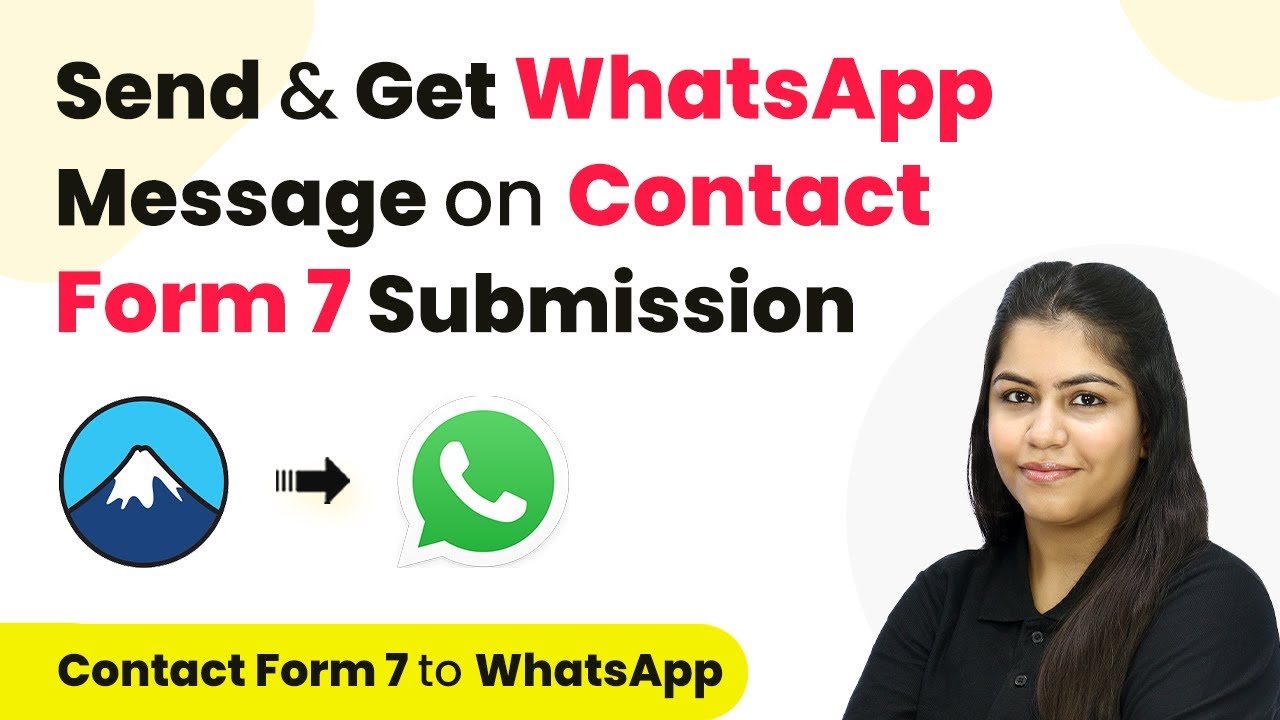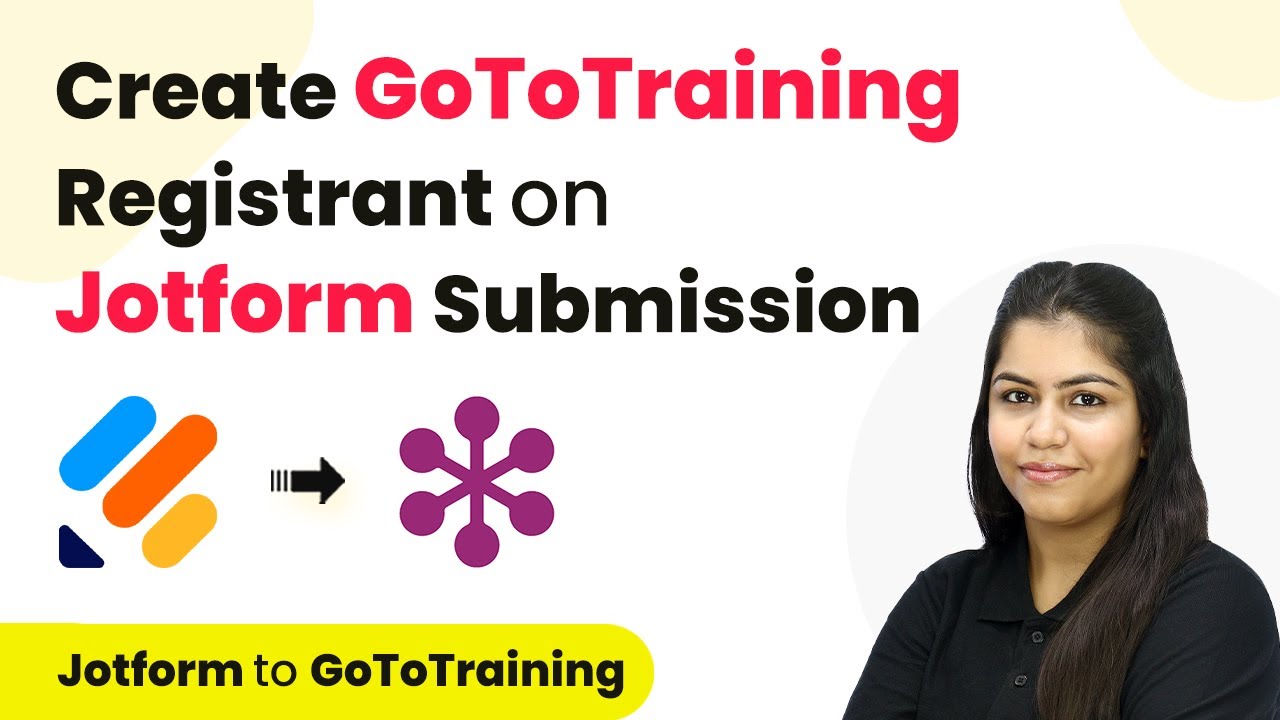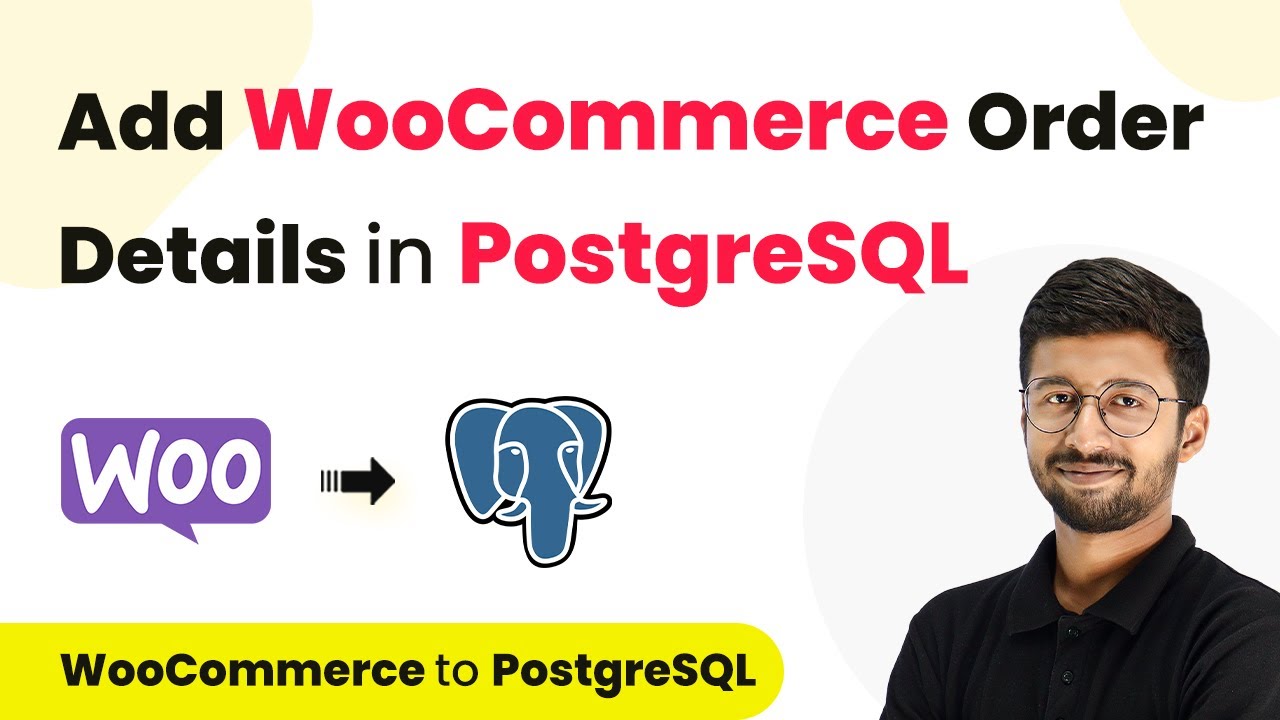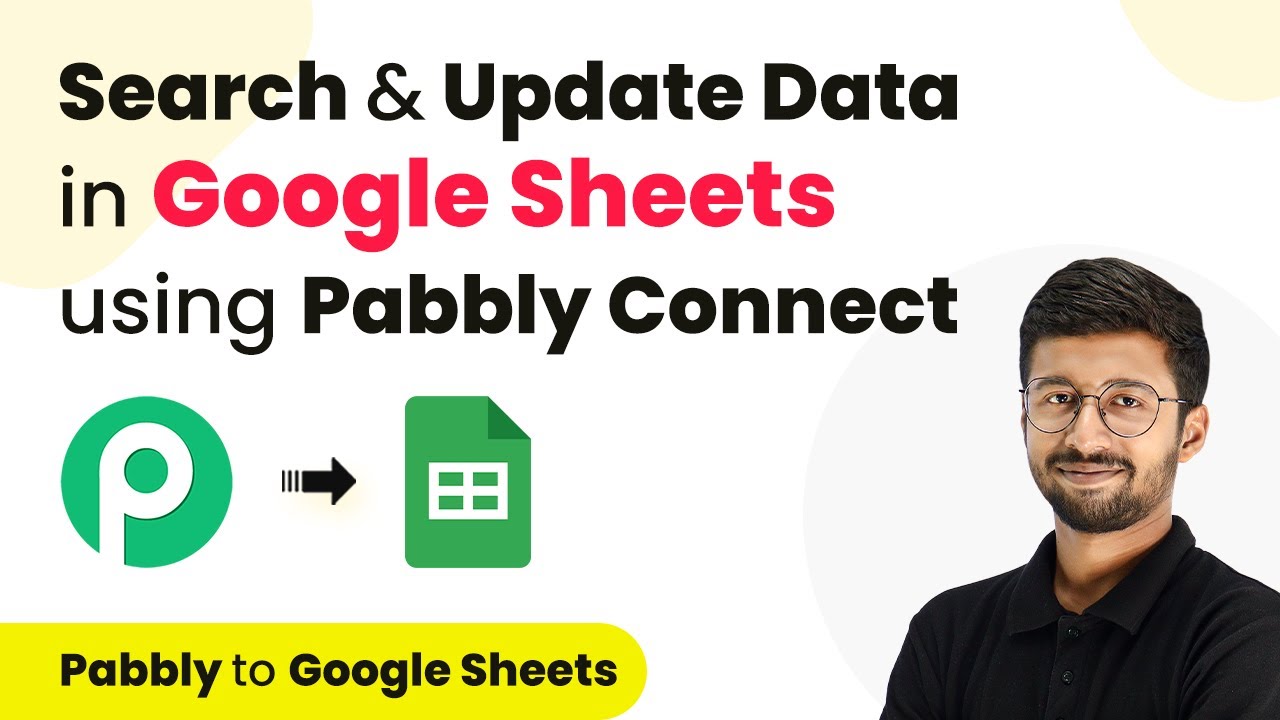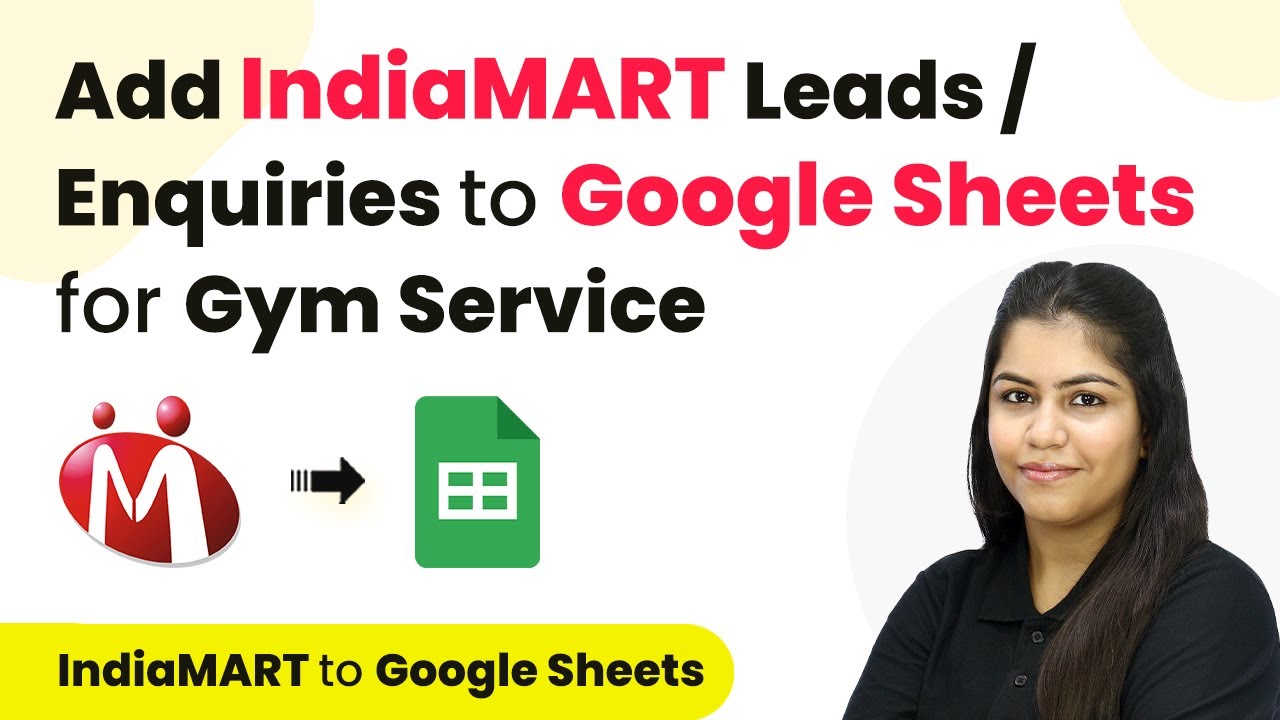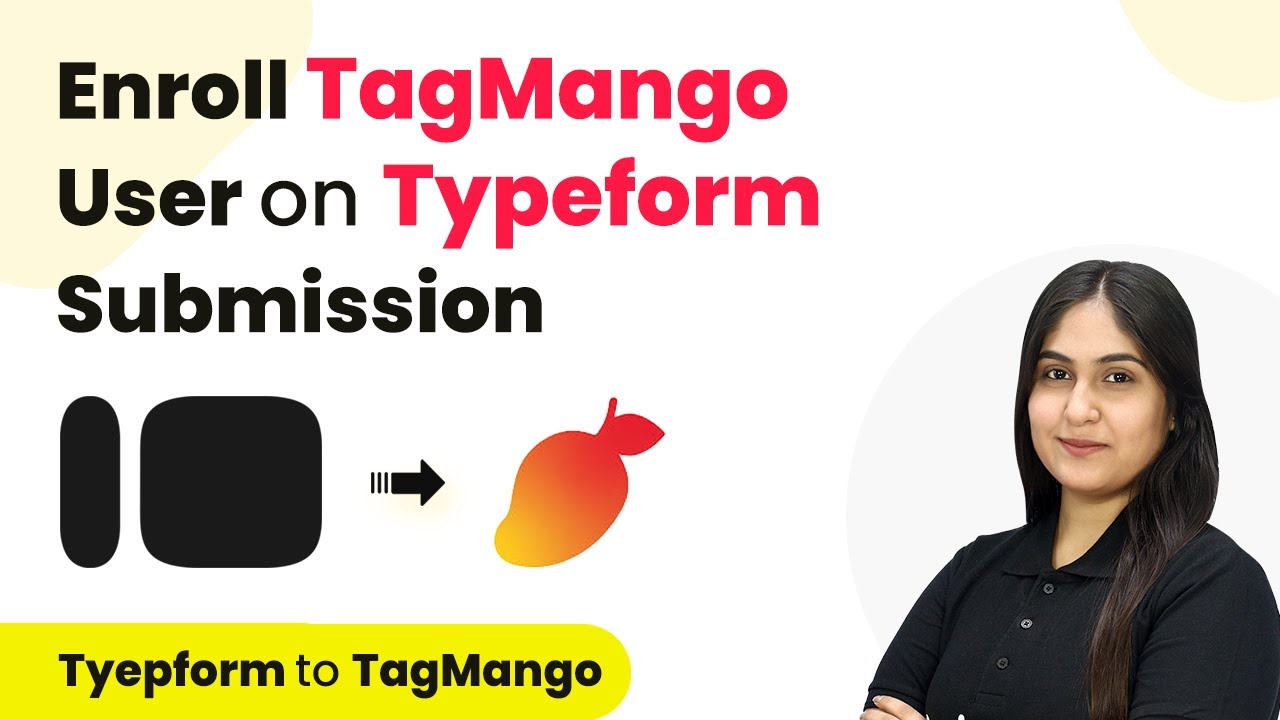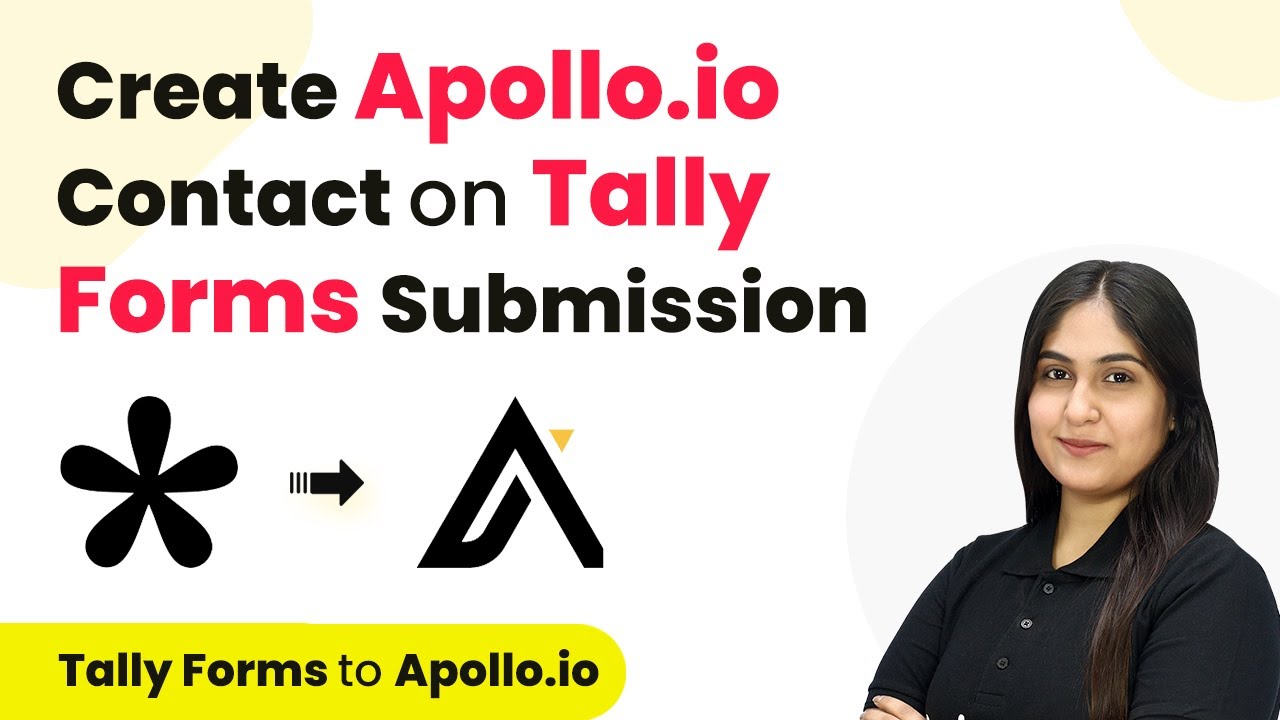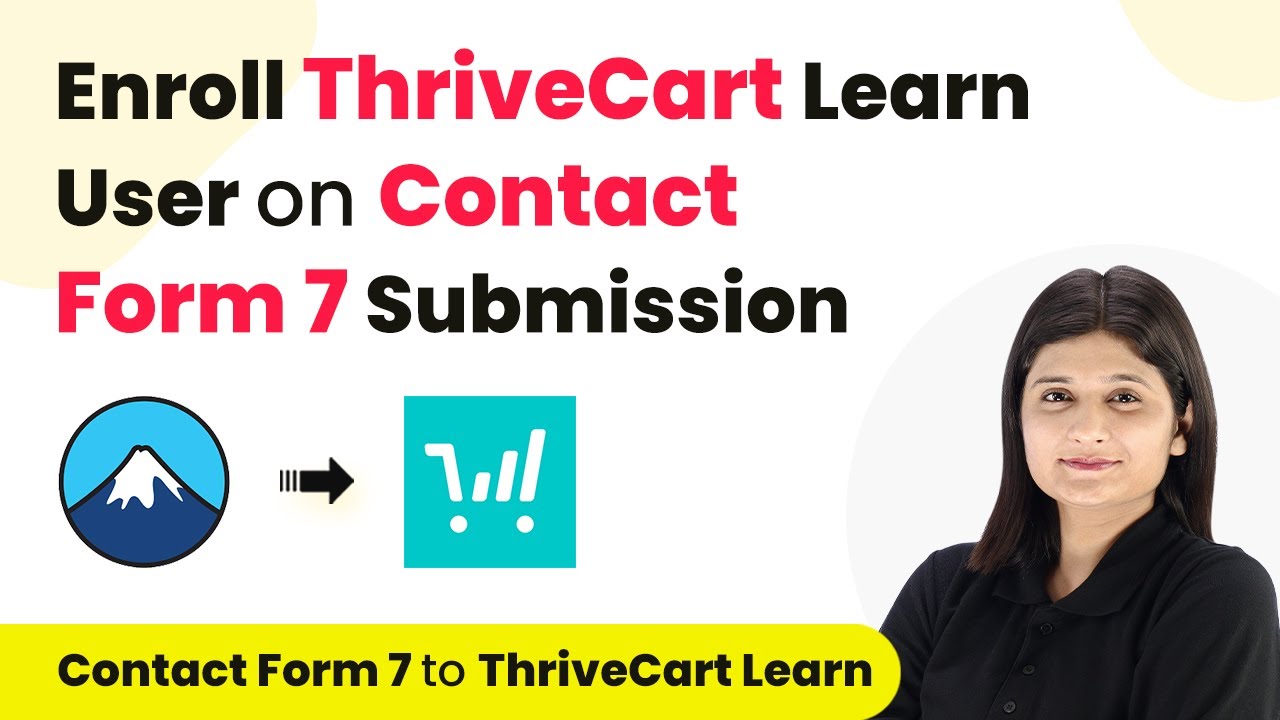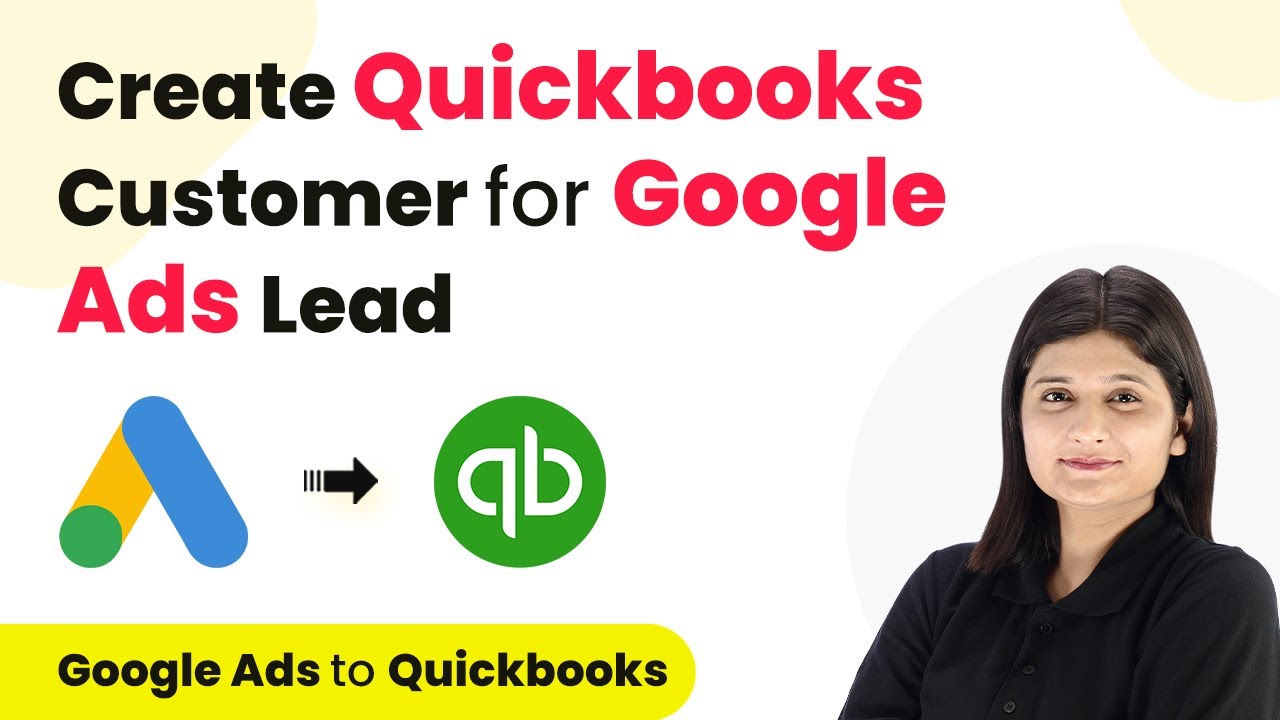Learn how to send and receive WhatsApp messages on Contact Form 7 submissions using Pabbly Connect and WhatsApp Cloud API. Follow our step-by-step guide. Transform complex automation concepts into accessible, actionable steps that eliminate unnecessary manual work while maximizing existing application capabilities.
Watch Step By Step Video Tutorial Below
1. Accessing Pabbly Connect for Integration
To begin sending and receiving WhatsApp messages upon Contact Form 7 submissions, you need to access Pabbly Connect. Start by navigating to the Pabbly Connect website and either signing in or signing up for a free account if you’re a new user. This platform is essential as it facilitates the integration between Contact Form 7 and WhatsApp Cloud API.
Once logged in, you will see various Pabbly tools. Click on the ‘Access Now’ button for Pabbly Connect. This will take you to your dashboard where you can create a new workflow for the integration. Remember, Pabbly Connect is the core tool that enables the automation of WhatsApp messages based on form submissions.
2. Creating a Workflow in Pabbly Connect
After accessing your dashboard in Pabbly Connect, click on the ‘Create Workflow’ button. You will be prompted to name your workflow and select a folder for saving it. For this tutorial, name it ‘Send and Get WhatsApp Message on Contact Form 7 Submission’ and select the appropriate folder.
- Click on the ‘Create’ button to set up your new workflow.
- You will now see the workflow window with options for triggers and actions.
- Select ‘Contact Form 7’ as your trigger application.
In this window, you can set up your trigger and action events. The trigger will initiate the automation process whenever a new form submission occurs. This is where Pabbly Connect plays a crucial role by linking the form submissions to the WhatsApp messaging process.
3. Setting Up Trigger Event with Contact Form 7
To set up the trigger event, choose ‘New Form Submission’ from the options available in Pabbly Connect. This event will activate the workflow whenever a new submission is made through Contact Form 7. Once selected, a webhook URL will be generated for you.
Copy this webhook URL as you will need it to connect your Contact Form 7 to Pabbly Connect. Go to your WordPress dashboard, access the Contact Form 7 settings, and navigate to the webhook section. Here, paste the copied webhook URL and enable the webhook feature by checking the ‘Send to Webhook’ checkbox. This step is essential for establishing the connection between your form and Pabbly Connect.
4. Testing the Integration with a Form Submission
After setting up the webhook, it’s time to test the integration. Go back to your Contact Form 7 and complete a test submission. Fill in the required fields, such as name, email, and message, and click the submit button. This action will send the data to Pabbly Connect through the webhook.
Once the form is submitted, return to your Pabbly Connect dashboard. You should see that the webhook has captured the response, including all the details you entered in the form. This shows that your integration is working correctly and Pabbly Connect is receiving the data as intended.
5. Sending WhatsApp Messages Using WhatsApp Cloud API
Now that you have successfully tested the form submission, the next step is to send automated WhatsApp messages using the WhatsApp Cloud API. In Pabbly Connect, add a new action step and select WhatsApp Cloud API as the application.
- Choose ‘Send Template Message’ as the action event.
- You will need to connect your WhatsApp Cloud API account to Pabbly Connect.
- Enter the required details such as token, phone number ID, and WhatsApp Business Account ID.
Once you have connected your WhatsApp account, specify the message template you want to use for sending messages. Map the recipient’s phone number from the previous step to ensure that each lead receives a personalized message. This is where Pabbly Connect dynamically inserts the lead’s details into the WhatsApp message, ensuring effective communication.
Conclusion
In this tutorial, we explored how to integrate WhatsApp Cloud API with Contact Form 7 using Pabbly Connect. By following the steps outlined, you can automate the process of sending and receiving WhatsApp messages based on form submissions. This integration not only enhances communication with your leads but also streamlines your workflow effectively.
Ensure you check out Pabbly Connect to create business automation workflows and reduce manual tasks. Pabbly Connect currently offer integration with 2,000+ applications.
- Check out Pabbly Connect – Automate your business workflows effortlessly!
- Sign Up Free – Start your journey with ease!
- 10,000+ Video Tutorials – Learn step by step!
- Join Pabbly Facebook Group – Connect with 21,000+ like minded people!